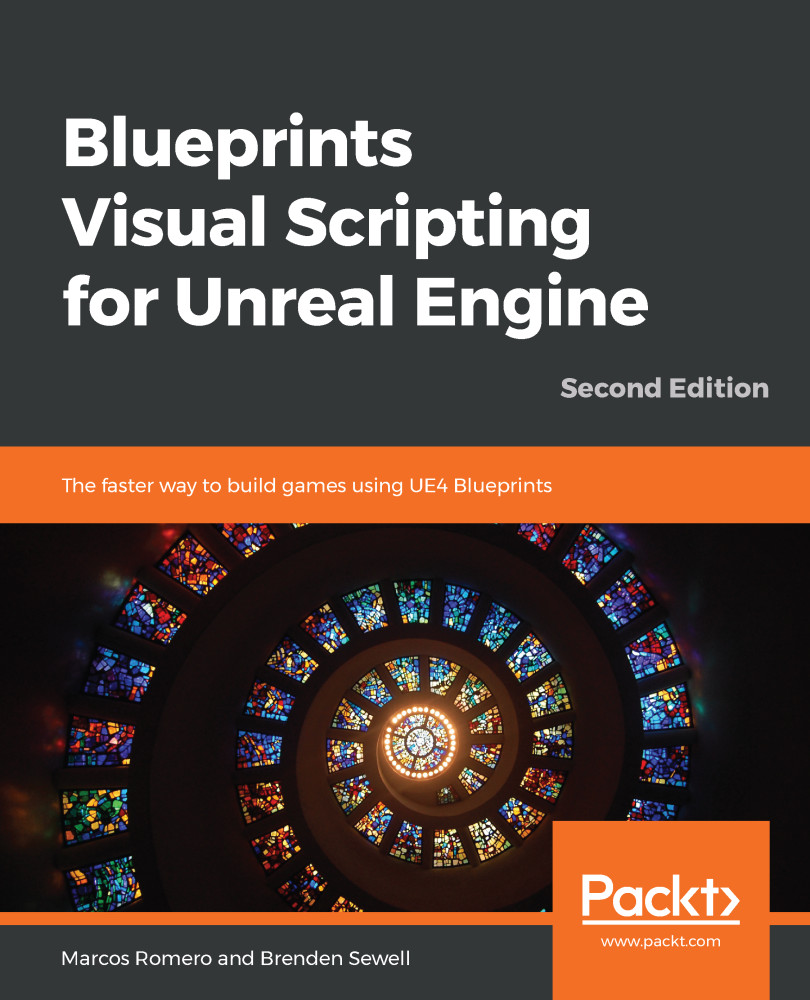Now, let's create our first Blueprint. It will be a very simple Blueprint that will only contain Components. For now, we will not use Events and Actions:
- On the Content Browser, click the green Add New button and select Blueprint Class.
- On the next screen, choose Actor as the parent class.
- Rename the Blueprint created to RotatingChair.
- Double-click this Blueprint to open the Blueprint Editor.
- On the Components panel, click the green Add Component button and select Static Mesh, as shown in the following screenshot. This Static Mesh will visually represent this Blueprint:
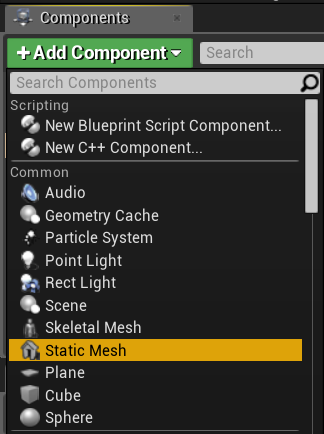
- On the Details panel, there is a property named Static Mesh, which has a drop-down input. Click on the dropdown and select a Static Mesh named SM_Chair. This is a Static Mesh that is part of the starter content. The following screenshot shows the selected SM_Chair:
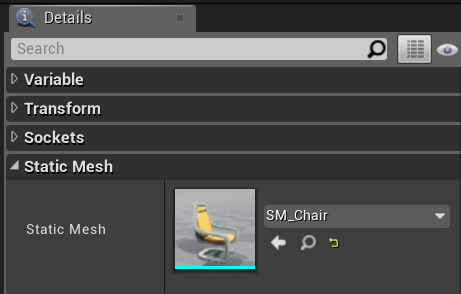
- Let...