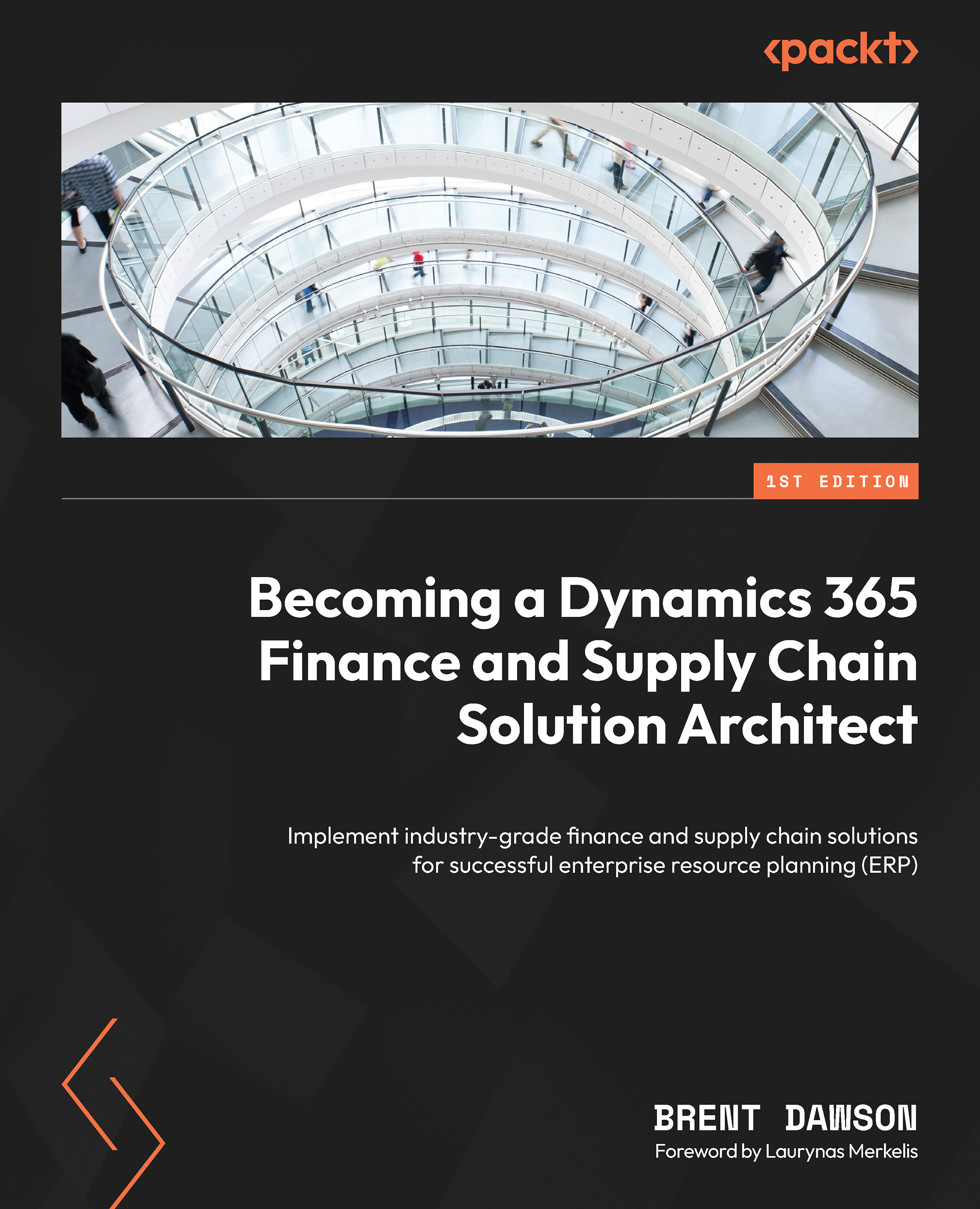DevOps examples
To show you how to work with some of the tools, we’re going to show how to create a D365 F&SCM project in DevOps, and how to create a test script.
Creating a project
This is an example of how to create a new D365 F&SCM project in DevOps and prepare it for a developer:
- Open your DevOps project and go to the Projects tab.
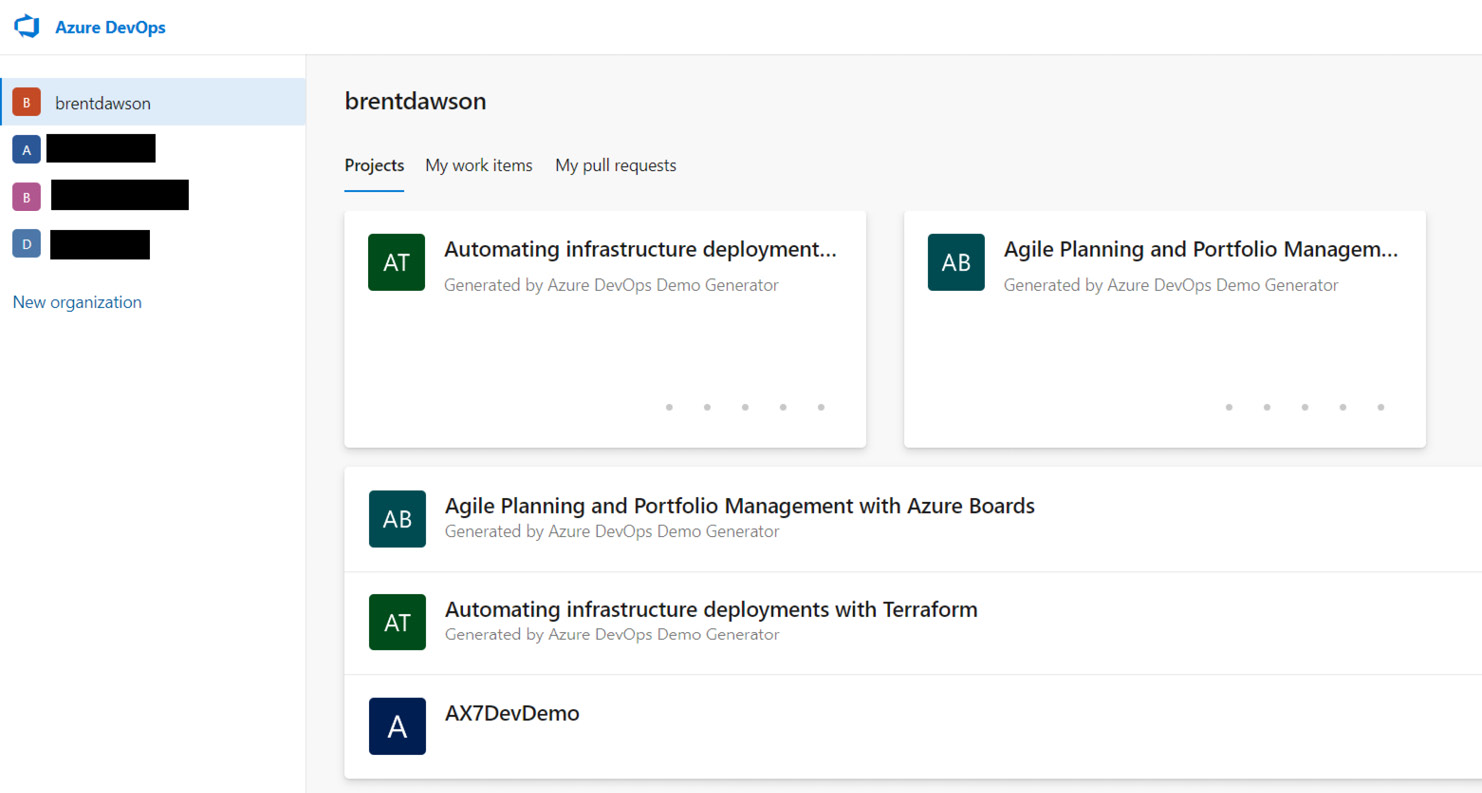
Figure 10.4: DevOps projects
- Click on the New project button in the top left-hand corner.
- Give your project a name and click Create:
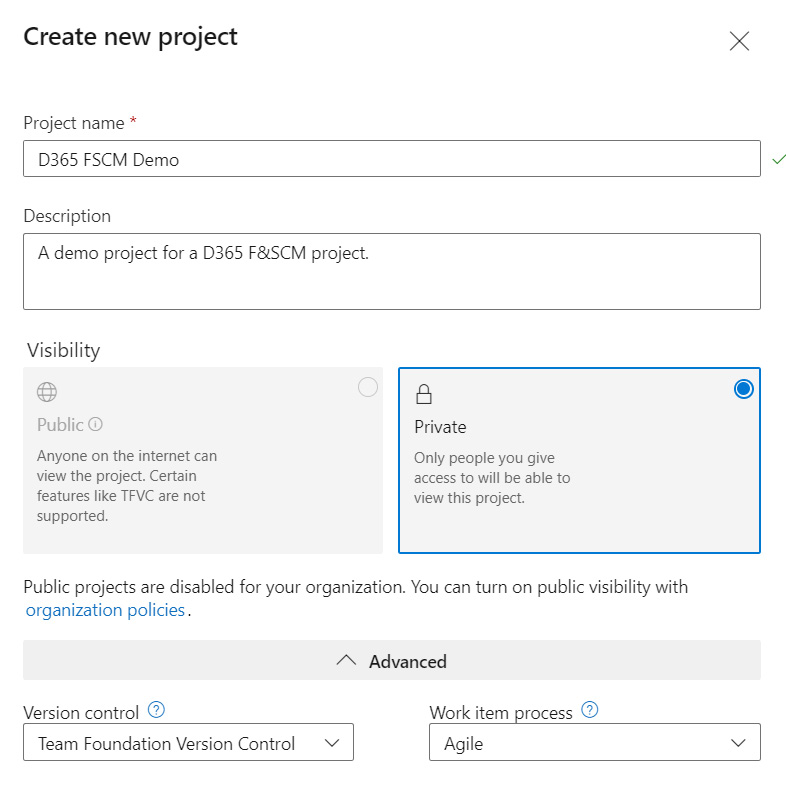
Figure 10.5: Create a new project
- Once the project is created, go to the Boards tab and select Backlogs.
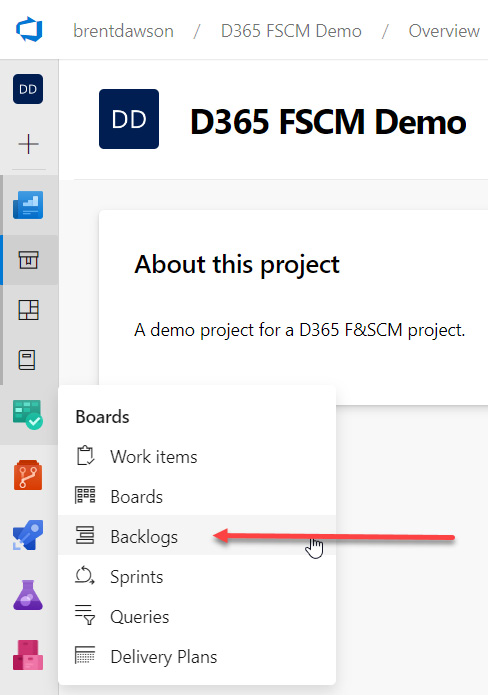
Figure 10.6: Backlogs board in DevOps
- Click on the New Work Item button to create a new User Story. Enter a name.
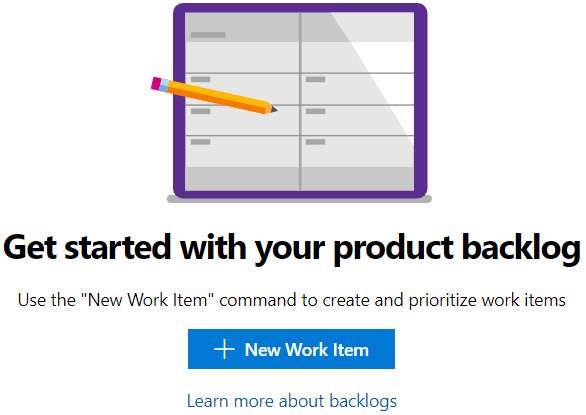
Figure 10.7: Create a new work item
- Add any relevant attachments or links to the User Story item.
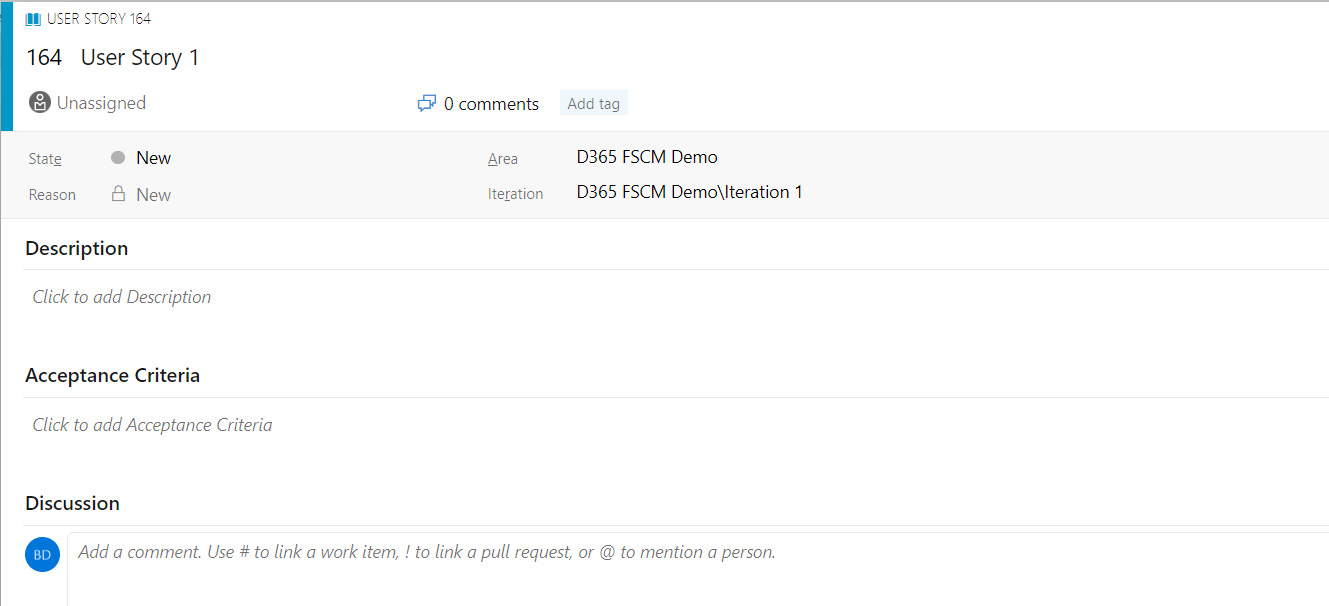 ...
...