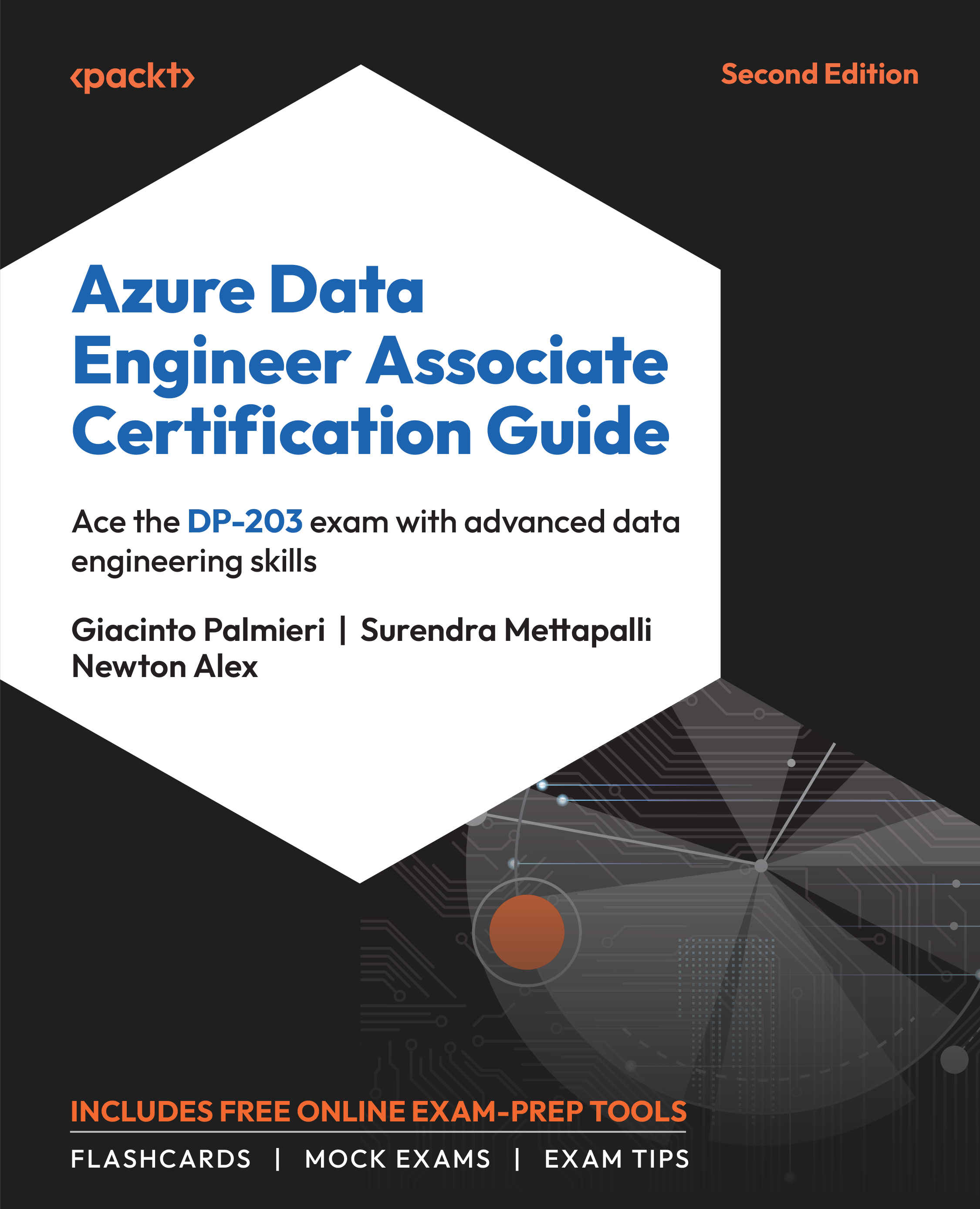Transformations Using Synapse Pipelines
As mentioned earlier, Azure Synapse Pipelines are just ADF pipelines implemented inside Azure Synapse Analytics. So, the transformation examples that you saw in The Transforming Options Available in ADF section apply here too. The only difference is that in Synapse Analytics, no launch page exists, so you can directly add a pipeline activity within Synapse.
Since this is the first time you are using Synapse Analytics in this book, you can create an Azure Synapse Analytics workspace from the Azure portal. Perform the following steps to create a Synapse Analytics service using the Azure portal, which may come in handy in future chapters:
- From the Azure portal menu, select
+ Create a resource, as shown in Figure 4.30:
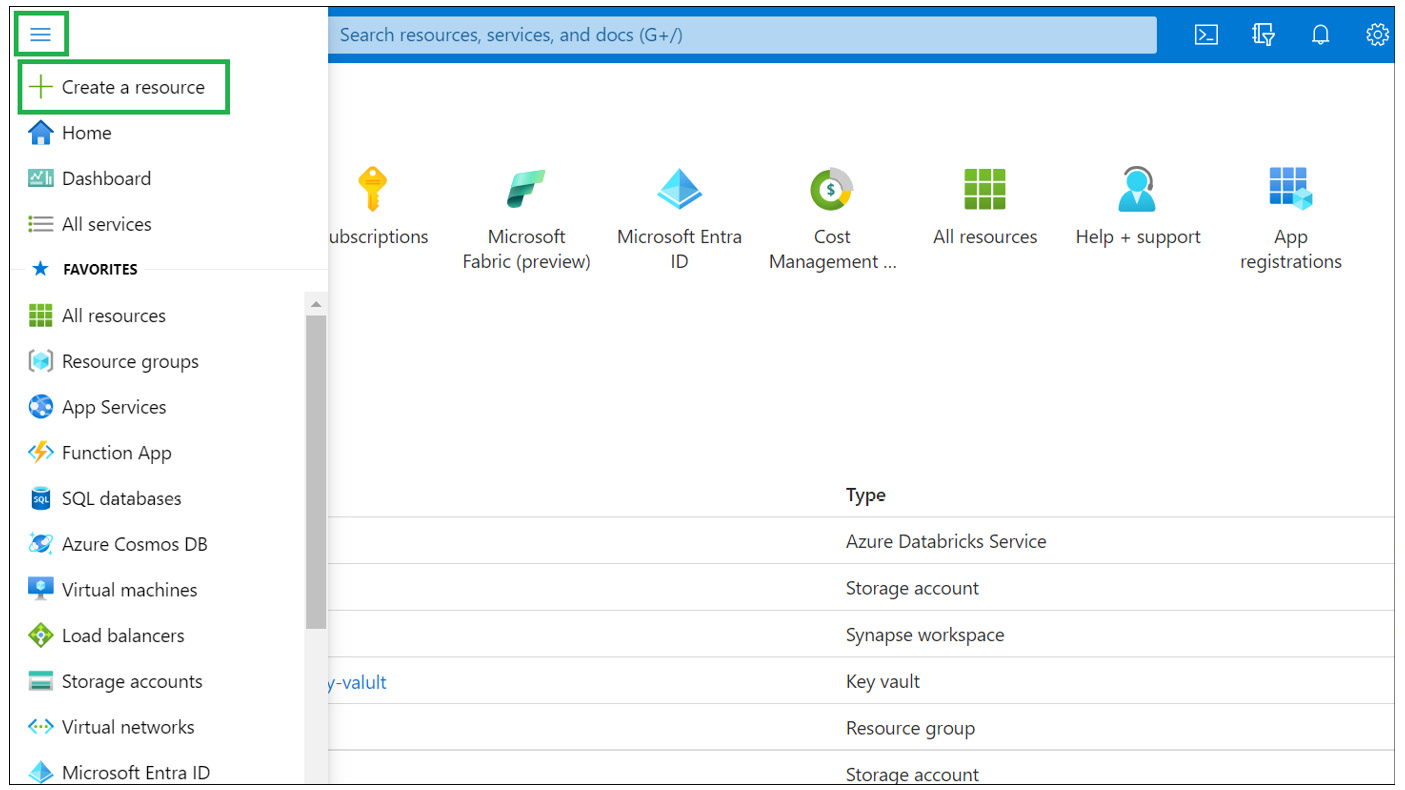
Figure 4.30 – Creating an Azure Synapse Analytics resource in the Azure portal
- Select
Analytics, and then chooseAzure Synapse Analytics, as shown in Figure 4.31:
...