Configuring Error Handling for the Transformation
In all the examples of ADF pipelines you used in this chapter, you have only seen success cases. However, ADF also provides a separate flow to handle errors and failures.
Note
This section primarily focuses on the Configure error handling for a transformation data concept of the DP-203: Data Engineering on Microsoft Azure exam.
In fact, ADF supports four different flows—Success, Failure, Completion, and Skipped—as shown in Figure 4.45:
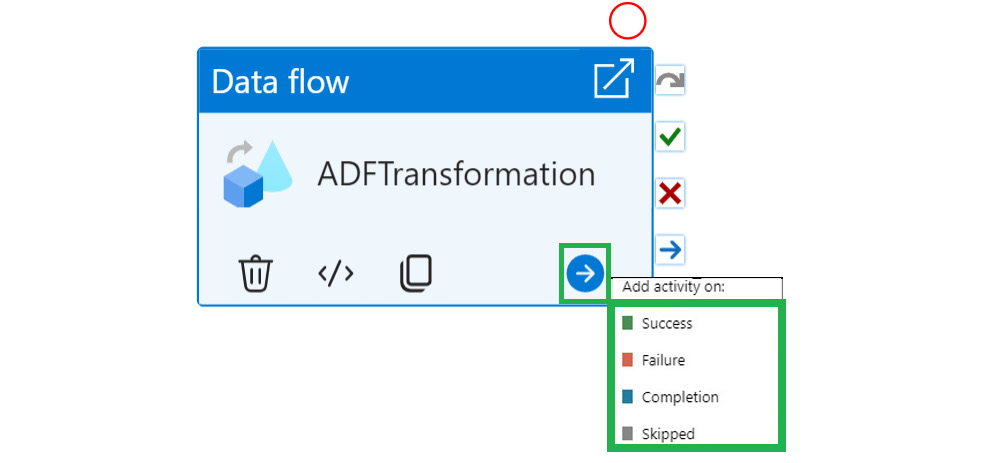
Figure 4.45 – ADF supporting four activity flows
If any errors are encountered at any step of the pipeline, you can build an error-handling branch that can be used to either fix the errors or store them for future actions. Figure 4.46 shows one such pipeline. You will have to connect the indicated line to the error-handling activity:
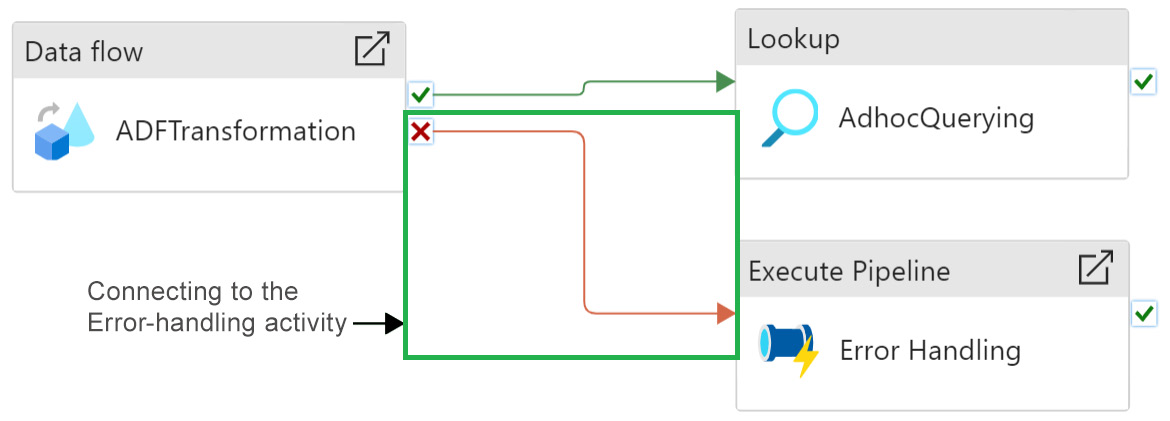
Figure 4.46 – Creating an error-handling pipeline
Select the Execute...































































