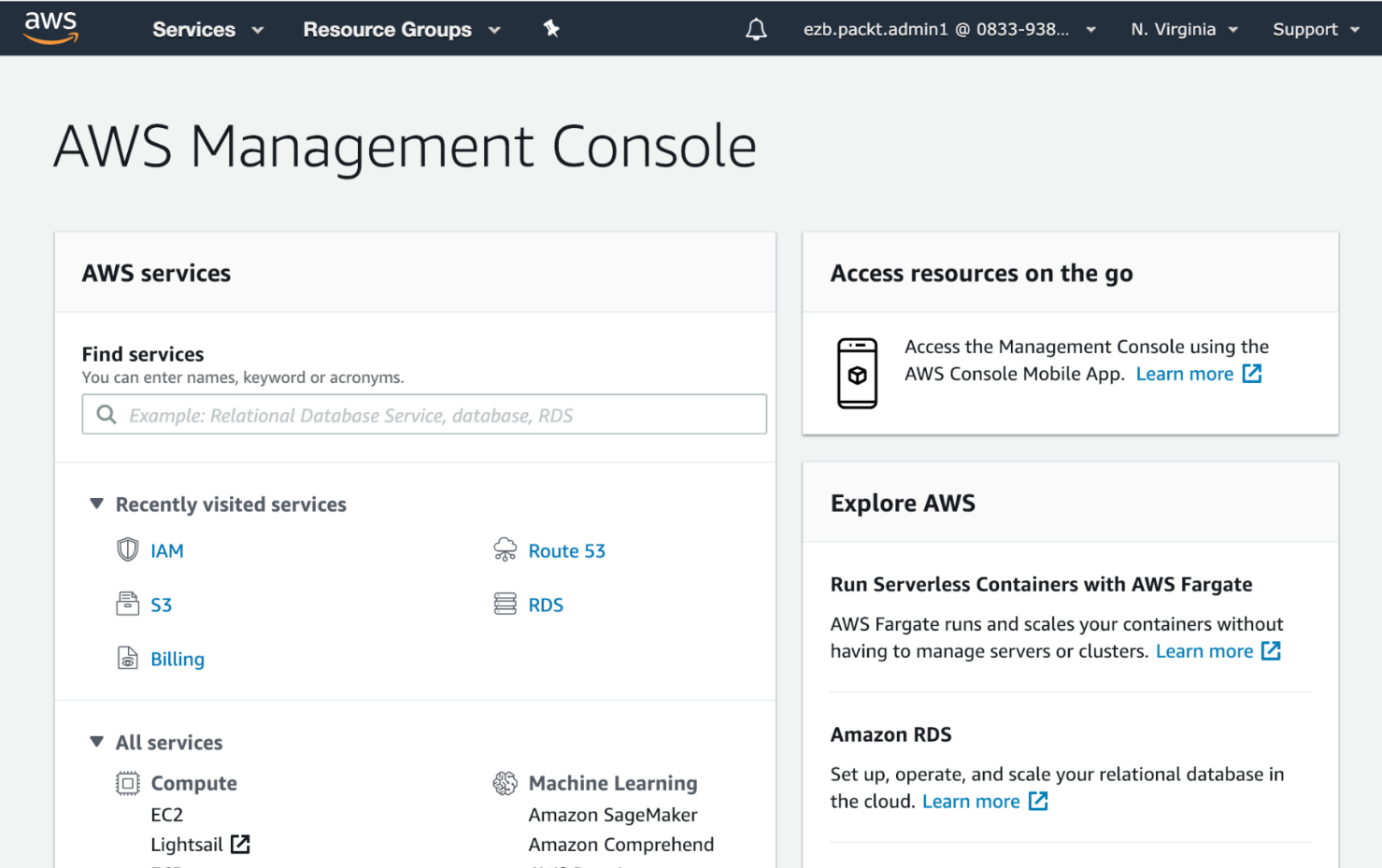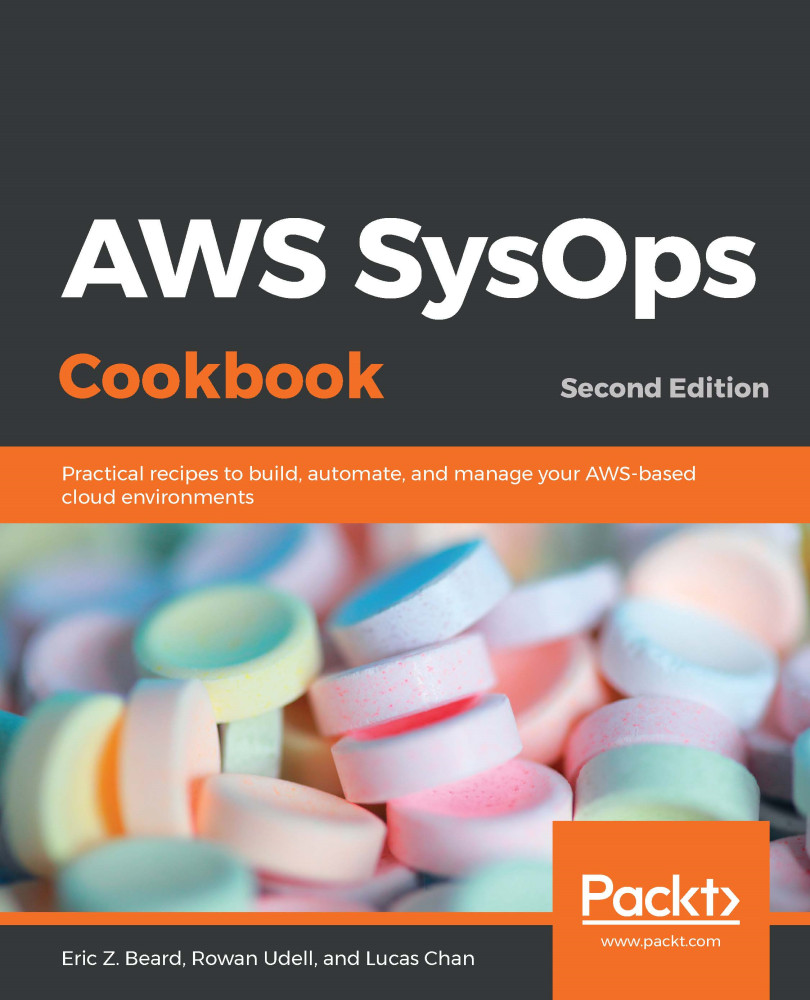You have already had some exposure to the AWS administration console at https://console.aws.amazon.com. For some users, the web interface is all they ever need to create and administer their cloud resources. Later in this chapter, we will introduce CloudFormation and the command-line interface (CLI) as worthy options for using a web browser. As good practice for production accounts, we highly recommend automating all of your resource changes with a templating system such as CloudFormation.
However, for routine discovery and education, the web console is an excellent tool, so we will highlight some of its features here. Keep in mind that the UI evolves over time, so the screenshots you see in this section may not exactly match what you see when you log in: