Understanding the Audio Mixer Tool – Clip Mode
It's important to note that the Audio Mixer Tool has three different modes, each allowing different capabilities and functionality. The different modes are toggled using the Audio Mixer Mode Button (see letter I in the next screenshot). Two of the modes, Clip and Volume Automation (Auto), are discussed in this chapter.
Here's a screenshot of the Audio Mixer Tool – Clip Mode:
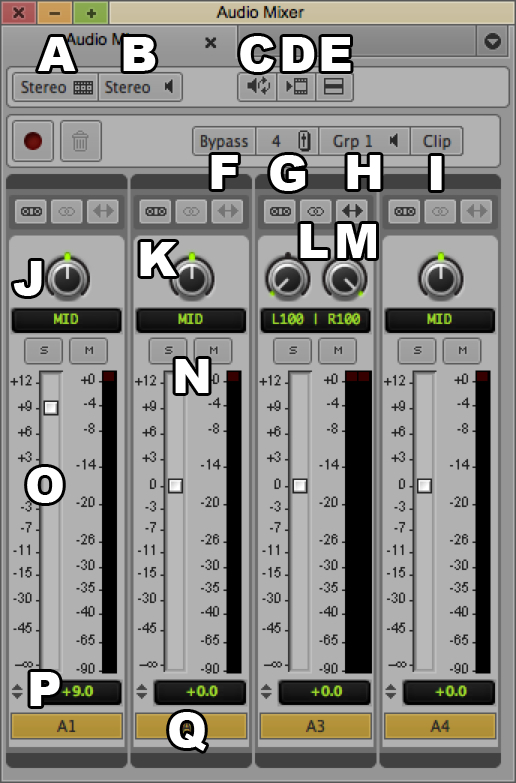
How to do it...
Open the Audio Mixer with any of these methods:
i. Tools Menu | Audio Mixer.
ii. Windows | Workspaces | Audio Editing.
iii. Consider mapping the Audio Mixer menu selection to a convenient location on your keyboard. For example, I've placed this on Shift + A. More information on mapping buttons and menu selections can be found in the Mapping buttons and menu selections recipe in Chapter 2, Customizing Your Work Environment.
Click the Audio Mixer Mode button (letter I in the previous screenshot) so that it displays the text Clip.
How it works...
Later in this chapter...































































