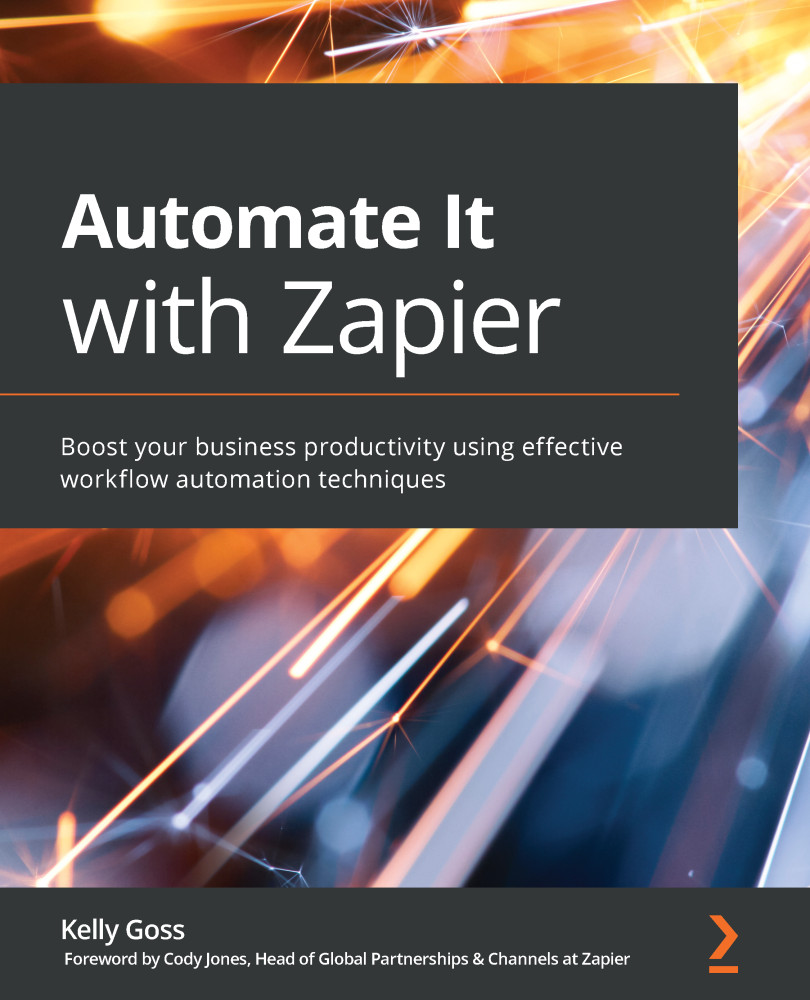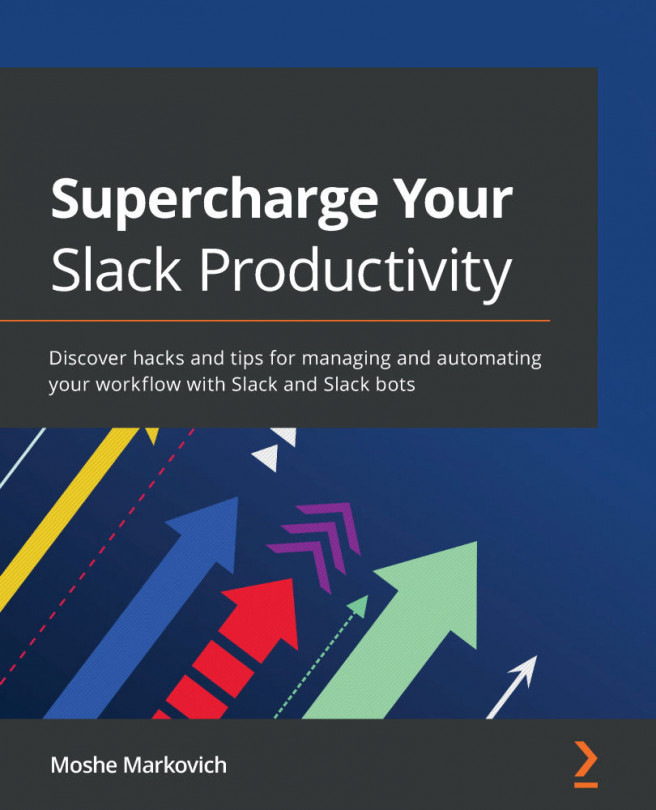Understanding Zap statuses
Now that you know how to manage your individual Zaps, it's useful to know what the different statuses are, and when you are likely to see your Zaps in those statuses. When you view your Zaps in the Zap management area, they will be displayed with one of the following states:
- ON: As we discussed in Chapter 3, Building Your First Automated Workflow (Zap), once you have built and tested your Zap, you must turn it ON for it to work with live data from your trigger app. Once a Zap is turned ON, Zapier will look for new data in the trigger app to then kick off the workflow and perform the action steps.
- OFF: If your Zap is turned OFF, Zapier will not actively look for new data in the trigger app. Zapier may automatically turn a Zap that you have ON to the OFF status for the following reasons:
a) Your Zapier pricing plan is downgraded to the Free plan from a paid plan, and you therefore lose access to paid plan features such as multi-step Zaps or...