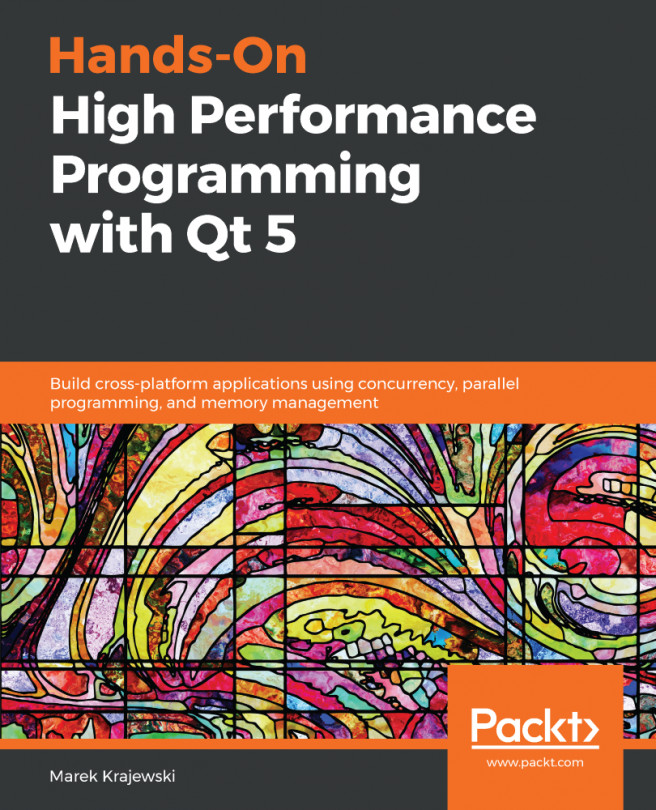Qt Quick is great for building applications for non-traditional computing environments, such as set-top boxes or automotive computers. Often, when working with Qt Quick, you'll want an application that doesn't have all the usual windows (such as the close box) around the contents of the window in these settings, because you're trying to present a unified user interface based on your Qt Quick application, rather than the windowing toolkit on the host platform.
You can easily set windows options by editing the main.cpp file in your Qt Quick project. By default, it looks similar to the following code snippet:
#include <QGuiApplication>
#include <QtQuick/QQuickView>
int main(int argc, char *argv[])
{
QGuiApplication a(argc, argv);
QQuickView view;
view.setSource(QUrl("qrc:/qml/main.qml"));
view.show...