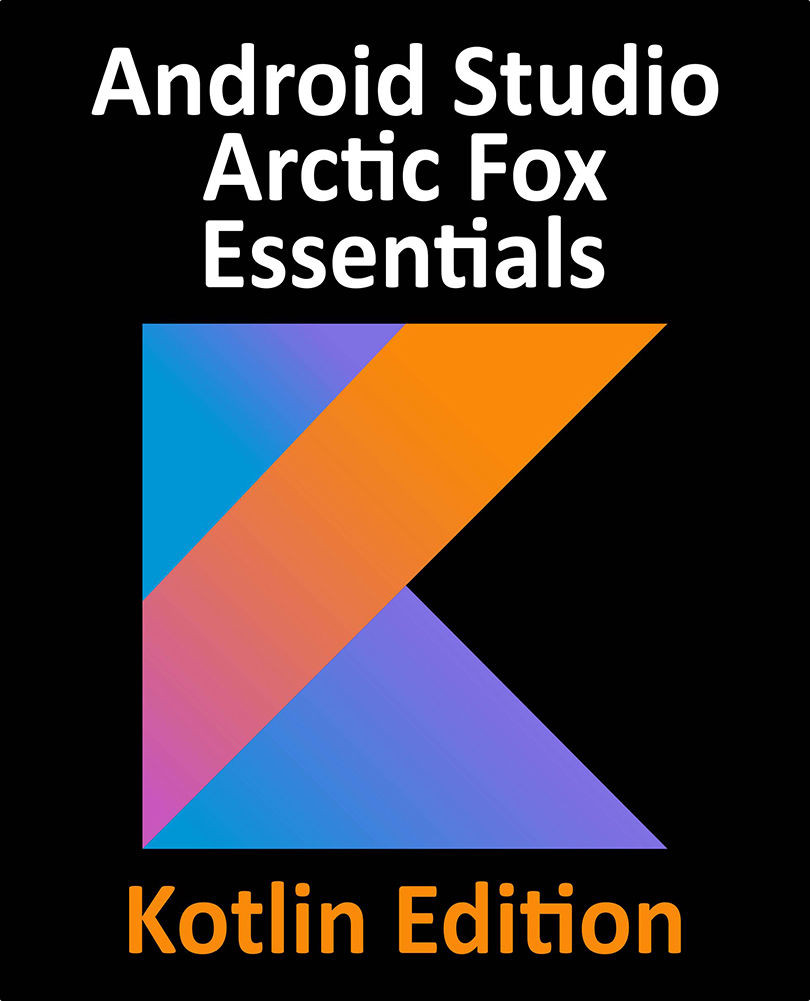6.6 Changing the Android Studio Theme
The overall theme of the Android Studio environment may be changed either from the welcome screen using the Configure -> Settings option, or via the File -> Settings… menu option (Android Studio -> Preferences… on macOS) of the main window.
Once the settings dialog is displayed, select the Appearance & Behavior option followed by Appearance in the left-hand panel and then change the setting of the Theme menu before clicking on the Apply button. The themes available will depend on the platform but usually include options such as Light, IntelliJ, Windows, High Contrast and Darcula. Figure 6-11 shows an example of the main window with the Darcula theme selected:

Figure 6-11
To synchronize the Android Studio theme with the operating system light and dark mode setting, enable the Sync with OS option and use the drop-down menu to control which theme to use for each mode:

Figure 6-12