Changing the UI theme
Layouts and widgets are created using the default UI theme of our project. We can change the appearance of the elements of the UI by creating styles. Styles can be grouped to create a theme, and a theme can be applied to an activity or to the whole application. Some themes are provided by default, such as the Material Design or Holo style. Styles and themes are created as resources under the /src/res/values folder.
To continue our example, we are going to change the default colors of the theme that we are using in our app. Using the graphical editor, you can see that the selected theme for our layout is shown as AppTheme in the toolbar. This theme was created for our project and can be found in the styles file at /src/res/values/styles.xml.
Open the styles file. Android Studio suggests we use the Theme Editor. You can click on the message link or you can navigate to Tools | Android | Theme Editor to open it. You can see the Theme Editor in the next screenshot:
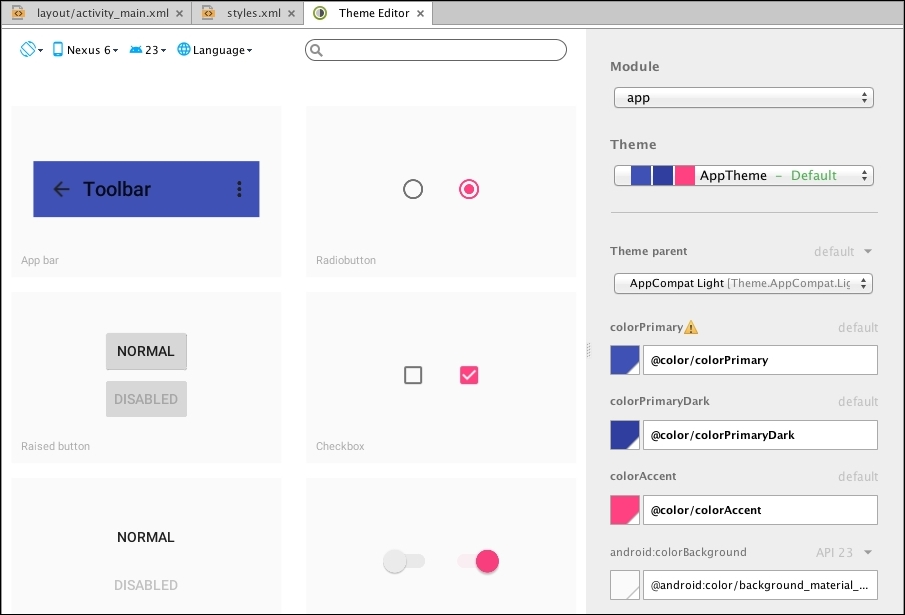
The left...





















































