Configuring SharePoint to Allow MCMS Requests
As outlined above, the MCMS requests will not be processed correctly at this point because the SharePoint ISAPI filter consumes all requests coming into our virtual server. If a request can’t be processed by the SharePoint ISAPI filter, it will simply return an HTTP 404 – File Not Found response to the requestor.
As an example of this, try navigating to a path that does not exist, such as http://portal.tropicalgreen.net/fakepath. As this response is sent directly by the SharePoint ISAPI filter without allowing IIS to continue to process the request, the 404 error page looks different to other 404 errors displayed by IIS or web sites not managed by the SharePoint ISAPI filter:
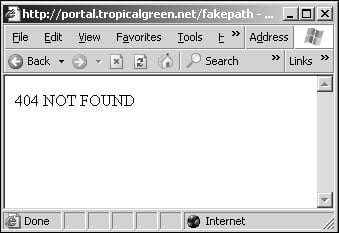
In order to get the MCMS requests working, we now need to tell SharePoint to ignore or exclude MCMS paths from being consumed by the SharePoint ISAPI filter. There are two ways we can accomplish this:
Using the command-line utility Microsoft added to the MCMS Connector for SharePoint Technologies to automatically exclude all the MCMS channel paths.
Manually exclude the paths.
Let’s first take a look at the utility provided in the MCMS Connector. The excludeCMS.exe tool automatically adds the MCMS-relevant URLs (i.e. NR, MCMS, NRConfig, and top-level channels) to the SharePoint ISAPI filter’s exclude list. You’ll find this tool in the <install drive>\Program Files\MCMS 2002 Connector for SharePoint Technologies\WSS\bin\ directory after installing the MCMS Connector. Be aware that this tool will always exclude the top-level channels. If you have the Map Channel Names to Host Header Names feature of MCMS enabled, then the tool will not exclude the correct URLs. In this situation you should exclude the URLs manually using the steps outlined below.
The excludeCMS.exe utility will not add your MCMS template web application project to the exclude list. This is something you’ll need to do after running the tool.
The other method is to manually exclude the paths using the SharePoint administration site. Follow the instructions overleaf to exclude paths from the WSS ISAPI filters in a SharePoint extended virtual server:
1. Start the SharePoint Central Administration application at Start | All Programs | SharePoint Portal Server | SharePoint Central Administration.
2. Under the section Portal Site and Virtual Server Configuration, click the Configure virtual server settings from the Virtual Server List page link.
3. On the Virtual Server List page, select our virtual server by clicking the
portal.tropicalgreen.netlink.4. On the Virtual Server Settings page, under the section Virtual Server Management click the Define managed paths link.
The Define Managed Paths page displays all included and excluded URL paths handled and ignored by the SharePoint ISAPI filter. Follow the steps below for each path you need to exclude from SharePoint’s ISAPI filter:
1. Enter the path in the Add a New Path textbox and select Excluded path as the type of path.
2. Repeat this for each of the following MCMS paths:
MCMSNRwebctrl_clientwww.tropicalgreen.net(this is our top-level channel)tropicalgreen(this is our template web application)

All requests to destinations with any of the above first-level subdirectories in the URL (or subdirectories under them) will now be ignored by the SharePoint ISAPI filter and handed down to lower priority ISAPI filters. In this case, the MCMS ISAPI filters will receive such requests, and determine if the page or resource is managed by MCMS, and if not standard processing will take place.































































