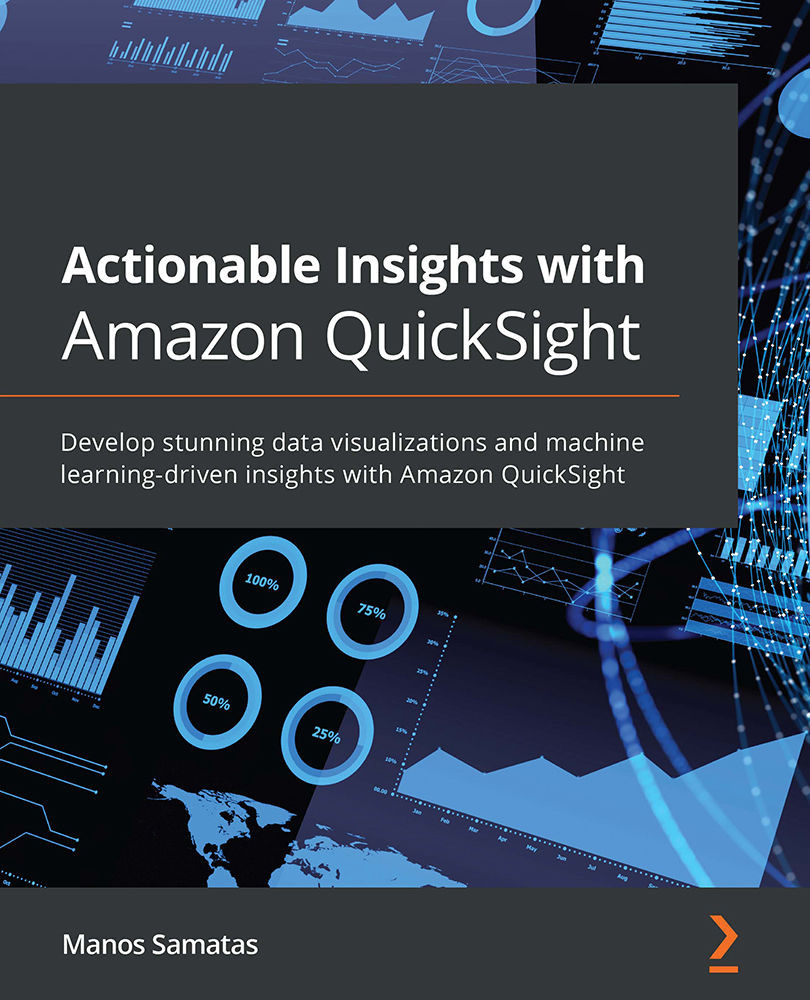Working with actions
QuickSight Actions allow you to add interactivity to your dashboards. They can be any of the following:
- Filter actions
- Navigation actions
- URL actions
Next, we will look closer at each of these action types. To understand each type, we will configure them using our New York taxi sample analysis.
Working with filter actions
URL actions allow us to instantly filter data when the user clicks on a specific area of a dashboard. Filter actions make it easier for your readers to focus on specific data points of the analysis.
When configuring filter actions, you will need to choose a visual in your analysis and then provide the following information:
- Action Name: A user-friendly and descriptive name for the filter action.
- Activation: Menu Option or Select: Menu Option will add a menu item when you click a data point in your visual. This option, when clicked, will activate the URL action. On the other hand, with the Select option...