When customizing Odoo, having to create a new menu, that will pull a new view, or an action that will filter that view, is inevitable. This ability to create new menus and tie them to your own custom actions can create a better user experience that is more customized to your specific business requirements.
While in developer mode, go to the Settings menu and choose Menu Items under User Interface:
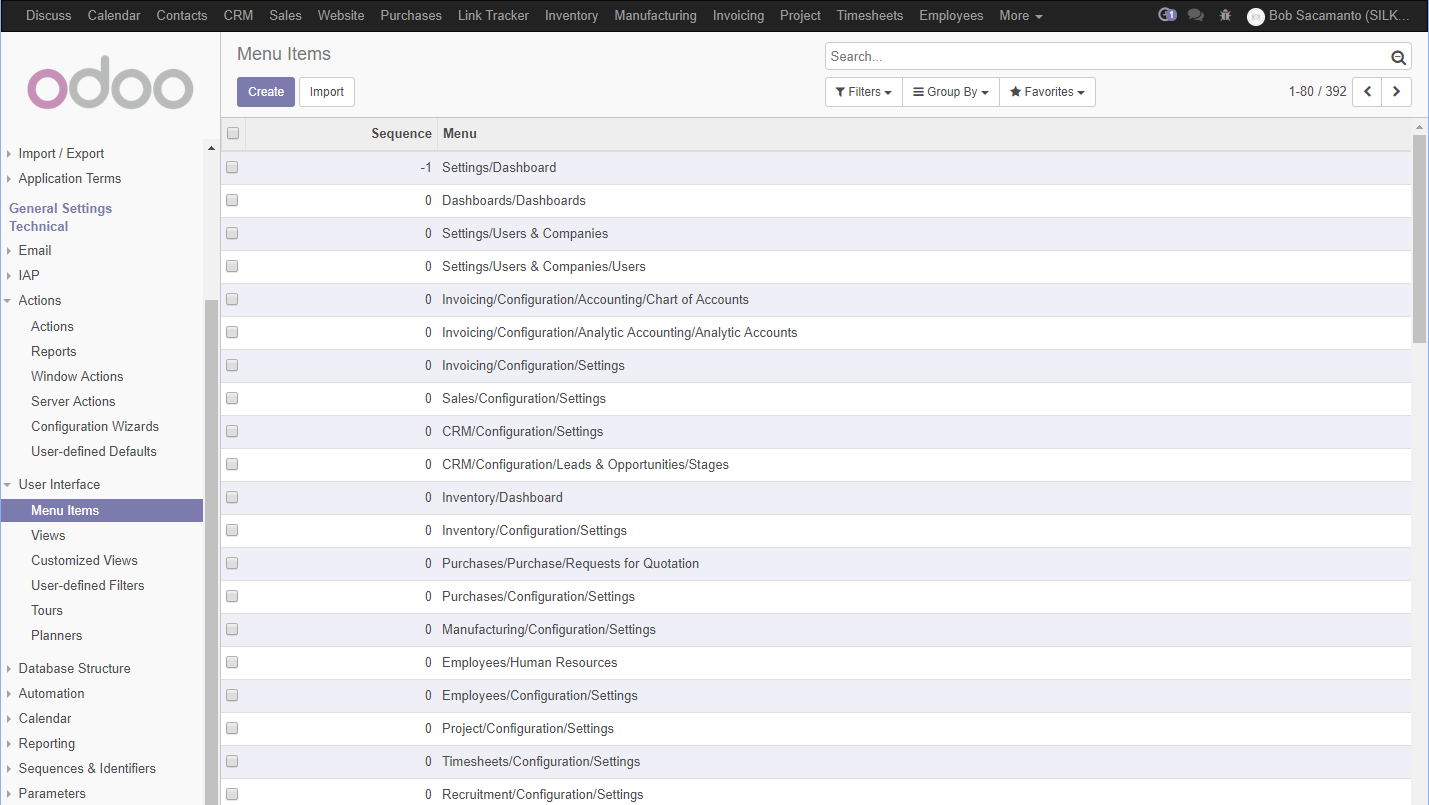
Like before, you can use the search feature to limit the menu to the sales order's menu item. Just as we duplicated the sales orders action to make it easier to create a custom action, duplicate the sales order menu item as a starting point for your new Rush Sales Order menu, as shown in the following screenshot:
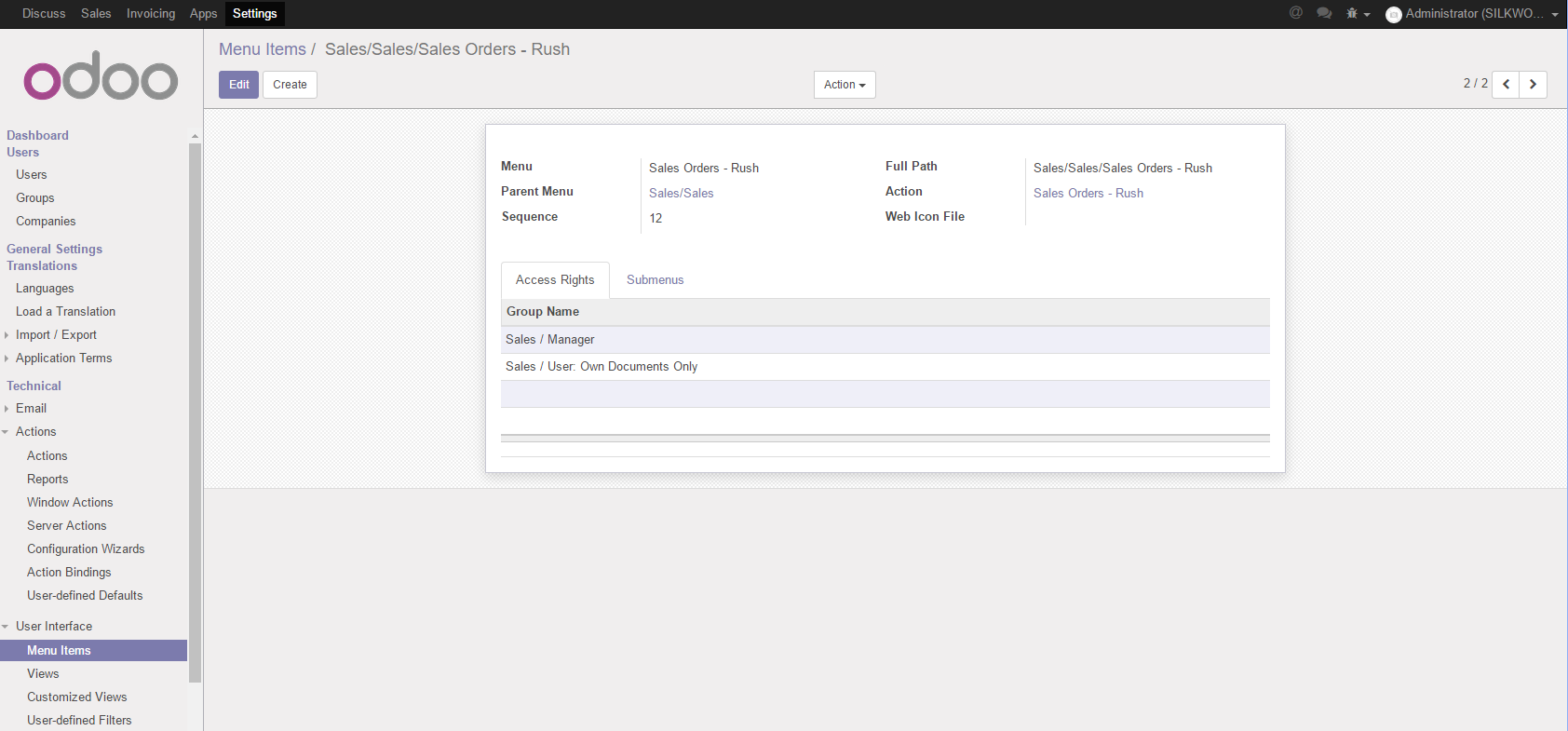
Notice how we have changed the name that will appear in the menu and have assigned the Sales Order - Rush action...








































































