Using the extension in a WiX project
At this point, you could use your extension in a WiX project to get a feel for what it will do. So far, we've added code to parse SuperElement and store it in the MSI. Later on we will tie a custom action to SuperElement so that when someone uses it the action will be run during the installation. To use the extension, follow these steps:
Copy the extension assembly and its dependencies to a WiX project.
Add the extension as a project reference.
Use the custom XML namespace in the WiX project's
Wixelement.Add
SuperElementto the markup and compile.
Step 1 is to copy the output from our AwesomeExtension to a folder in a WiX project. I'll assume you've created a simple WiX project. A common strategy is to add a lib folder to the WiX project and copy the output files there:
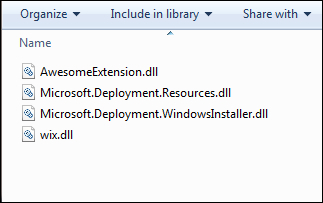
Then, add AwesomeExtension.dll as a project reference:
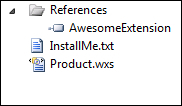
You can accomplish the same thing from the command line by passing the –ext flag to Candle and Light, followed by the path to the assembly...































































