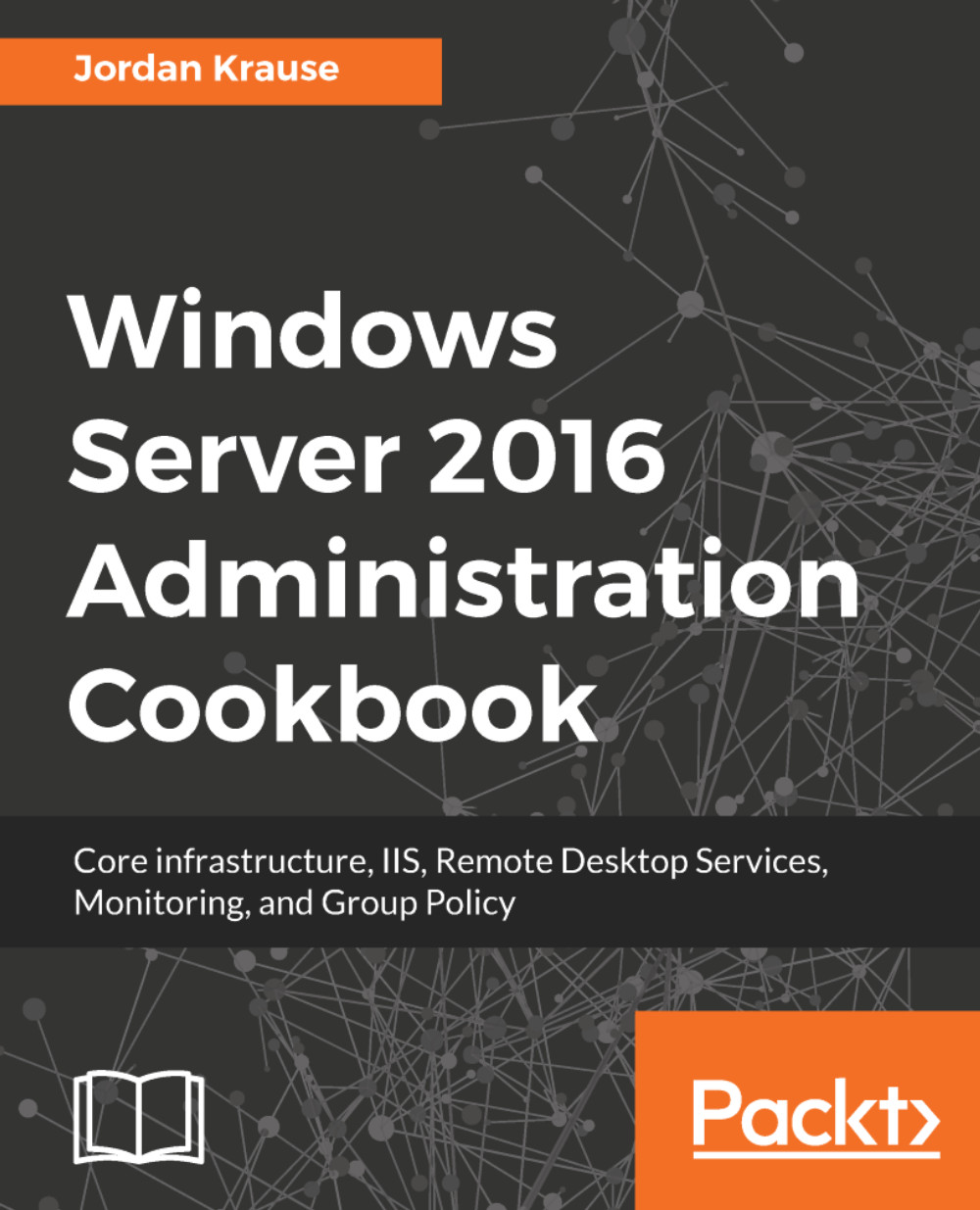With this recipe, let's take a minute to use Get-Help inside PowerShell in order to, well, get some help! I see both new and experienced PowerShell administrators going to the Web a lot in order to find commands and the parameters of those commands. The Internet is great, and there is a ton of data out there about how to use PowerShell, but in many cases the information that you are looking for resides right inside PowerShell itself. By using the Get-Help cmdlet combined with the functions you are running or searching for, you might not have to open that web browser after all.
Searching for PowerShell cmdlets with Get-Help
Getting ready
We will be running some commands from inside PowerShell on a Windows Server 2016 machine.
How to do it...
To use the Get-Help function inside PowerShell, run the following steps:
- Launch a PowerShell prompt.
- Type Get-Help.
- You're finished! No, I'm just kidding. Using Get-Help by itself will present you with some helpful data about the Get-Help command, but that's not really what we are looking for, is it? How about using Get-Help with a search parameter, like this:
Get-Help Computer
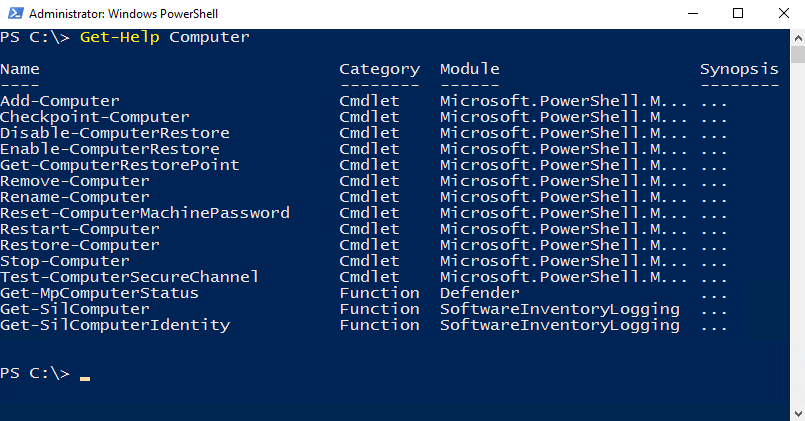
Cool! That searched the available cmdlets and presented us with a list of the ones that contain the word Computer. Nice!
- Now, what if we wanted to find out some more particular information about one of these cmdlets? Maybe about Restart-Computer; that sounds like something we might use often. Use the following command:
Get-Help Restart-Computer
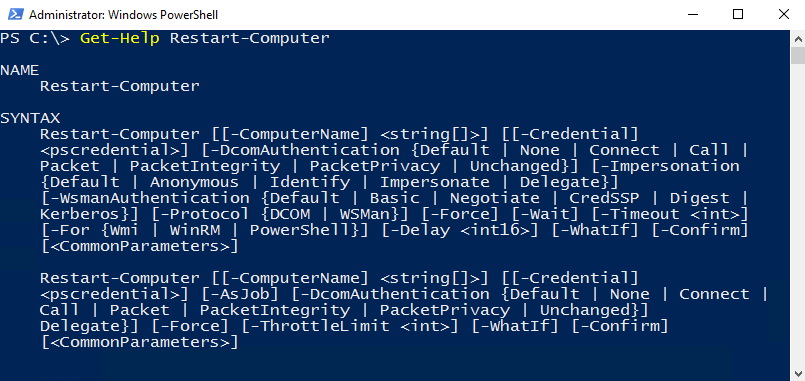
Now we're really cooking! This is wonderful information. Basically, this is exactly what you would find if you were looking for information about the Restart-Computer cmdlet and went searching on TechNet for it.
How it works...
The Get-Help cmdlet in PowerShell can be used with virtually any command in order to find out more information about that particular function. I often use it when the specific name of a cmdlet that I want to use escapes my memory. By using Get-Help as a search function, it will present a list of available cmdlets that include the keyword you specified. This is a brilliant addition to PowerShell, and makes it so much more powerful than Command Prompt.
Also included with the Get-Help files are all of the special syntax and parameter options for each cmdlet that you might be working with. This saves you having to go to the web in order to search for these functions, and it is just way more fun doing it at the command line than in a web browser.