Photospheres
Yes sir, it's all the rage these days. It's better than panoramas. It's better than selfies. It's maybe even better than Snapchat! We're finally getting to the moment that you've been waiting for! It's 360-degree photospheres!
We have covered a lot of topics in this chapter, which will now make it fairly easy to talk about 360-degree photospheres. Now, all we need is a 360-degree photo. You can try searching on Google Images for a 360-degree photo. Alternatively, you can check out the Flickr pool (https://www.flickr.com/groups/equirectangular/pool/). You can also make your own using a Ricoh Theta camera, or Google's Photo Sphere app that is available for Android and iOS. For this example, I'll use one named FarmHouse.jpg, which is provided with this book:
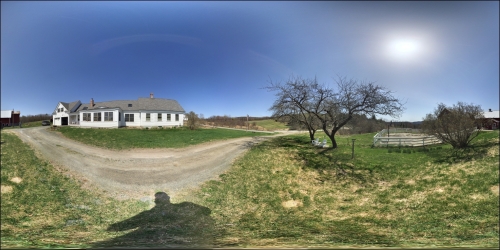
Let's build it. Here are the complete steps to set up a photo sphere in Unity, starting with a new empty scene:
Create a new scene by navigating to File | New Scene. Then, navigate to File | Save Scene and name it
PhotoSphere...
























































