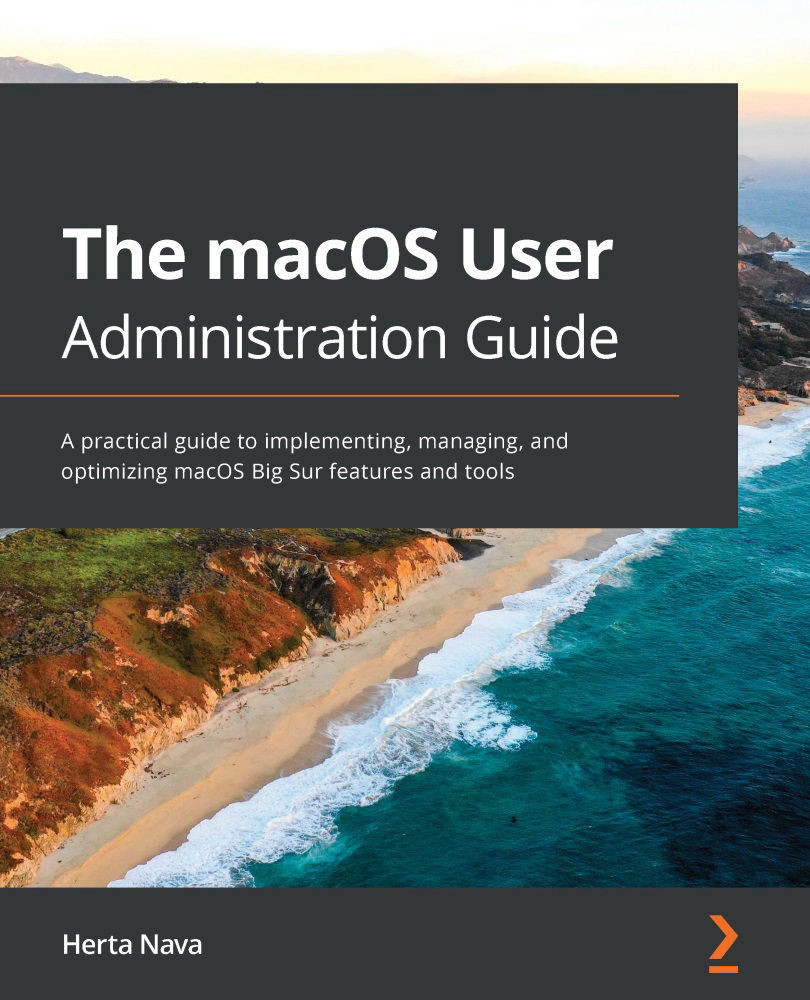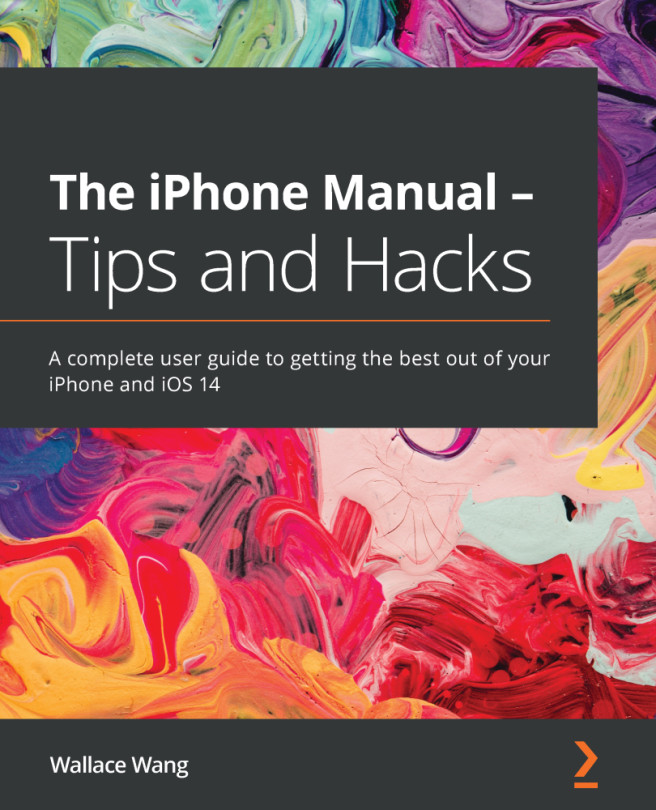For this chapter, you will require the following:
- Basic knowledge of the macOS environment
- A Mac computer with administrator privileges
- An Apple ID (optional for enabling iCloud services)
- A USB flash drive or external volume
Before performing the tasks assigned in this chapter, it is essential to be aware of the system and hardware requirements regarding the installation of macOS. Here, we detail the requirements for the most recent versions of macOS.
Requirements for macOS Big Sur
The current requirements for installing the latest version of macOS 11.0.x (Big Sur) are as follows:
System requirements:
- OS X 10.9 (Mavericks) or later.
- 4 GB of memory.
- 35.5 GB of available storage space on macOS Sierra or later. If upgrading from an earlier version, macOS Big Sur requires around 44.5 GB of available storage space.
- Apple ID (recommended).
- An internet connection to download the installer.
Hardware requirements:
- MacBook 2015 or later
- MacBook Pro Late 2013 or later
- MacBook Air 2013 or later
- iMac 2014 or later
- iMac Pro 2017 or later
- Mac Pro 2013 or later
- Mac mini 2014 or later
Requirements for macOS Catalina
The requirements for macOS 15.6.x (Catalina) are the following:
System requirements:
- OS X 10.9 (Mavericks) or later for a direct upgrade*.
- 4 GB of memory.
- 12.5 GB of available storage space for OS X El Capitan 10.11.5 or later. Allow for the fact that in order to upgrade from earlier releases (OS X Yosemite 10.10 and earlier), you will require up to 18.5 GB of available storage space.
Hardware requirements:
- MacBook (2015 or later)
- MacBook Pro (2012 or later)
- MacBook Air (2012 or later)
- iMac (2012 or later)
- iMac Pro (all models)
- Mac mini (2012 or later)
- Mac Pro (late 2013, mid-2010, and mid-2012 models will require a graphics card capable of supporting Metal)
Next, we'll explain how you can check your Mac model and other important details to verify whether your machine meets the aforementioned requirements.
How to find out your Mac model and specs
You can find out which Mac you have by going to the Apple menu ( ) at the top left of your screen and then to About This Mac, as shown in the following screenshot:
) at the top left of your screen and then to About This Mac, as shown in the following screenshot:
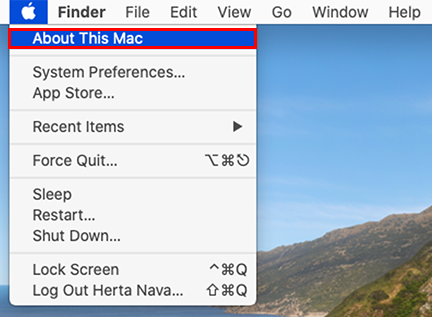
Once in the About This Mac window, make sure the Overview tab is selected. As you can see in Figure 2.2, this is a MacBook Pro (15-inch, 2018); hence, it is compatible with the current system requirements for installing macOS Big Sur. However, the memory is insufficient, so we will have to fix that before proceeding:
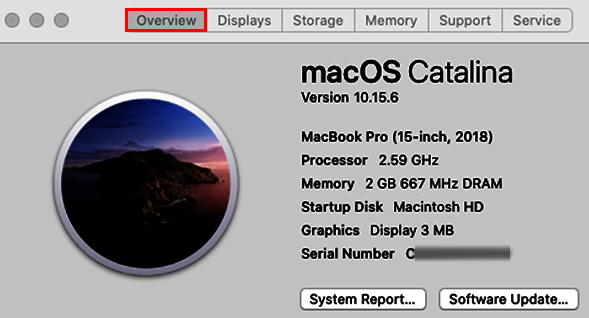
Another useful way to verify exactly which Mac model you have is by going to https://support.apple.com/specs and entering your Mac serial number in the search box (Figure 2.3):
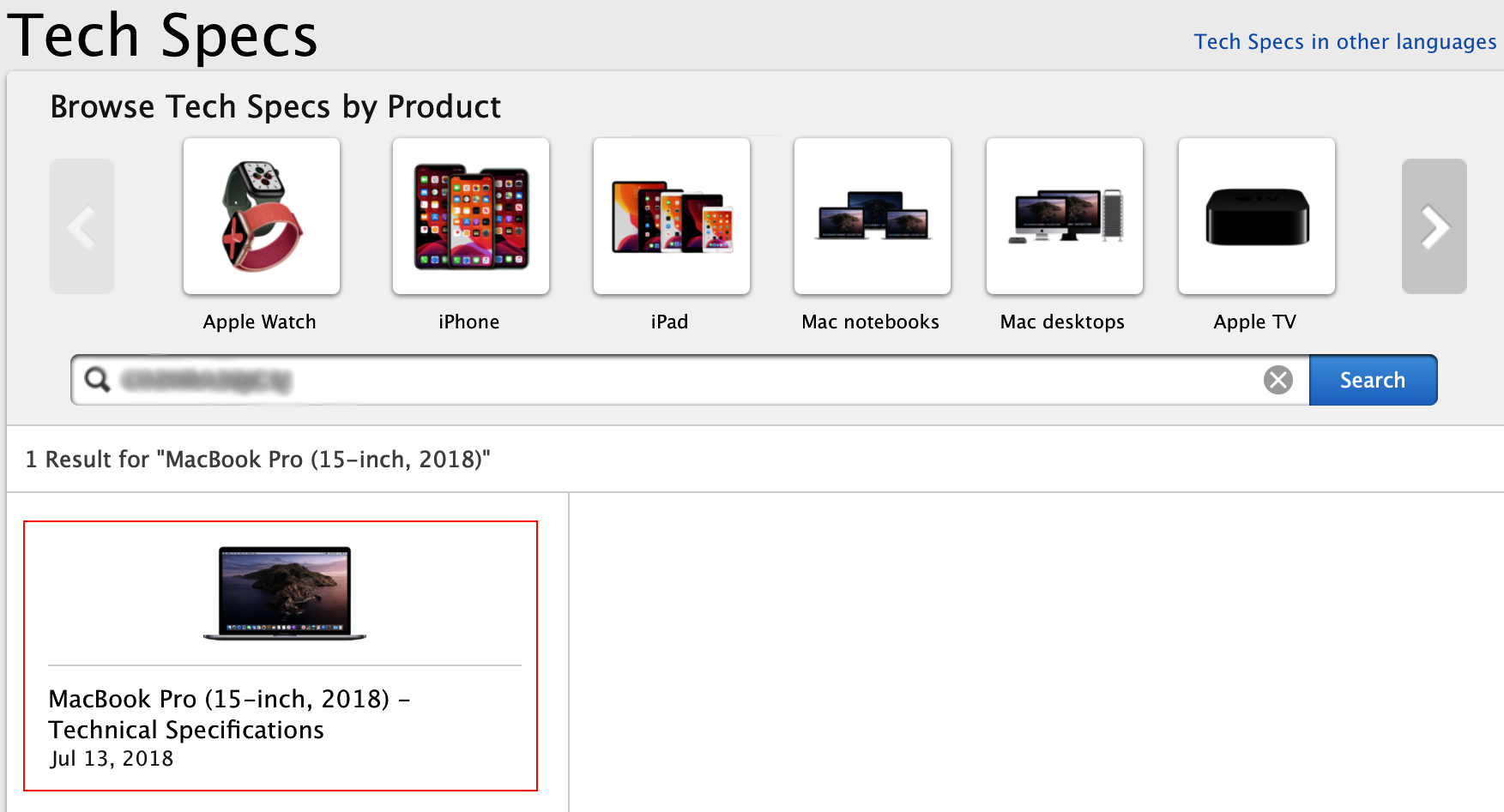
After entering the serial number in the search box, click on the Search button, and you will obtain a result (marked in red in Figure 2.3), which already shows you some very useful information. However, if you click anywhere on that result, you will see even more detailed specifications relating to your Mac model (Figure 2.4):
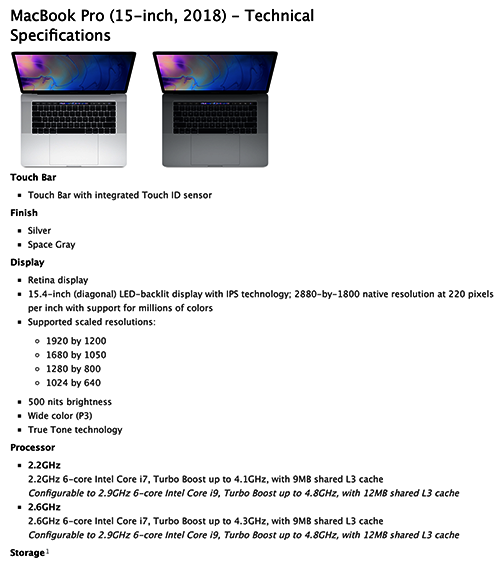
As you can see, you will not only find out when your Mac was brought to the market, but also its storage capacity, the type of graphics card, and much more.
Now that we know whether our machine meets the requirements for installing macOS Big Sur, and after fixing any requirements that were not met, we can do so. We will explain the steps in the next section.