Activating VMware HCX
First, you must meet the following prerequisites:
- Before you begin, the OVA deployment must be completed. Allow up to 15 minutes for the services to be initialized when the HCX Connector VM is launched.
- Configure firewall rules both on-premises and in AVS to allow TCP port
9443inbound and outbound.
Now that you have installed the HCX appliance on-premises, you will need to activate it:
- In the AVS window, select Manage | Add-ons | Migrate using HCX. Copy the activation key.

Figure 5.9 – HCX Manager activation key
- Browse to the IP address of the VM that was deployed from the OVA file on port
9443(https://HCXManagerIP:9443) and log in with the following credentials:- Username:
admin - Password: Use the vCenter admin password:
- Username:
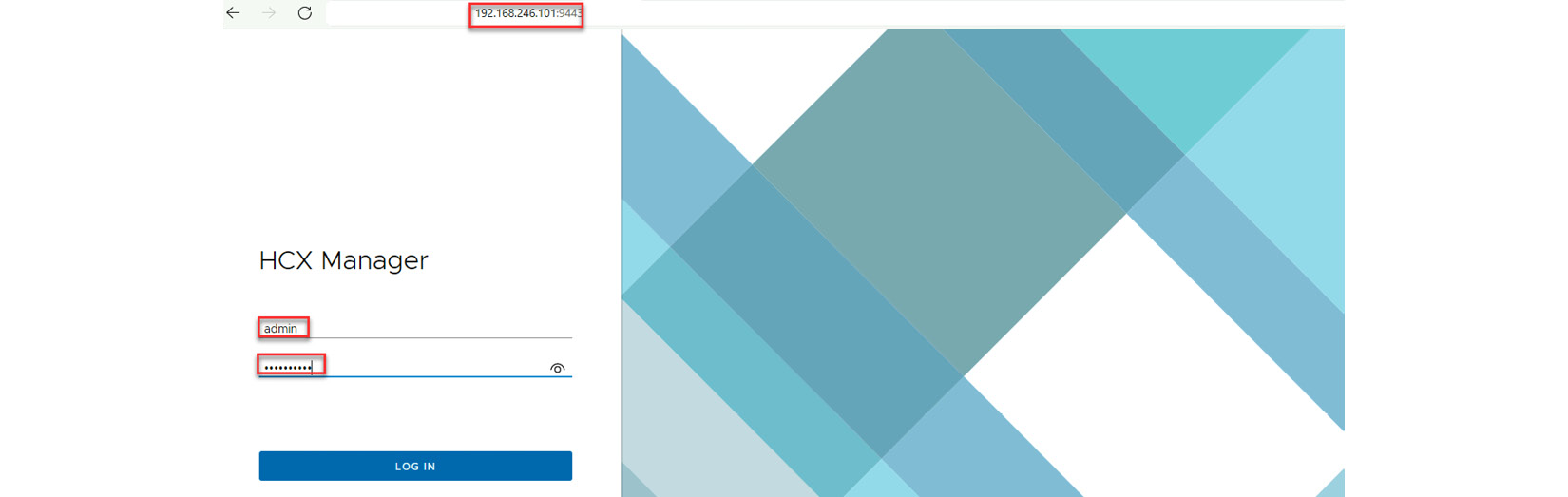
Figure 5.10 – HCX Manager login information
- Once you are logged into the HCX Manager portal, enter the copied HCX Advanced key...























































