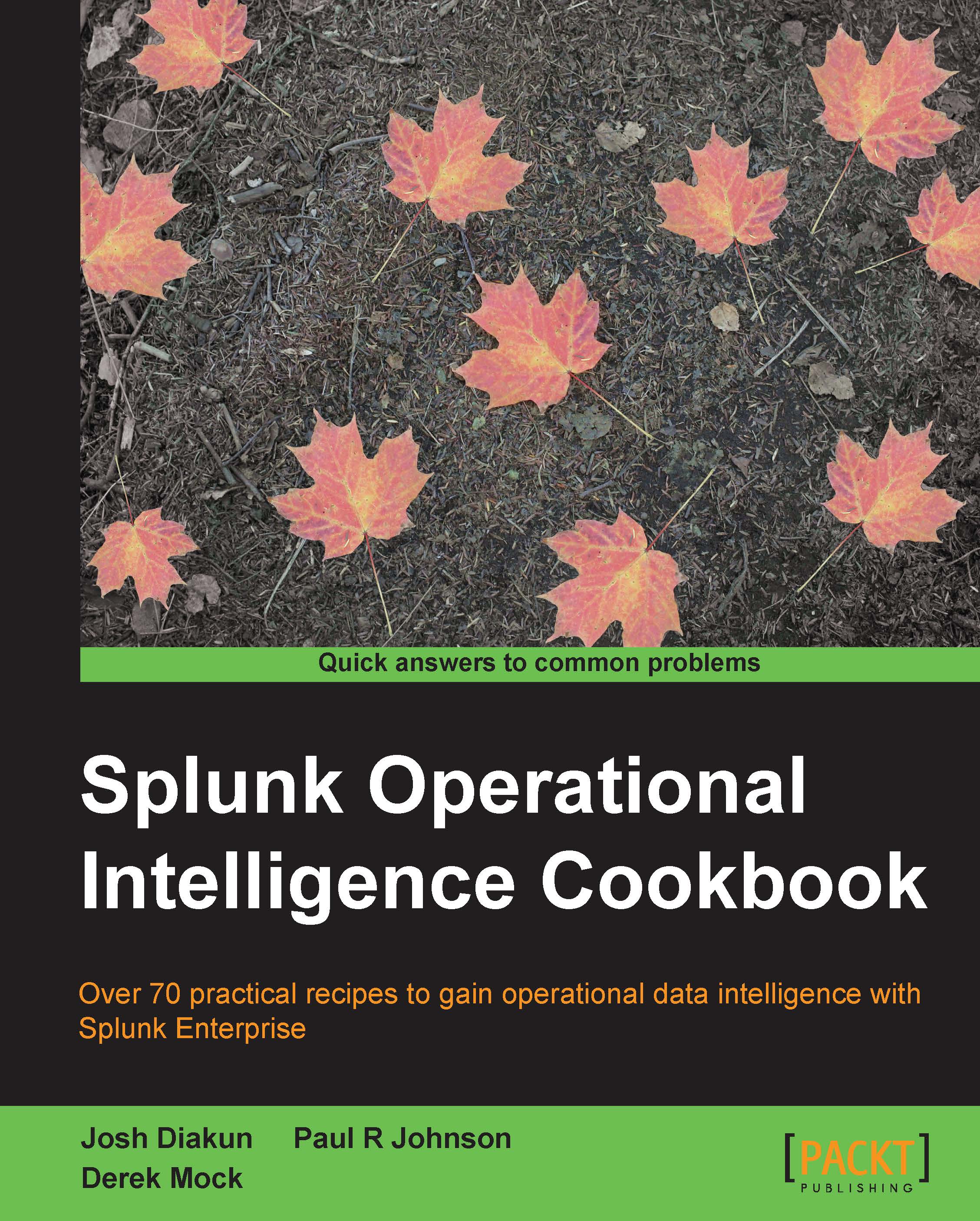Creating an Operational Intelligence dashboard
Before this chapter gets into everything that is great about visualizations, it is best to first cover the process of creating a dashboard. In this recipe, you will create a dashboard from scratch using the Splunk Web UI that we will then use for other recipes in this chapter.
Getting ready
To step through this recipe, you will need a running Splunk Enterprise server, with the sample data loaded from Chapter 1, Play Time – Getting Data In, and the completed recipes from Chapter 2, Diving into Data – Search and Report. You should be familiar with navigating the Splunk user interface.
How to do it...
Follow the given steps to create an Operational Intelligence dashboard:
- Log in to your Splunk server.
- Select the default Search & Reporting application.
- From the menu bar, click on the Dashboards link.

- On the Dashboards screen, click on the Create New Dashboard button.

- The Create New Dashboard screen will pop up. Enter
Website Monitoring...