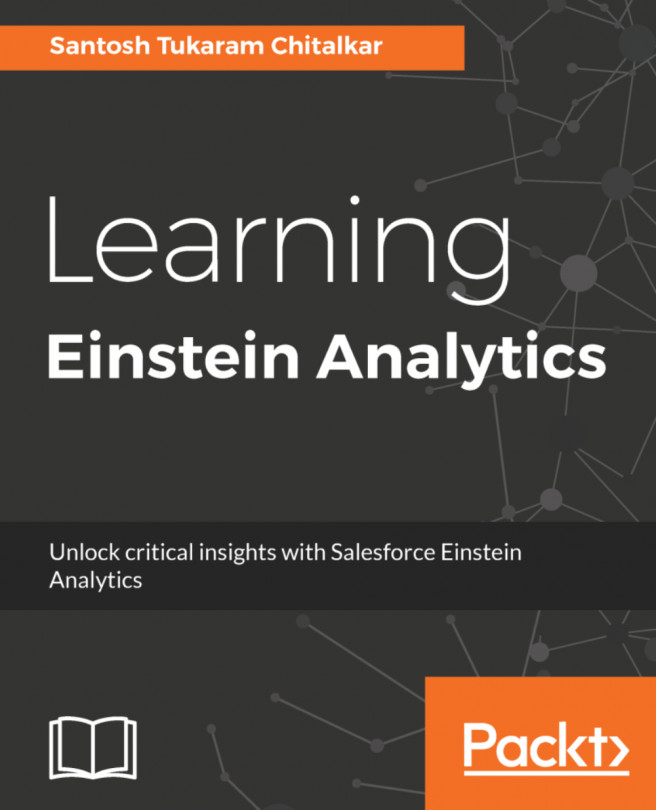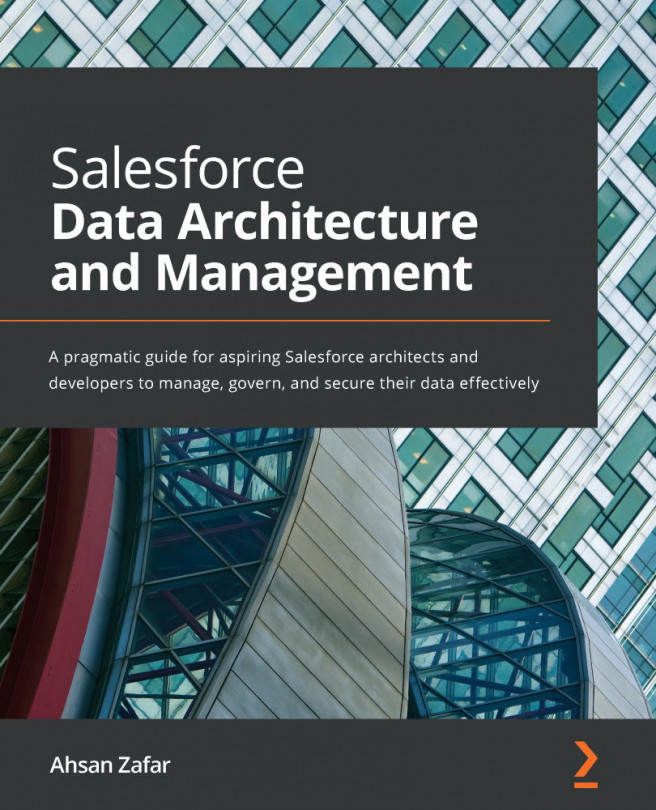Once you log into Salesforce, click on the gear icon in the top-right corner of the window, then click on the Setup link. This will open the Setup page in a new tab of the web browser.
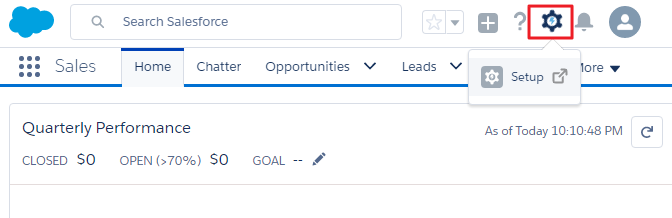
In the left panel, there are many links for you to configure Salesforce. These links can be categorized into three main categories: ADMINISTRATION, PLATFORM TOOLS, and SETTINGS. Each category has many menus. For each menu, start with arrow >, click on the menu to open the submenu.
If you are not a system admin, you may see fewer menu options in the Setup page, or you may not even see the Setup page at all--it depends on the permission given to you.
If you know a setup name, but do not remember where it is located, or whether it is a part of a menu, you can type the setup name into the Quick Find textbox at the top of the panel; this will filter all setup menus quickly, as shown in the following screenshot:
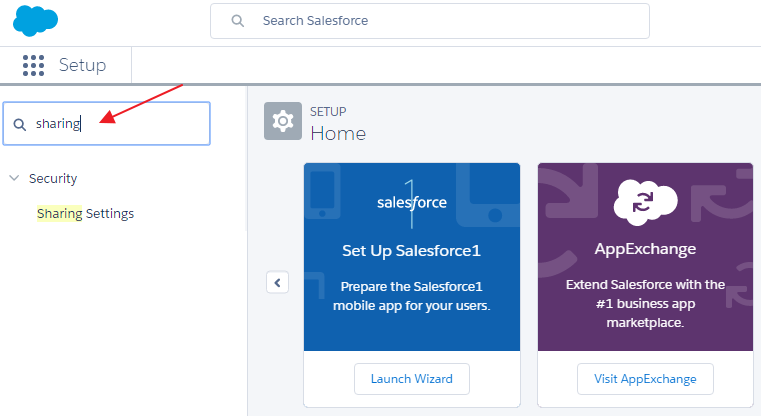
The center panel shows the last ten items most recently used in the Setup page (not records). Click on any link in that panel to open the related setup item. The top-right panel will give an admin shortcut to quickly create single or multiple users, custom object, custom tab, email template, and workflow process.