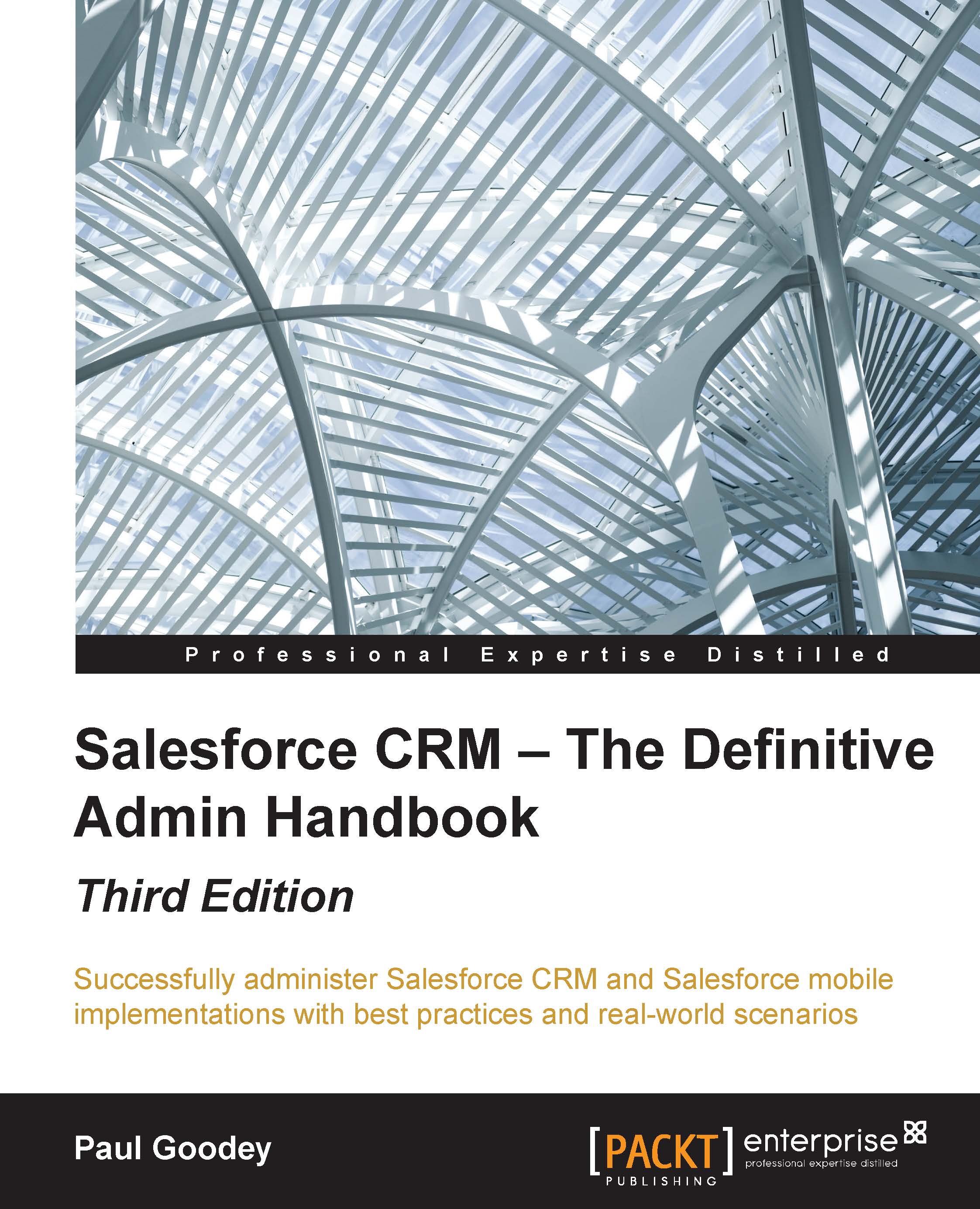Advanced formula
The basic formula feature is quite restricted and you will most likely seek to create more complicated formulas that can be performed by selecting the Advanced Formula tab.
Within this tab, click on Insert Field, choose a field, and then click on Insert.
You can now include merge fields along with advanced operators as well as functions, which are prebuilt Salesforce CRM formulas that you can invoke and pass your input values to.
Tip
Function description and example usage
Select a function and click on Help to view a description and examples of formulas using that function.
The following are the steps to create a new custom field:
Click on Check Syntax to check your formula for errors.
Enter a description of the formula in the Description box.
If your formula references any number, currencies, or percent fields, choose an option to handle blank fields. To give any blank fields a zero value, choose Treat blank fields as zeros. To leave these fields blank, choose Treat blank fields...