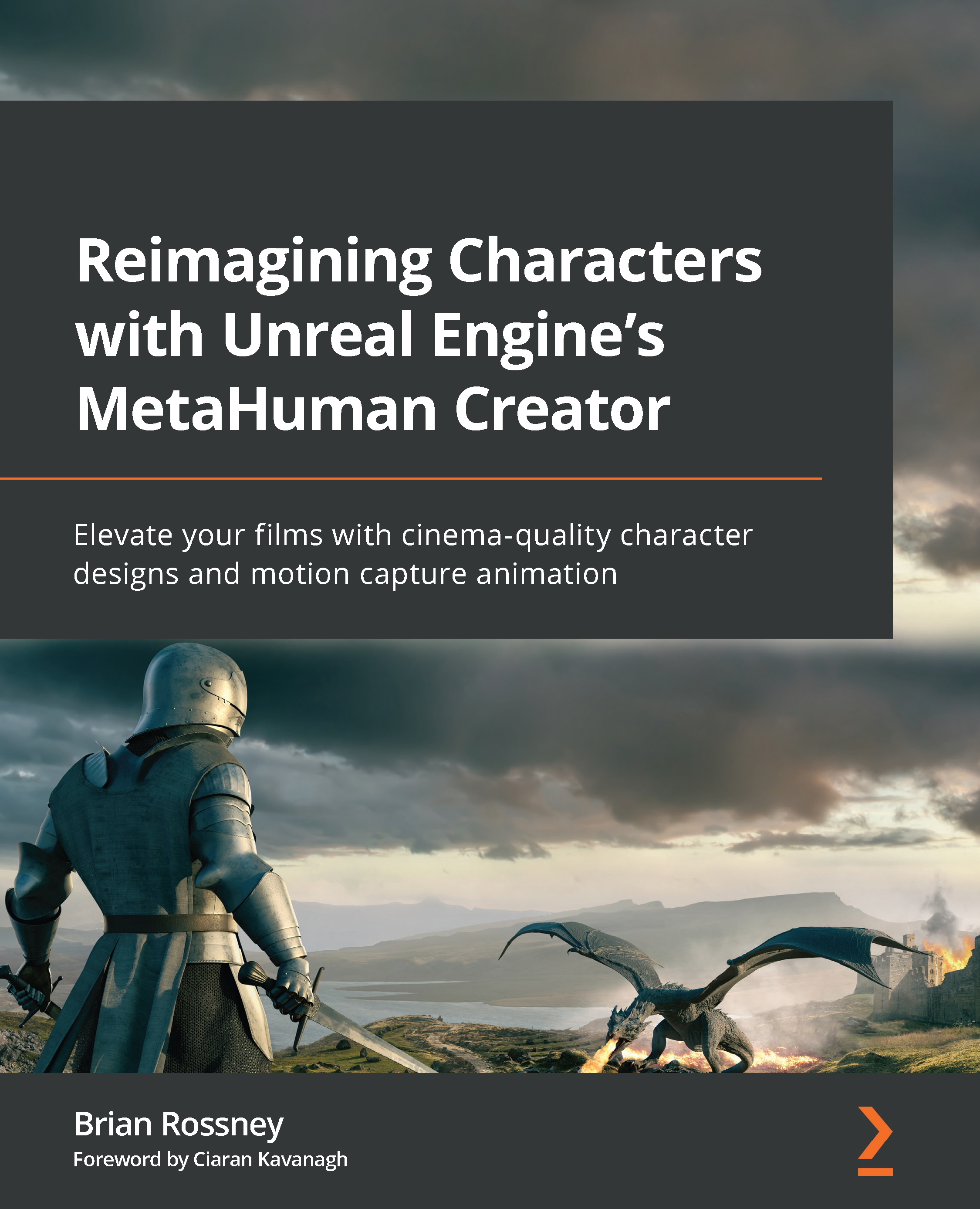Setting up a webcam and the streaming function
The next step is to ensure that you have a working webcam or another camera with a working connection to your computer. If you have a camera that you’ve used in applications such as Zoom or Teams, it will also work with Faceware.
- So, boot up the Faceware Studio software. You should be greeted by an interface similar to what is shown in Figure 9.10:
Figure 9.10: The Faceware interface
To set up our webcam and the streaming function, we will need to explore the Realtime Setup panel and the Streaming panel.
Realtime Setup panel
On the left side of the screen is the REALTIME SETUP panel. Under Input Type, click the drop-down menu and select your webcam. As soon as you select a working webcam, you will get more options, as shown in Figure 9.11:
Figure 9.11: Realtime Setup panel
Let’s look at the options available:
Input Type
The Input Type panel allows you...