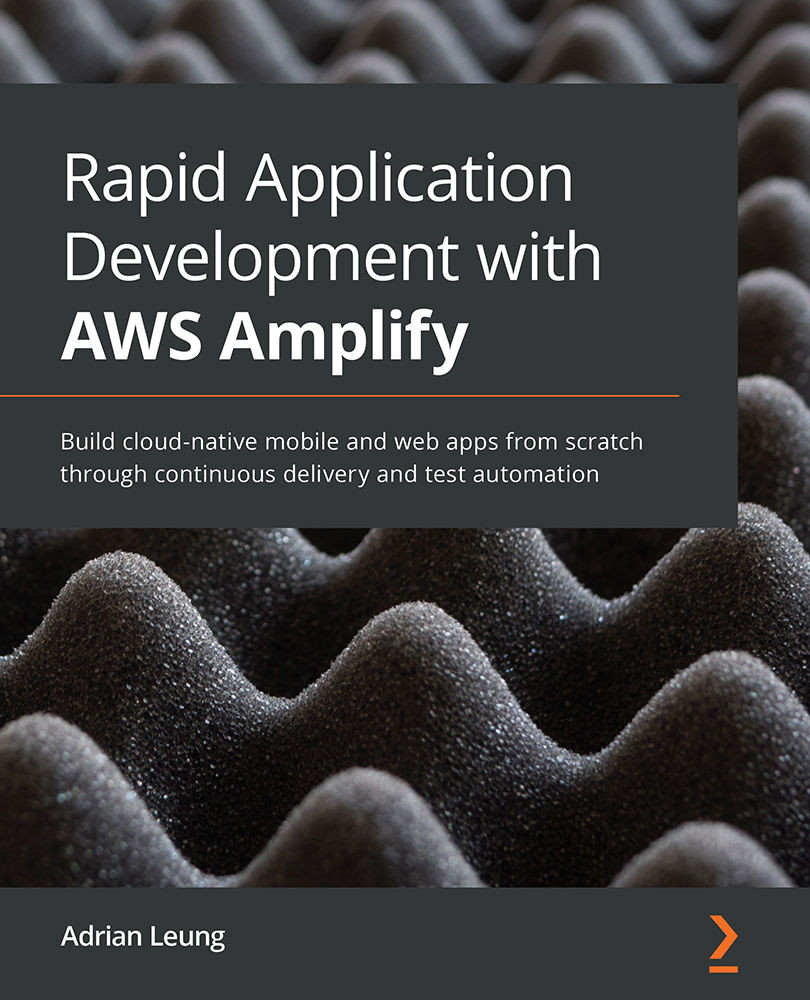Enabling email notifications
The Amplify pipeline is very handy for CI/CD, but what if the build time is getting longer due to our application getting bigger? We don't want to sit and wait for the build result to come back while working on other tasks during the build. How can we get notified when a build has finished, regardless of whether it's failed or been successful? The Amplify pipeline can do this for us. All we need to do is go to the Notification section of Amplify Console and add our email address there so that we get a notification. To enable email notifications, follow these steps:
- Click on the Add notification button or Manage notifications:
Figure 7.15 – Email notifications
After clicking on Manage notifications or the Add notification button, you will see the text field for the email address and a drop - down menu for the branches. You can add more than one email address by clicking the Add Email button for more input fields.
- Enter the email...