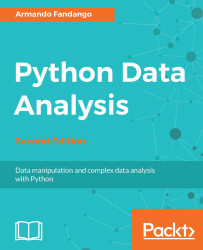Reading and writing to Excel with Pandas
Excel files contain a lot of important data. Of course, we can export that data in other more portable formats, such as CSV. However, it is more convenient to read and write Excel files with Python. As is common in the Python world, there is currently more than one project working towards the goal of providing Excel I/O capabilities. The modules that we will need to install to get Excel I/O to work with pandas are somewhat obscurely documented. The reason is that the projects that pandas depends on are independent and rapidly developing. The pandas package is picky about the files it accepts as Excel files. These files must have the .xls or .xlsx suffix, otherwise, we get the following error:
ValueError: No engine for filetype: ''
This is easy to fix. For instance, if we create a temporary file, we just give it the proper suffix. If you don't install anything, you will get the following error message:
ImportError: No module named openpyxl.workbook...