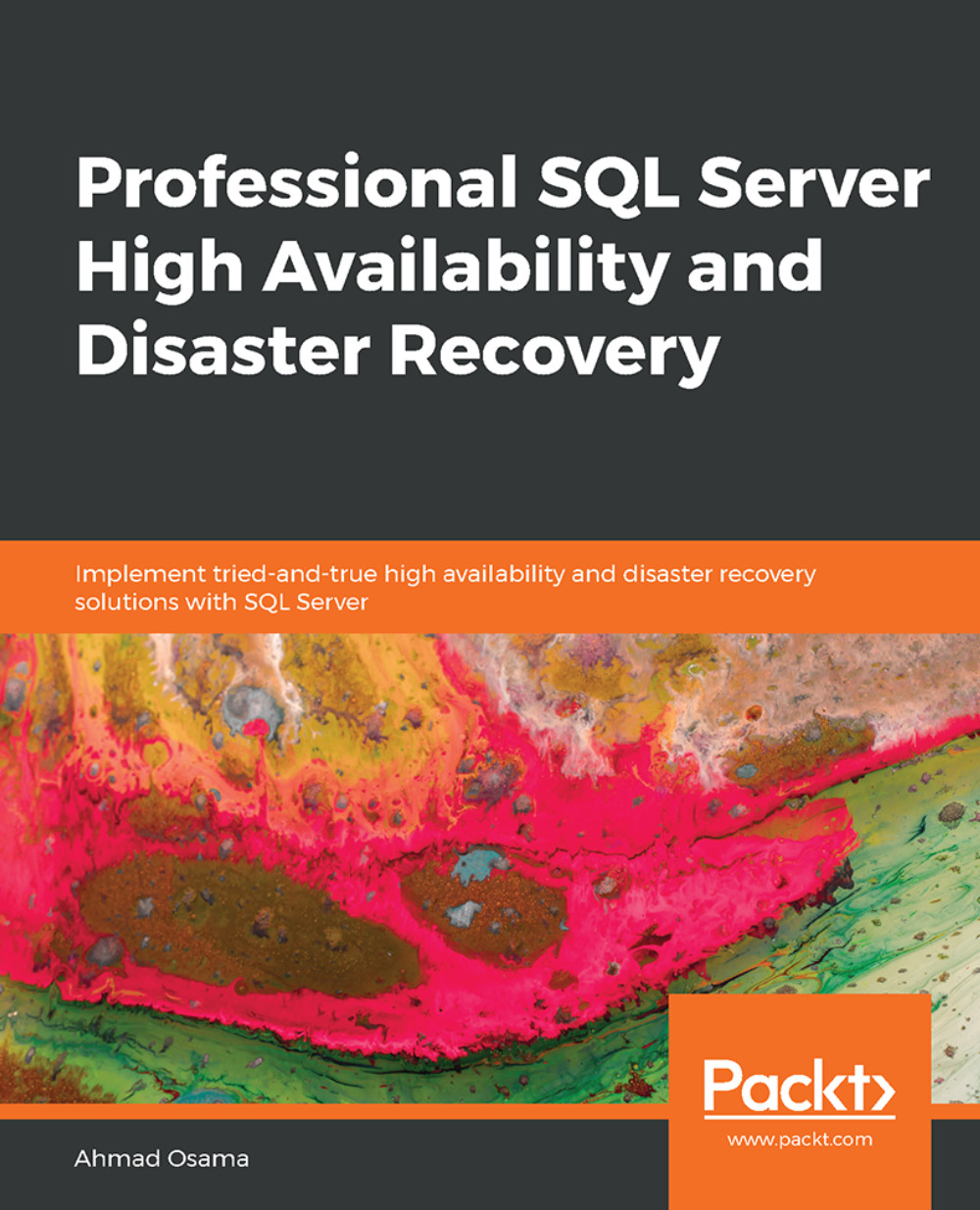Windows Server Failover Cluster
The next step is to configure Windows Server Failover Cluster.
Exercise 34: Configuring Windows Server Failover Cluster
To configure Windows Server Failover Cluster on the replicas, follow these steps:
The first step is to install the failover clustering Windows feature on all replicas, DPLPR, DPLHA, and DPLDR.
Navigate to the
C:\Code\Lesson04\Commondirectory and copy theInstall-FailoverCluster.ps1PowerShell script to theC:\Scriptsdirectory in DPLPR VM. When connected to DPLPR, execute the following command to enable the failover clustering feature on all the replicas:C:\Scripts\Install-FailoverCluster.ps1
To verify the installation on a particular VM, execute the following PowerShell command:
Get-WindowsFeature *clus* -ComputerName DPLHA
You should get the output shown in the following screenshot:

Figure 4.43: Verifying the installation
Modify the
-ComputerNameparameter in this command and verify for the DPLPR and DPLDR VMs.The next step is to validate the cluster...