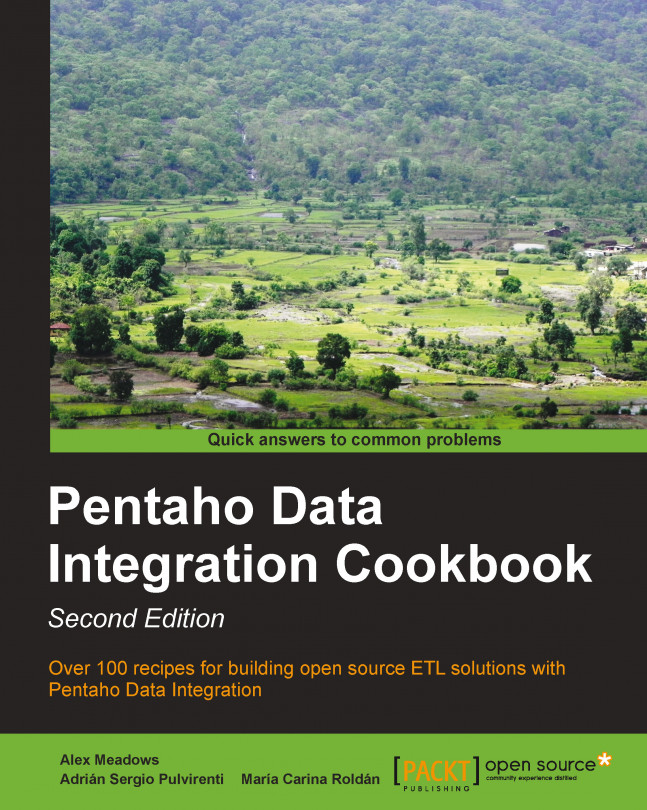Generating a custom logfile
When you run a transformation or a job, all of what is happening in the process is shown in the Execution Results window, which has a tab named Logging where you can check the execution of your transformation step by step. By default, the level of the logging detail is Basic, but you can change it to show different levels of detail.
Under the Logging tab, you can see information about how the step is performing, for example, the number of rows coming from previous steps, the number of rows read, the number of rows written, errors in execution, and so on. All this data is provided by the steps automatically, but what if you want to write your custom messages to the Logging information? To do this, there is a step and an entry named Write to log, in the Utility folder.
To put them into practice, let's take a simple transformation that reads a text file with book novelties and splits them into two Excel files depending on their price. The objective here is to include...