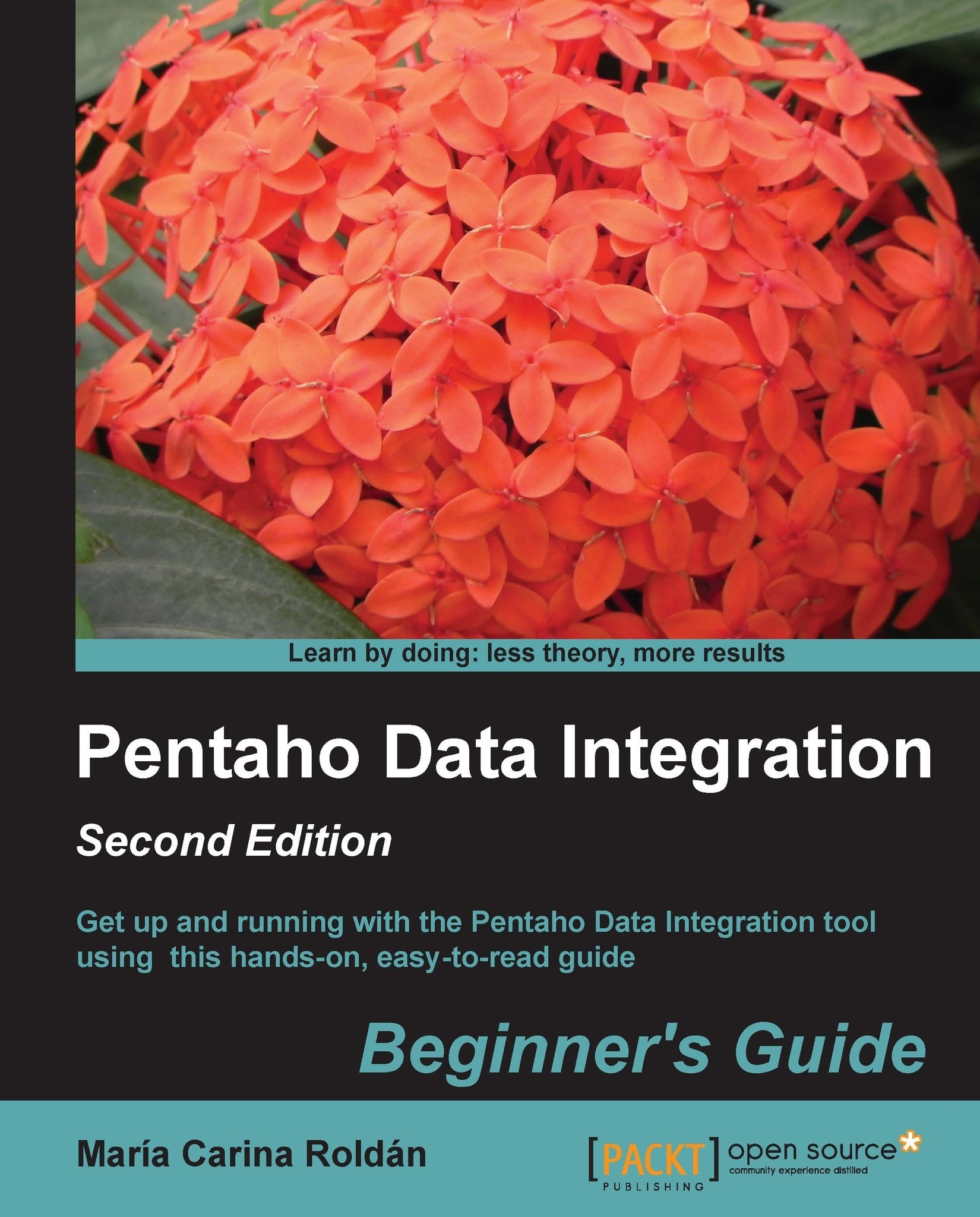Time for action – getting data about shipped orders
Let's continue working with the sample data.
Create a new transformation.
Select the Design view.
Expand the Input category of steps and drag a Table input step to the canvas. Then, double-click on the step.
As Connection, you should see the
sampledataconnection selected by default. If not, please select it.Click on the Get SQL select statement... button. The database explorer window appears.
Expand the tables list, select
ORDERS, and click on OK.PDI asks you if you want to include the field names in the SQL. Answer Yes.
The SQL box type gets filled with a
SELECTSQL statement:SELECT ORDERNUMBER , ORDERDATE , REQUIREDDATE , SHIPPEDDATE , STATUS , COMMENTS , CUSTOMERNUMBER FROM ORDERS
At the end of the SQL statement, add the following clause:
WHERE STATUS = 'Shipped'
Click on Preview and then OK. The following window appears:

Close the window and press OK to close the step configuration window.
After the Table input step, add a Calculator step,...