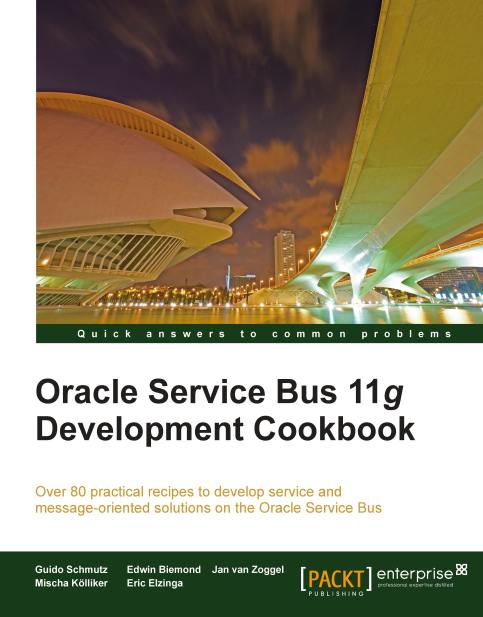Importing an already existing project into Eclipse OEPE
Working with Eclipse OEPE, there is often a need to open an already existing OSB project, which is (no longer) in your Eclipse workspace. This recipe will show how to import an existing project. It should be used in all future recipes, when the Getting, ready section asks for importing an existing OSB project as the base for following the recipe.
Getting ready
Make sure that you have access to a working Eclipse OEPE.
How to do it...
In Eclipse OEPE, perform the following steps:
From the File menu select Import.
Type
Existingin the Select an import source tree list.Select Existing Projects into Workspace from the tree and click Next.
Click on the Browse button to specify the root directory from where to import the project.
Navigate to the
\chapter-1\getting-readyfolder and click on the OK button.Select the already-existing-osb-project from the list of projects to import and select the Copy projects into workspace option:

Click on the Finish button.
The project is now imported in Eclipse OEPE but will be placed outside of the OSB Configuration and therefore, will have an error marker.
To move it into the OSB Configuration, just drag the imported already-existing-osb-project in the Project Explorer into the osb-cookbook-configuration project. Now the project is ready to be used.
How it works...
To import the OSB project into Eclipse OEPE, we just used the standard import functionality of Eclipse. In order for that to work, the project needs to have the .project, which is automatically created when using Eclipse OEPE to create an OSB project.
The project has to be moved into the OSB configuration in order to be able to work with it, that is, deploy it to the OSB server. Dragging the project into the OSB configuration is only reflected inside Eclipse, it does not change the location of the files on the disk.