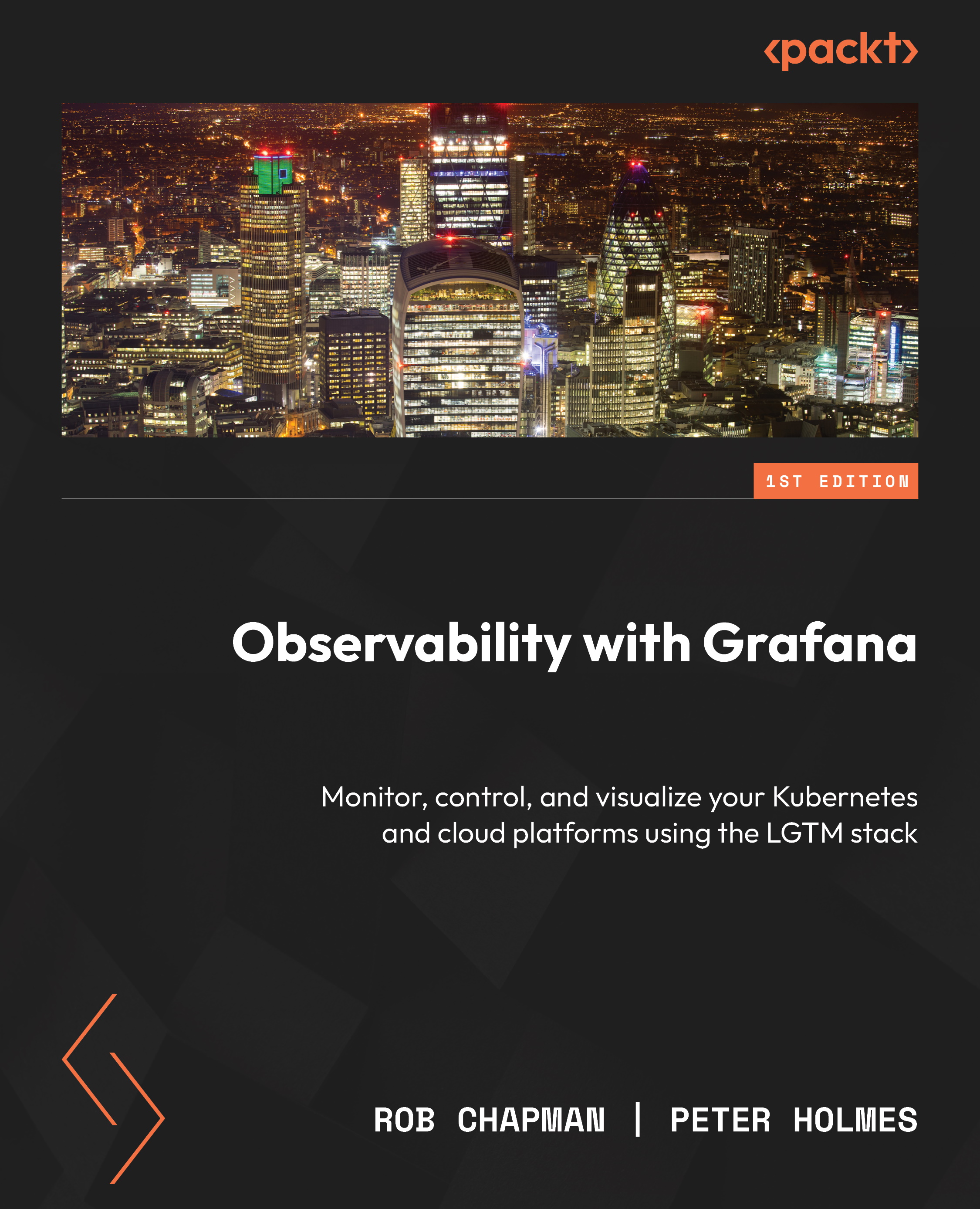Using k6 for load testing
Load testing is the practice of applying a known, artificial load to an application to see how it behaves. The term is often used interchangeably with performance testing, and we will follow the k6 documentation in using average load to differentiate a specific type of test.
Several different types of load tests can be applied; they differ on two axes – the load throughput and the duration. They may also differ in the content of the tests that are performed. Some common types of tests are shown in the following table:
|
Test |
Description |
Purpose |
Runtime and volume |
|
Smoke tests |
These are designed to validate that the system works. They can also be known as sanity or confidence tests. They are called smoke tests after testing a device by powering it on and checking for smoke... |