Now that your account is created, it's time to import your code into VSTS:
- On the next page, you'll see different options to integrate your project from your computer, using the command line and even by initializing a new Git repository.
- We already have our project synced on Git, so we'll be choosing the option to import a project from Git, as shown in the following screenshot:
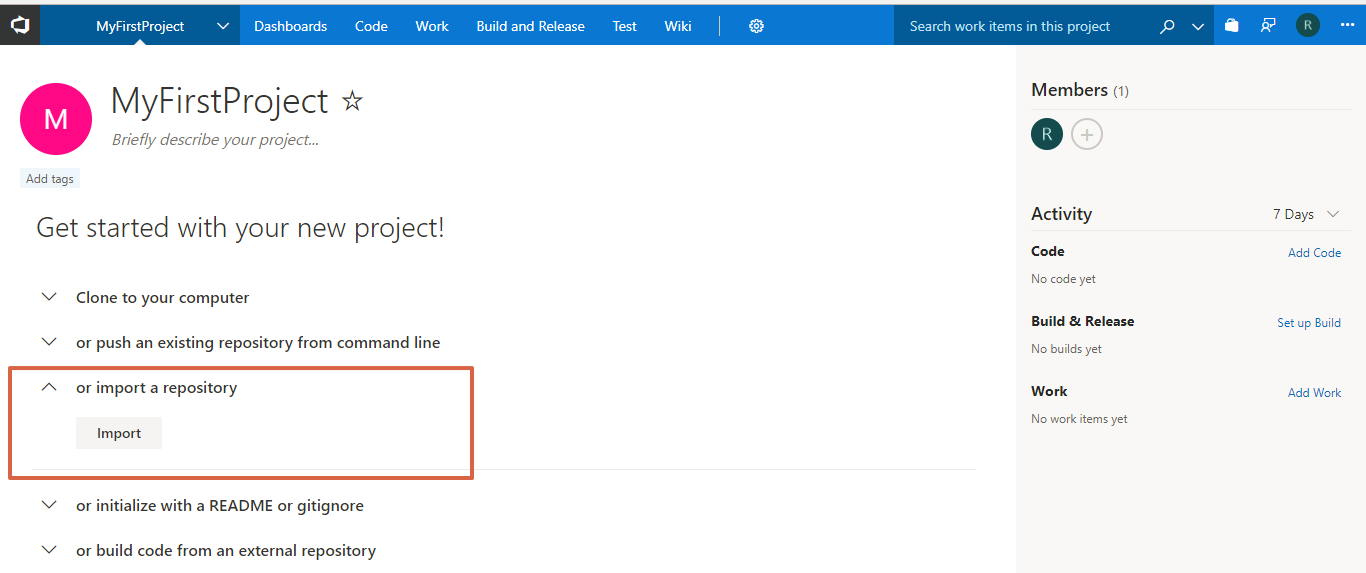
- Clicking on the Import button will open a small popup window where you can choose either Git or TFS as your source type and provide your repository URL.
- Please note that it will require you to give this application permission to access using your Git credentials:
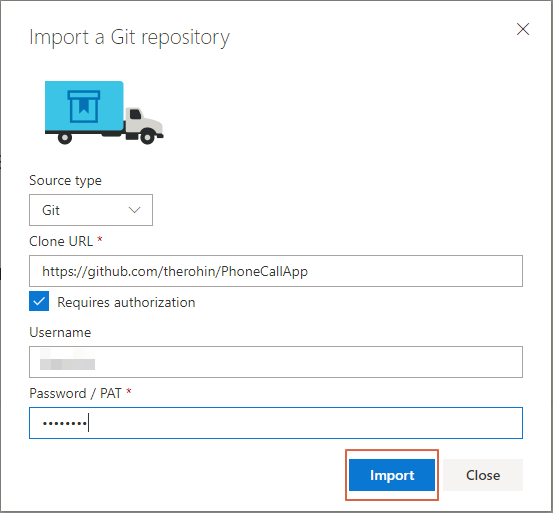
- After providing the repository URL and login information, click on the Import button.
- This will import your project from Git into the VSTS server, where you then can manage all the processes...





































































