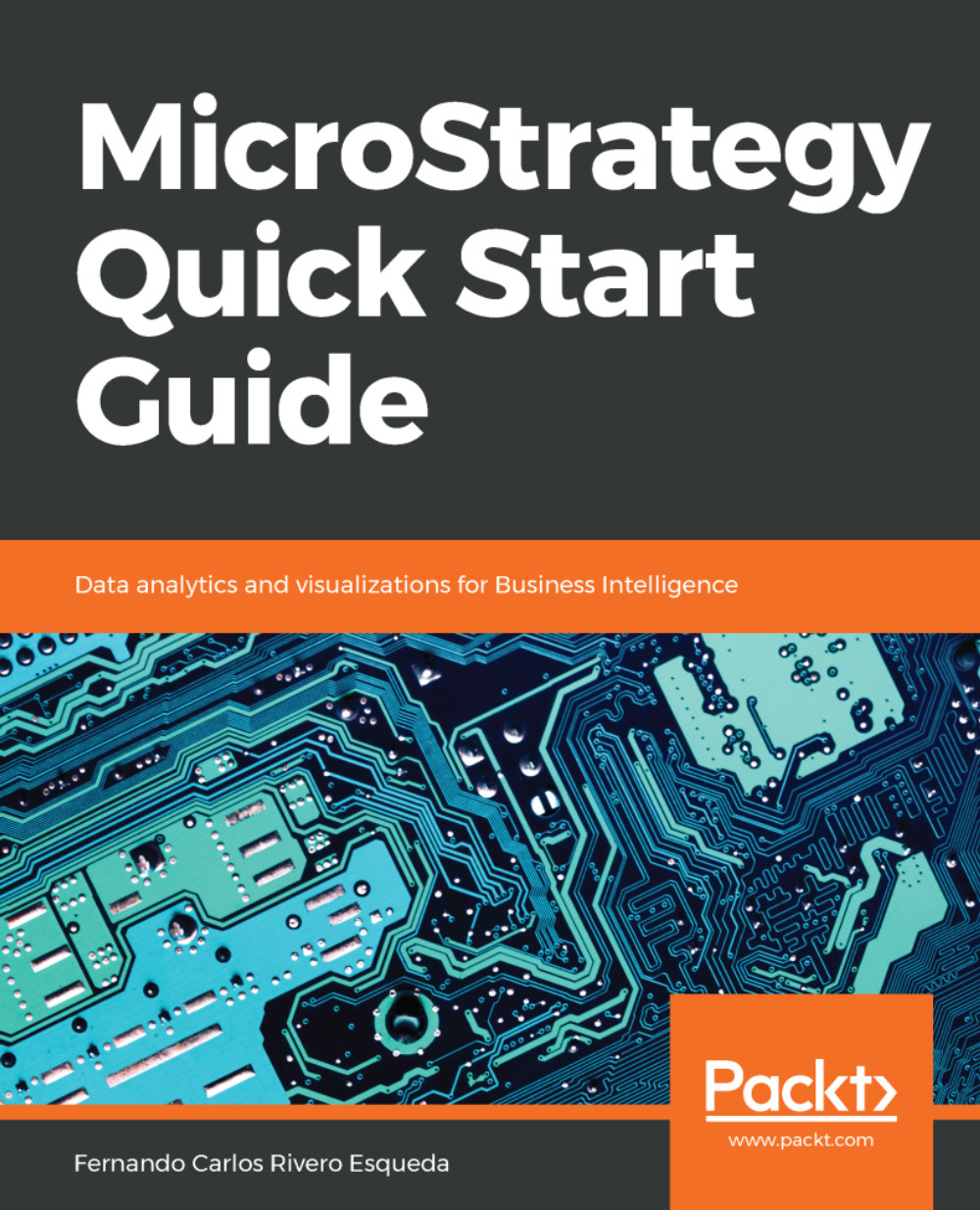The information conveyed in this section provides the prerequisites and minimum system requirements to install the current MicroStrategy, version 10.X. For prior versions, similar prerequisites apply. To make sure the requirements are met, check the MicroStrategy Release Notes (Readme file) that are included with the packaged installation files. In addition, MicroStrategy Online Community (https://community.microstrategy.com/s/) is a great place to find documentation, forums and the latest information about MicroStrategy.
Installation and configuration
Prerequisites
Before installing the MicroStrategy suite you must make sure these prerequisites are covered:
- MicroStrategy installation files: Typically downloaded from the MicroStrategy download site in a compressed file.
- License Key: Obtained from MicroStrategy account executive. MicroStrategy can also be downloaded and installed on a 30-day free trial.
- Administrative privileges: On a Windows installation it is necessary to have a domain account with administrative privileges and access is required. For Unix/Linux, root access is necessary.
Required software:
- For Windows:
- Microsoft .NET Framework 4.0 or 4.5
- Web server (to support MicroStrategy Web on ASP.NET) Microsoft Internet Information Services 7.x-8.x
- For Linux/Unix:
- Web server (to support MicroStrategy Web on J2EE) such as Oracle WebLogic 12c or 10.3.x, IBM WebSphere 7.x-8.0.X, or Apache Tomcat 6.0.x-7.0.X
System requirements
The following table serves as a guideline for the MicroStrategy 10 platform installation. These include recommended memory, available storage, and processor for each component.
|
MicroStrategy component
|
Minimum memory
|
Storage
|
Hardware
|
|
MicroStrategy Intelligence Server |
4 GB |
12 GB (as a rule, memory times 3) |
Windows: 64-bit |
|
MicroStrategy Web (Server) |
4 GB |
0.5 GB |
Windows: 64-bit |
|
MicroStrategy Mobile (Server) |
4 GB |
0.5 GB |
Windows: 64-bit |
|
MicroStrategy Developer (including Architect) |
2 GB |
0.25 GB |
Windows: 64-bit or 32-bit |
|
MicroStrategy Object Manager |
1 GB |
0.25 GB |
Windows: 64-bit or 32-bit |
|
MicroStrategy Command Manager |
2 GB |
0.25 GB |
Windows: 64-bit or 32-bit |
|
MicroStrategy Enterprise Manager |
1 GB |
0.25 GB |
Windows: 64-bit |
|
MicroStrategy Integrity Manager |
2 GB |
0.25 GB |
Windows: 64-bit |
Notes:
For Linux/Unix the recommended hardware is:
- Oracle SPARC
- IBM AIX Power Architecture
- HP-UX Intel Itanium
- Red Hat/SUSE Linux 32- and 64-bit
For a complete list of supported and certified configurations, you can google MicroStrategy certified and supported configurations. With every release, MicroStrategy Inc. publishes detailed information about system requirements and supported configurations. The current one can be found at: https://www2.microstrategy.com/producthelp/10.10/Readme/content/certified_configurations.htm.
Windows installation
To install MicroStrategy on a Windows machine, it is necessary to log in to the workstation or server using an account with administrative privileges. In addition, the database servers must be in reach (via ODBC/JDBC) from the Intelligent Server to guarantee connectivity to the data warehouse (or data marts) and metadata database.
The installation of MicroStrategy is simple and guided by the installation wizard:
- Download the MicroStrategy suite.
-
- For licensed customers go to the MicroStrategy download site: http://download.microstrategy.com.
- There is also a free 30-day trial available at: https://www.microstrategy.com/us/get-started/enterprise-evaluation.
- Locate and execute the setup file (MICROSTRATEGY.exe), shown as follows:
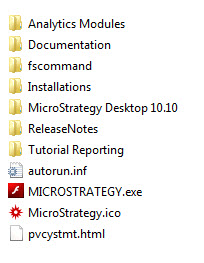
- This action will launch the installation wizard.
- Review and accept the license agreement and input the License Key, shown as follows:
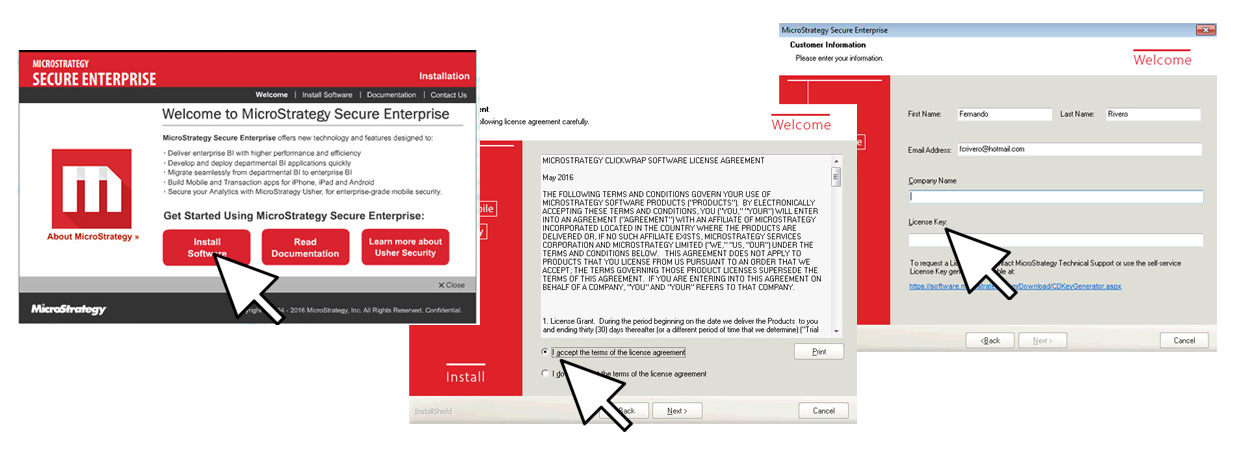
- Install options, including destination location and how many products in the suite will be installed, as shown in the next screenshot:
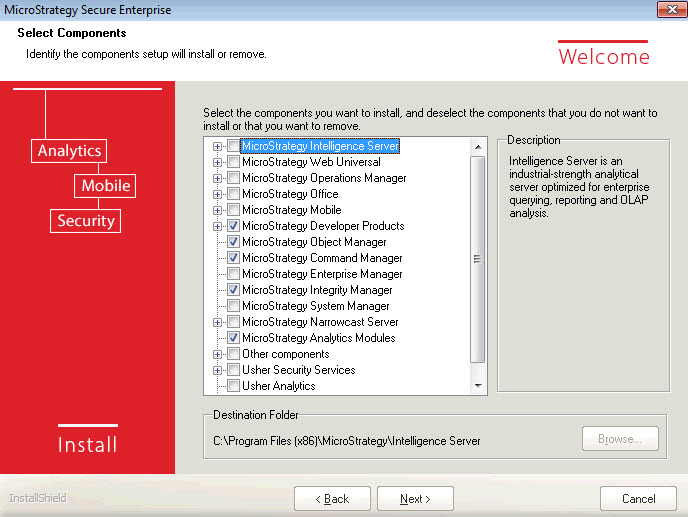
- If MicroStrategy Web is selected, it is necessary to establish the Internet Information Services (IIS) virtual directory in which the MicroStrategy Web code (ASP.NET) will be deployed. Similarly, for MicroStrategy Mobile, a new virtual directory for the IIS will be created.
- Continue with the summary of products to be installed and start the process.
- When the installation wizard completes, restart the computer to make sure the installation process has completed successfully.
Unix/Linux installation
There are different installation methods for MicroStrategy on Unix/Linux, either using a Graphical User Interface (GUI), in command-line mode, or silent mode (automated). The GUI mode and the command-line mode will launch the MicroStrategy Installation Wizard displaying the same pages and requesting the same information as the Windows counterpart. It is important to note, though, that MicroStrategy Object Manager , MicroStrategy Developer and MicroStrategy Enterprise Manager can't be installed in a Unix/Linux box.