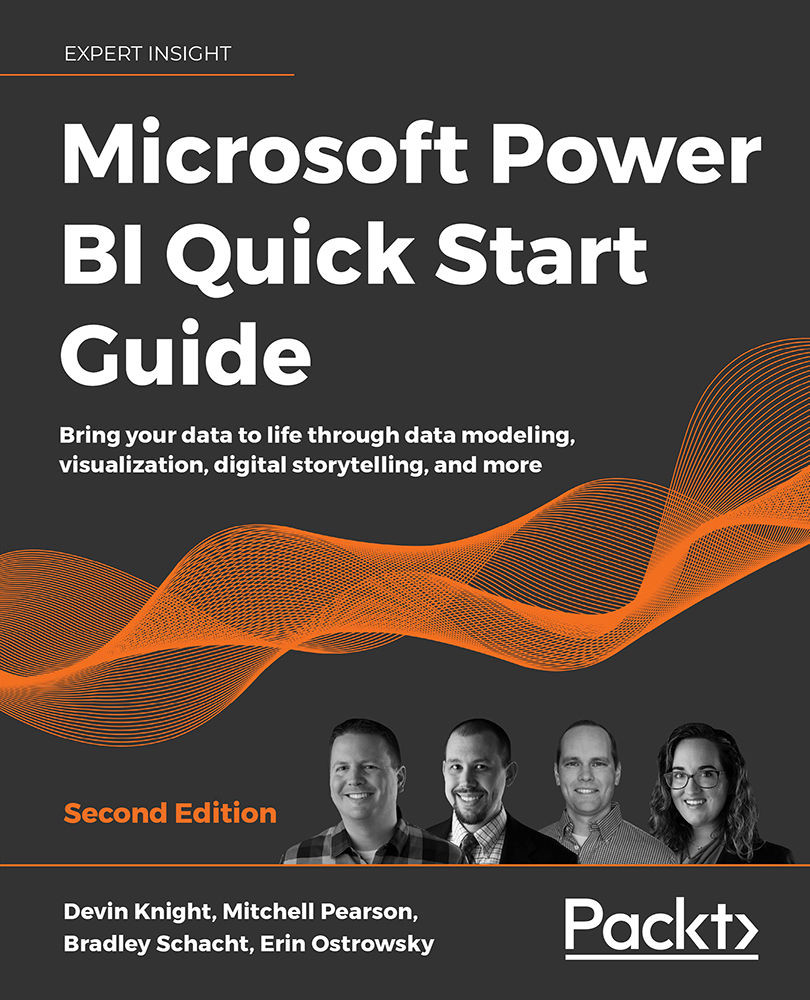Using dataflows as a data source in Power BI Desktop
Power BI dataflows act like any other imported data source. In Power BI Desktop, simply select Get data and then connect to the Power BI Dataflows option. From there, all the available dataflows will be available and organized. Once we click Get data and select the dataflow option, a familiar dialog box will appear that shows all the available dataflows we can use. As shown in Figure 8.12, your table options appear in a list on the left-hand side. Expand the folders and choose the Date table, then select Load to immediately use the table, or select Transform Data if you have more work to do in the Power Query Editor:
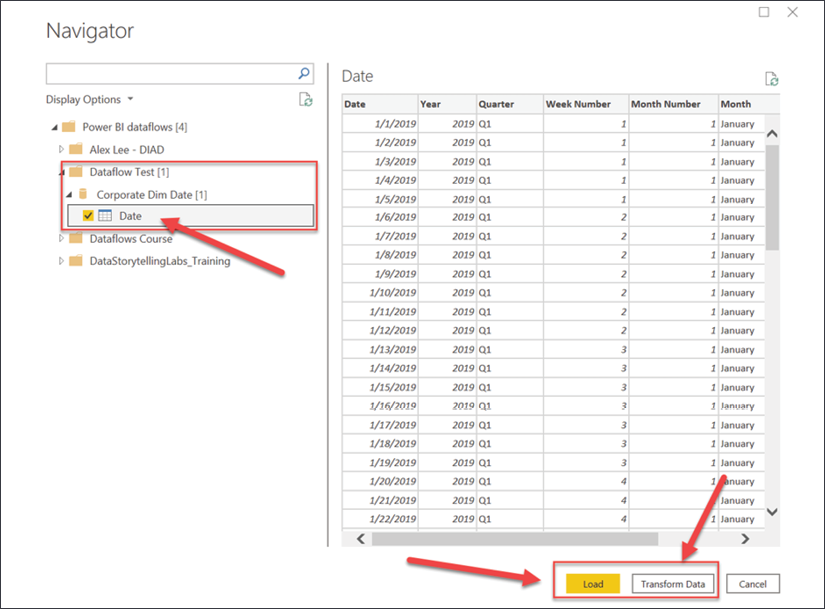
Figure 8.12: Expand the folder options and choose the Date dataflow, then Load to use it immediately
It is important to remember that dataflows are not datasets. Datasets are semantic models on the top of data, whereas dataflows are built on top of the dataset in a reusable schema. Additionally, dataflows...