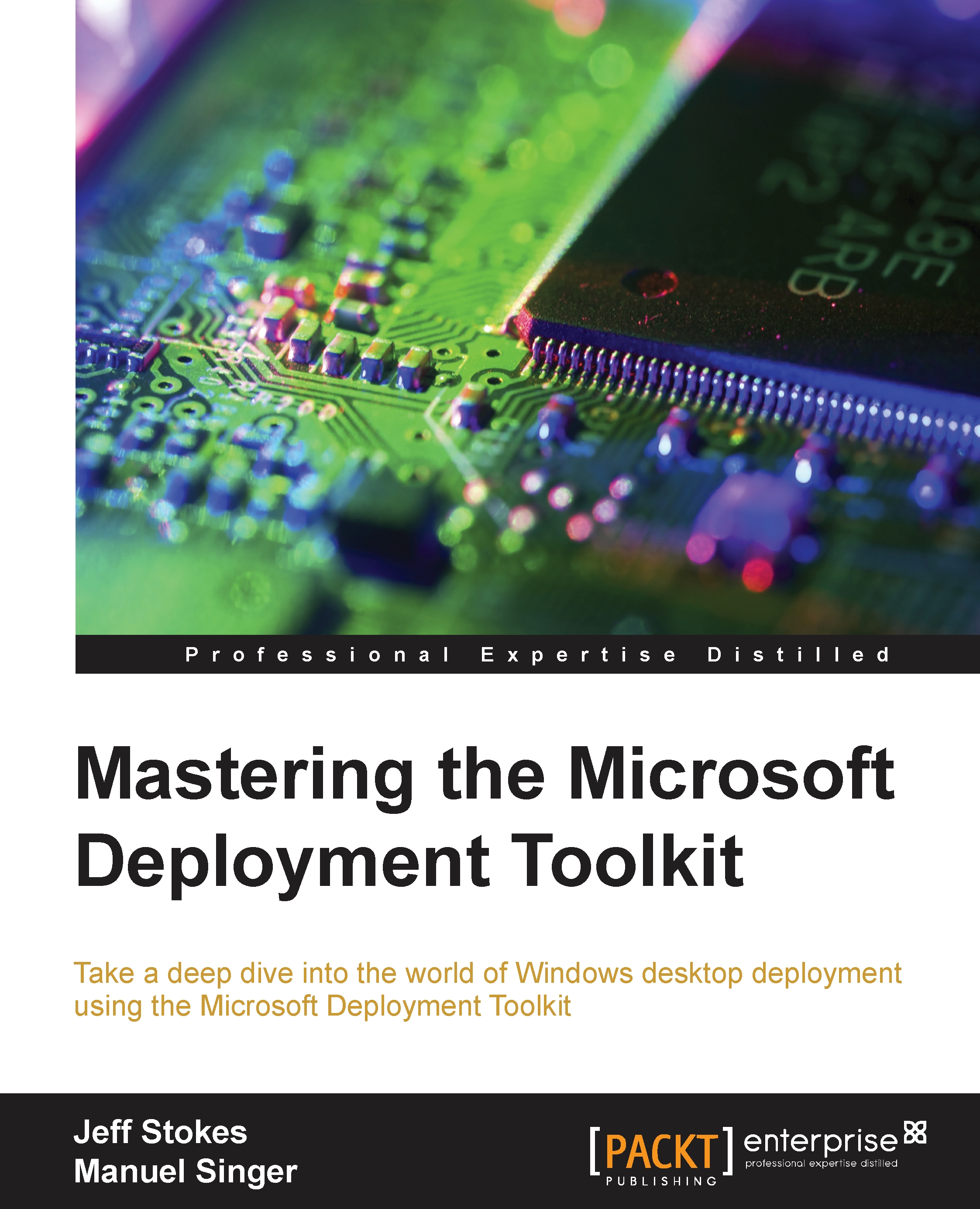Importing an OS
Next we will be importing our OS. Create a folder structure in the Operating Systems area. This helps with the organization of selection profiles, which are a tool for driver organization we will get into later. It also looks better and is easier to logically manage, as shown in the following image:

Right-click on the appropriate folder for the OS that you wish to import and click on Import Operating System. We need the ISO for media for this. I downloaded mine from MSDN and then mounted the ISO in Hyper-V so that it is presented to the MDT Server as a DVD:

Choosing the type of OS to add
After selecting Import Operating System, you'll be asked something that probably doesn't make a lot of sense, Choose the type of operating system to add, as shown in the following screenshot:
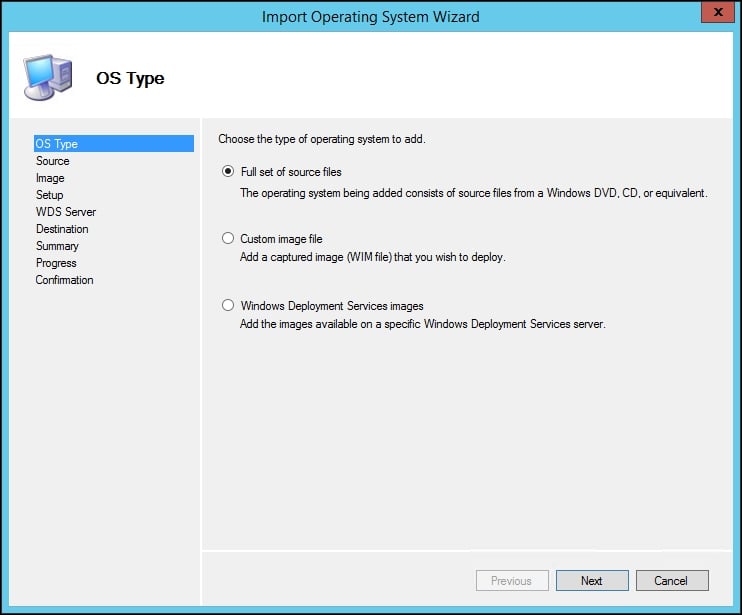
For a reference image, we'd pretty much always start with a base OS DVD and use the top radio button for Full set of source files. However, the options are there...