In-App purchasing
In the Services tab in Unity, click on In- App Purchasing component:

Once again flip the switch on the top right against the IN-APP PURCHASING to enable it:
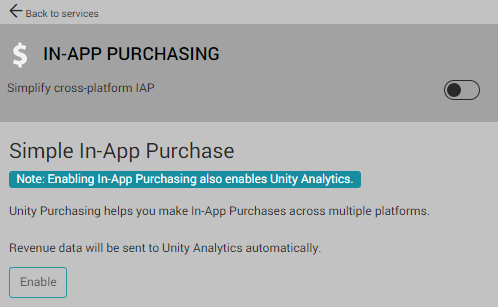
Click on the Import button to import the IAP library:
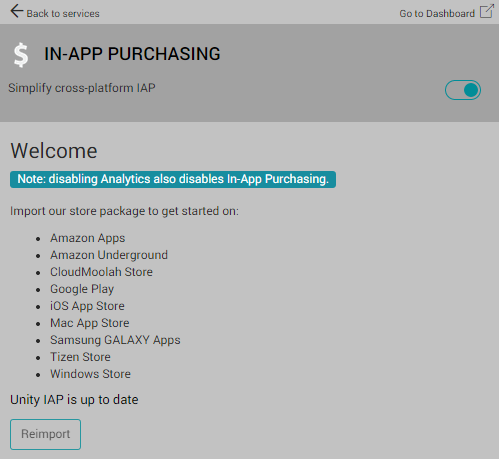
Next, we create a new class that will handle In-App purchases; we will call this class IAPManager.
In this add the following code. The code has been taken from the Unity example site, which has a detailed and commented code showing what each function does. The code can be accessed from https://unity3d.com/learn/tutorials/topics/ads-analytics/integrating-unity-iap-your-game:
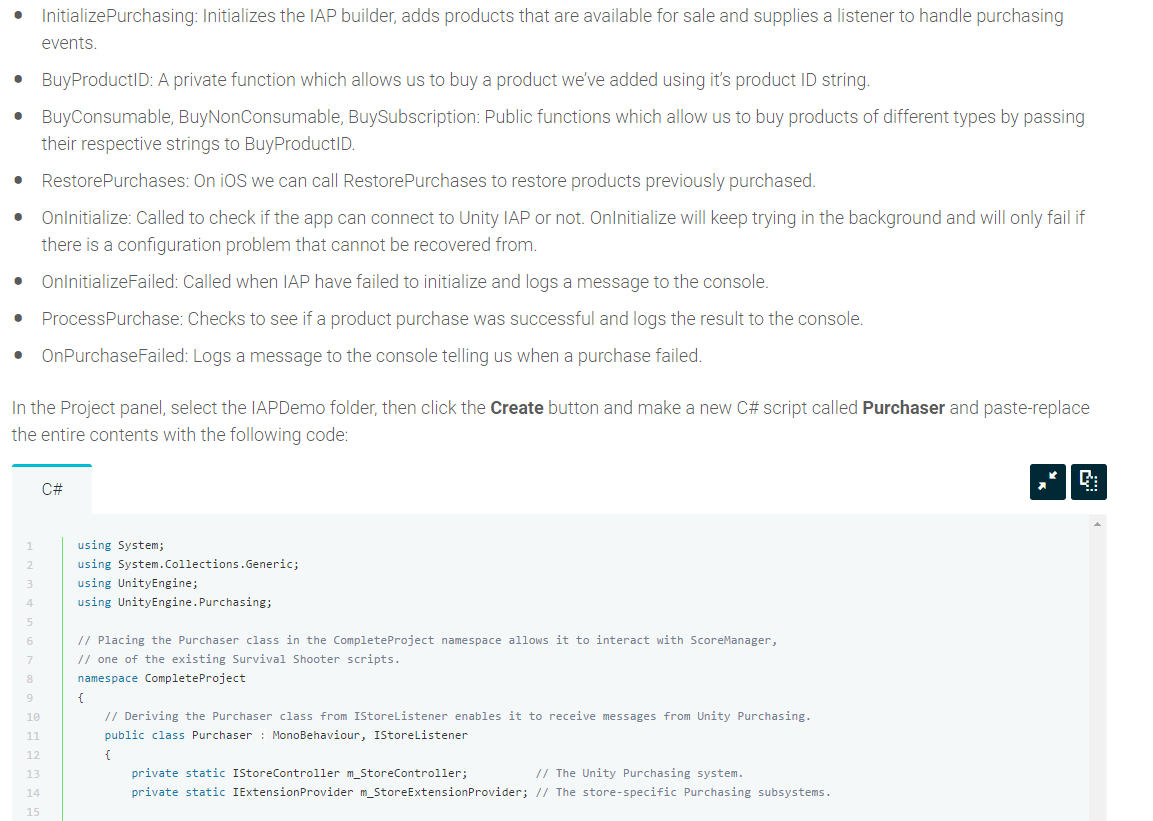
The code has been modified for our purpose. As this is a long code, I have added comments with numbers, which I will explain later:
using System;
using System.Collections.Generic;
using UnityEngine;
using UnityEngine.Purchasing;
public class IAPManager : MonoBehaviour, IStoreListener
{
public static IAPManager instance { set; get; }
private static IStoreController...



































































