Adding a game restart button in the startScene
Now create a new button in the startScene and rename the button to resetBtn as shown in the following screenshot:
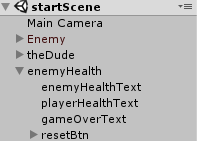
In the Inspector pane, under the Source Image field, select the resetBtn2 Sprite type:
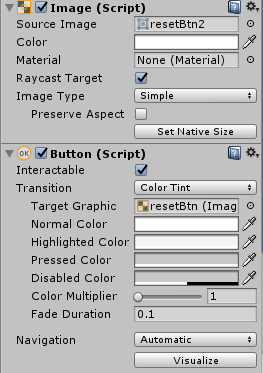
Leave the rest of the parameters as they are. You will also see a preview of the reset button in the Inspector pane along with its dimensions:
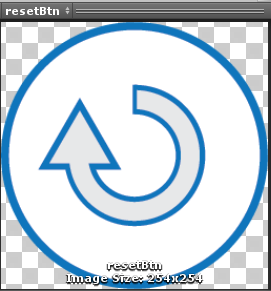
Position the button so that it is just under and to the right of the GAMEOVER!!! text. By this we will make it accessible to the player's thumb:
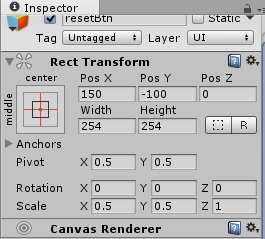
Once positioned, it should look like the following in the game:
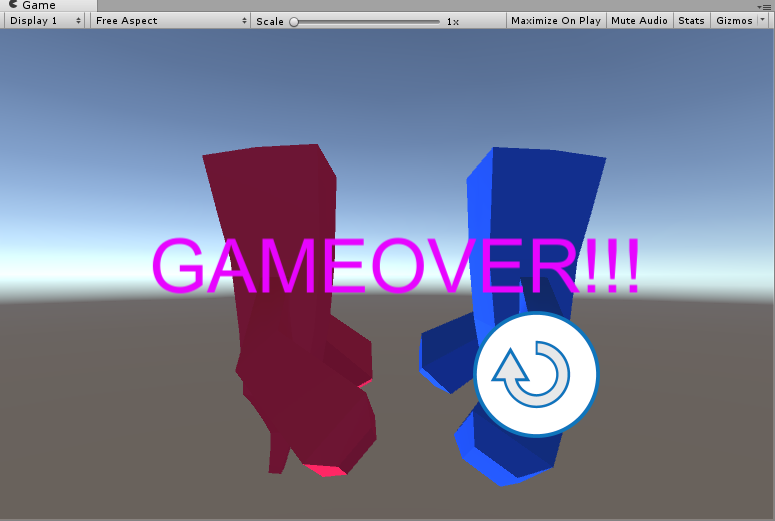
Now we have to create a small script so that, when the button is clicked, the startScene is called. To do this, create a new script, call it buttonClick, and save it in the Scripts folder. Inside the script add the following lines:
using System.Collections; using System.Collections.Generic; using UnityEngine; using UnityEngine.SceneManagement; public class buttonClick : MonoBehaviour...




































































