Tool Blend Modes
Most of us using the tools in Photoshop Elements take them 'as is'. What I mean by that is the tool operates much as you'd expect it to: the Brush Tool 'paints' a color into the image, the Clone Brush Tool copies and pastes pixels from one spot to another, and so on. What many might not appreciate is that most of these tools also work in a range of Blend Modes. Blend Modes, as we have seen in the section on Layer Blend Modes change the way pixels on one layer react when placed on top of another pixel layer. Place two opaque images one on top of the other and you lose sight of the base image as the top one covers the one underneath. But if we change the transparency of the top image, we begin to see what's underneath. Simplistically, that's how Layer Blend Modes work and it's the same for the tools. Let's take a look at how this can be used to your creative advantage:
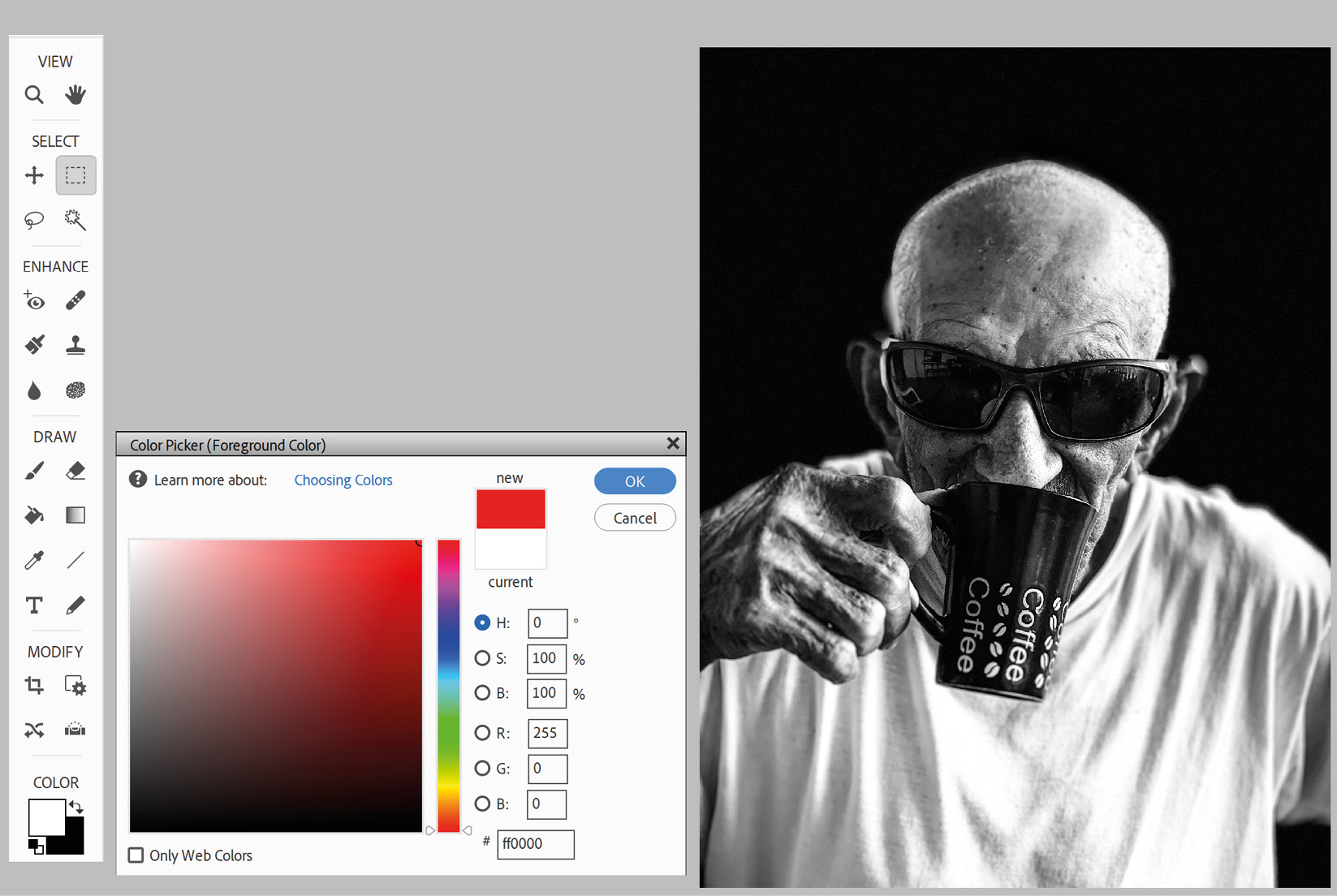
Step One: In this instance I want...































































