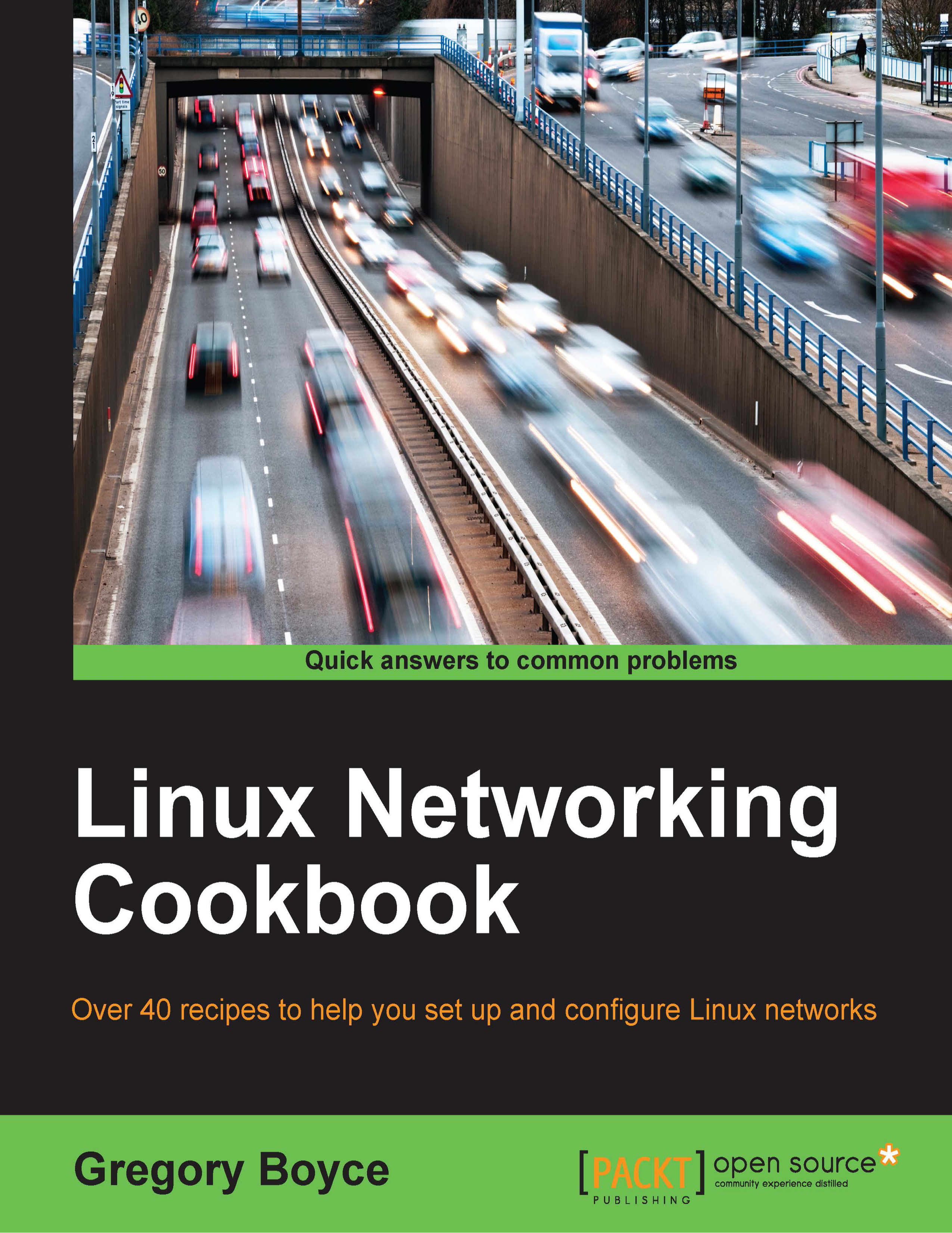Setting up the physical network
Before we start configuring the networking within Linux, we need to physically connect the systems. The simplest configuration involves connecting the two computers with a single cable, although connecting them to a switch may make more sense for additional expansion. Once physically connected, we need to confirm that they are working as expected.
How to do it…
On each Linux system, use the ip command to check for a network link as shown:
# ip link set dev eth0 up # ip link show eth0 2: eth0: <BROADCAST,MULTICAST,UP,LOWER_UP> mtu 1500 qdisc pfifo_fast state UP mode DEFAULT group default qlen 1000 link/ether 00:0c:29:6e:8f:ab brd ff:ff:ff:ff:ff:ff
Some people may choose to use ethtool, mii-tool, or mii-diag to perform the same action.
Make sure to run the same command on both the systems, especially if you're connecting to a switch rather than directly connecting the two systems.
How it works…
The first command brings up the network interface card (NIC). This activates the interface and allows it to start the process to check for a network link or electrical connection between the two systems.
Next, the show command gives you a bunch of information about the link. You should see a state showing UP. If it shows DOWN, then you have a link issue of some sort. This could be a disconnected/bad cable, a bad switch, or you forgot to bring up the network interface.