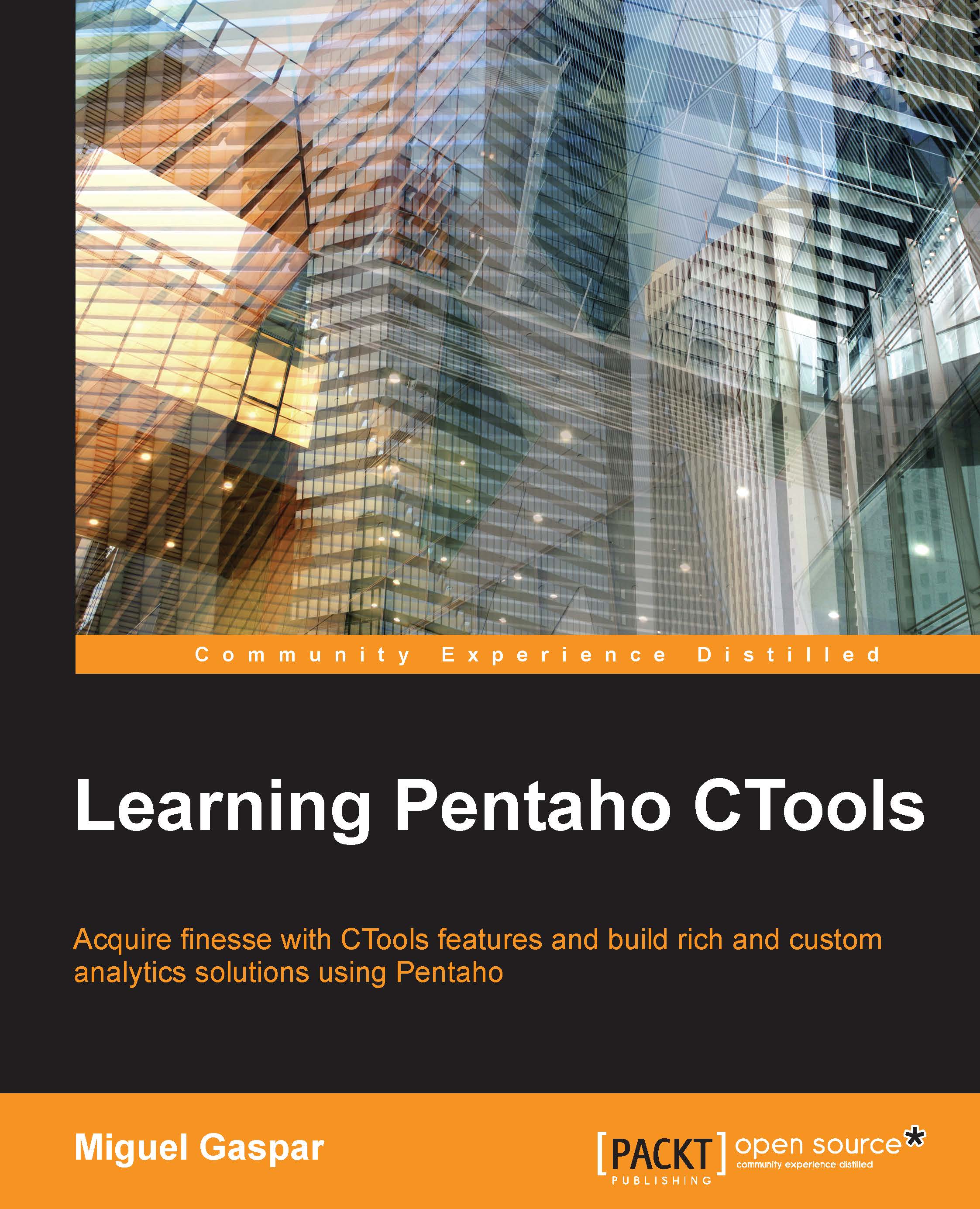CGG – Community Graphics Generator
CGG is a plugin that allows you to export CCC charts in CDE dashboards as images. CGG will generate the image on the server side, and that's the reason why you will see some JavaScript files related to the charts to be exported. Every time you set a chart to be exportable, it will be provided with a URL that you can use to export the image. This means you can see the generated images of the charts you can embed inside any other dashboard/report/page.
When editing a CDE dashboard, you can press Shift + G, which is a shortcut to get to a dialog with a list of charts in the dashboard. By selecting a chart, you will be enabling the option to export the chart using CGG. You can see this in the following image:
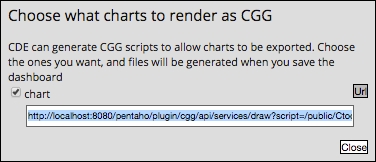
The previous image also shows the URL button, which you can click to get the link to use for the export. For example, for one of the examples provided with the book, the link to the chart will be: http://<server>:<port>/pentaho/plugin/cgg/api...