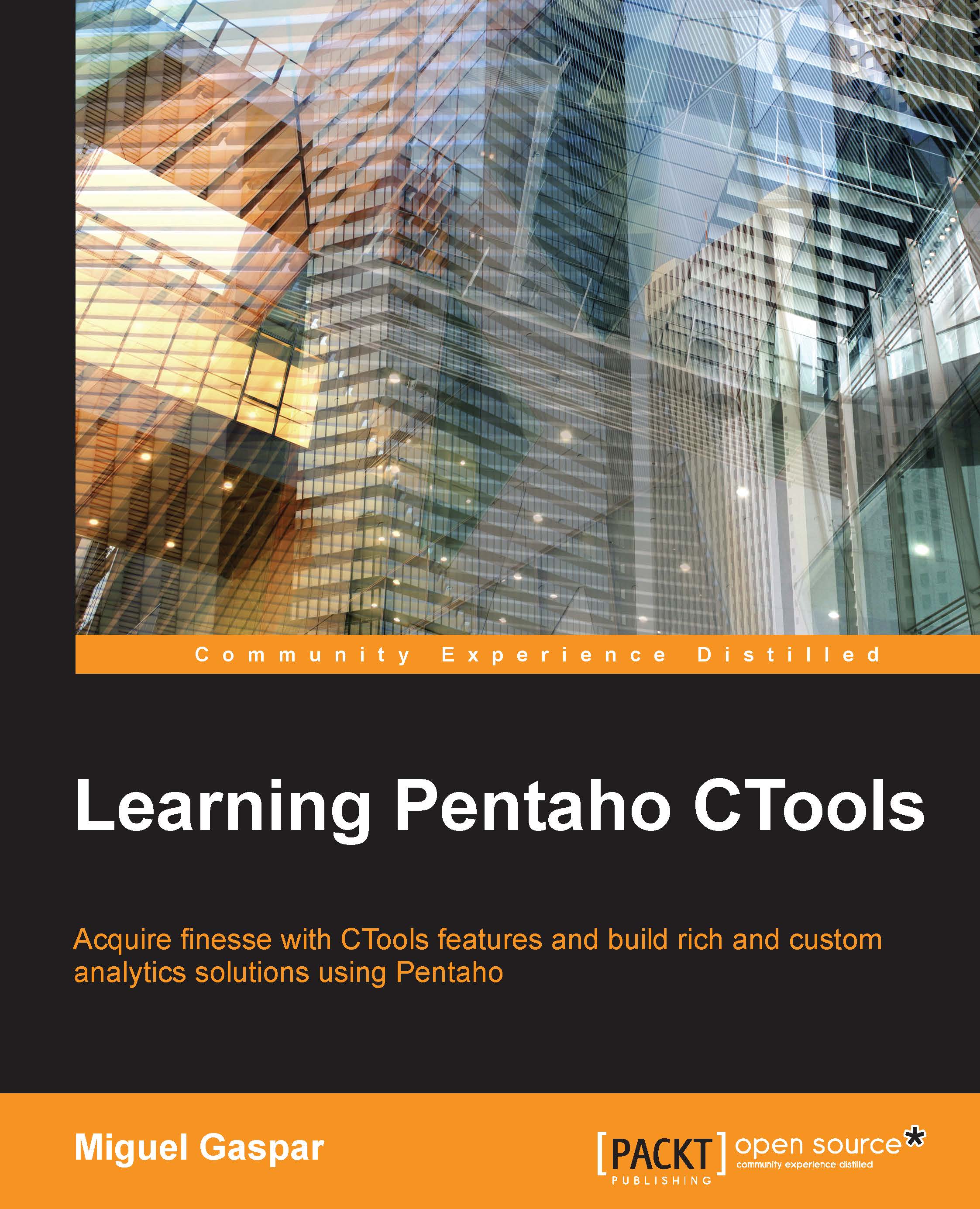Bookmarkable parameters
You have already seen that we are able to create a dashboard that uses filters to be interactive. But let's suppose you want a dashboard to jump to a particular state using some values that could be specified using the URL. That's also possible out of the box using the bookmarkable parameters.
A great usage of this is for you to share the status of a dashboard with someone else. When you are exploring data through the dashboard, you may find some insights or just some warnings that you want to send to someone else. You can even send an e-mail with that information to someone else in the company. So now let's see how you can get them working.
When you create parameters, by using the components perspective, you may create a parameter by expanding the Generic group, choosing the type of parameter (also covered in this book). Three properties will become available: one for the name, a second one for the default value, and a checkbox to make the parameter a bookmarkable...