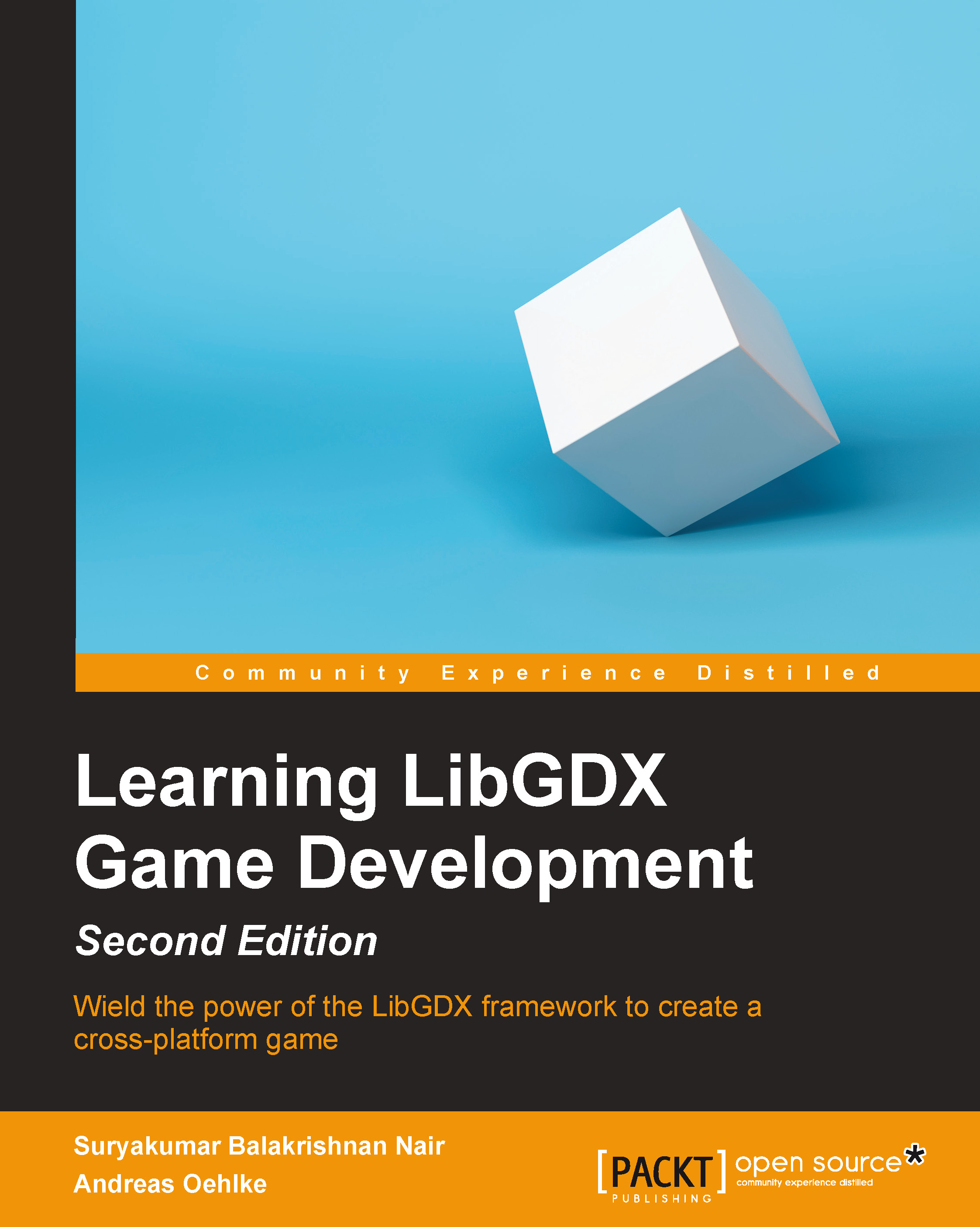Adding a dust particle effect to the player character
We now want to create a dust particle effect that will appear whenever the player character runs on rocks. This effect will stop as soon as the player stops moving or if the player is no longer grounded on a platform.
First, we will need to design a custom particle effect that looks like dust. The following screenshot is an example of what we are aiming for:

Open the particle editor to begin with the default fire particle effect and apply the following modifications to the editor and emitter properties:
- In Pixels per meter, enter
200for Value - In Size, enter
0.75for High, enter0for Low, and enter (0,0), (67,28), (100,0) for Chart - In Velocity, enter
1to 5 for High, enter-1to-5for Low, and enter (0,50) for Chart - In Duration, enter
100for Value - In Emission, enter
200for High, enter0for Low, and enter (0,100) for Chart - In Life, enter
250to500for High, enter0for Low, and enter (0,100) for Chart - In Angle, enter
0for High, enter0...