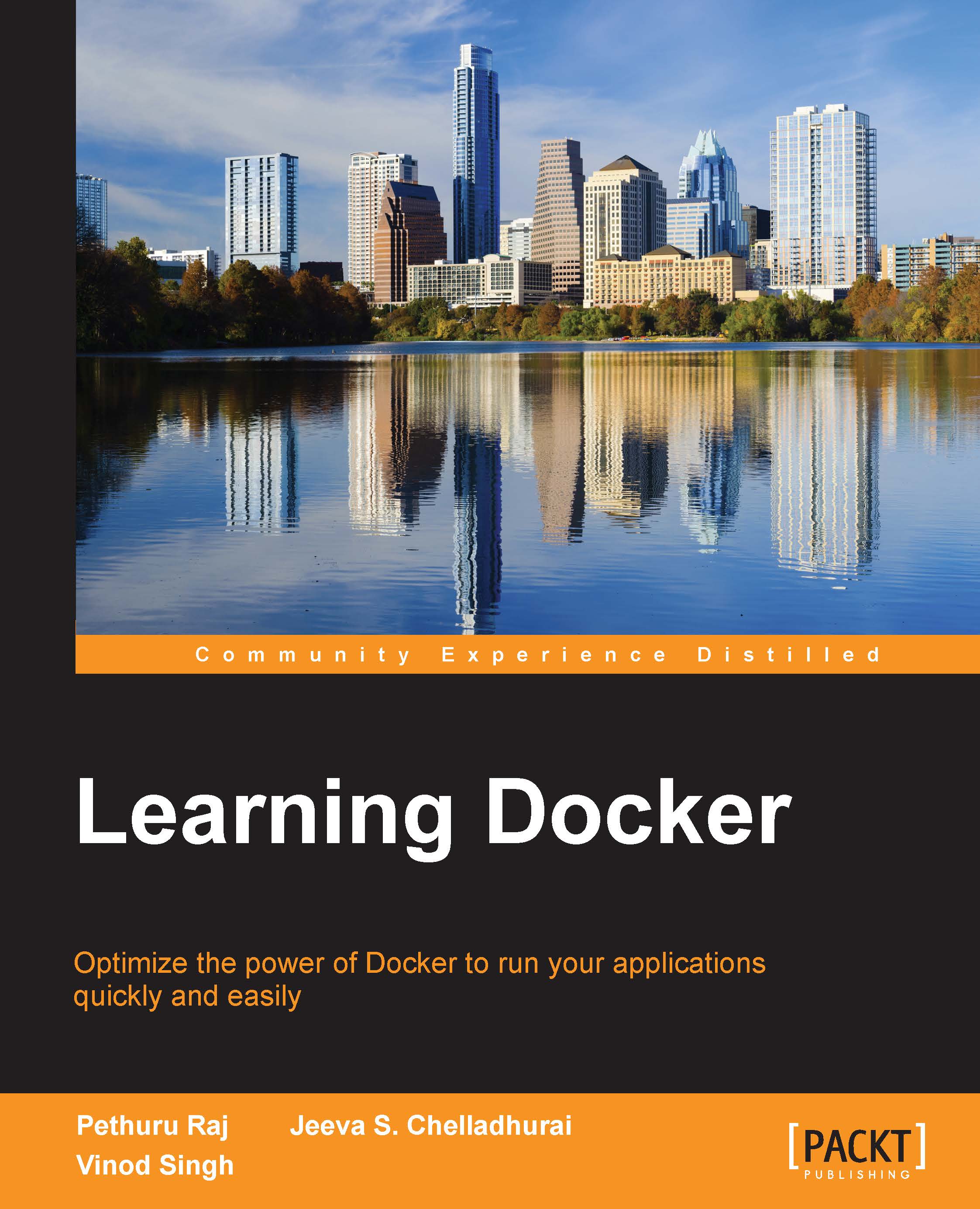Working with Docker images
In the previous chapter, we demonstrated the typical Hello World! example by using a busybox image. Now there is a need for a close observation of the output of the docker pull subcommand, which is a standard command for downloading the Docker images. You would have noticed the presence of the busybox:latest text in the output text, and we will explain this mystery in a detailed manner by bringing in a small twist to the docker pull subcommand by adding the -a option, as shown here:
$ sudo docker pull -a busybox
Surprisingly, you will observe that the Docker engine downloads a few more images with the -a option. You can easily check the images that are available on the Docker host by running the docker images subcommand, which comes in handy, and it reveals more details with respect to :latest and the additional images that are downloaded by running this command. Let us run this command:
$ sudo docker images
You will get the list of images, as follows:
REPOSITORY...