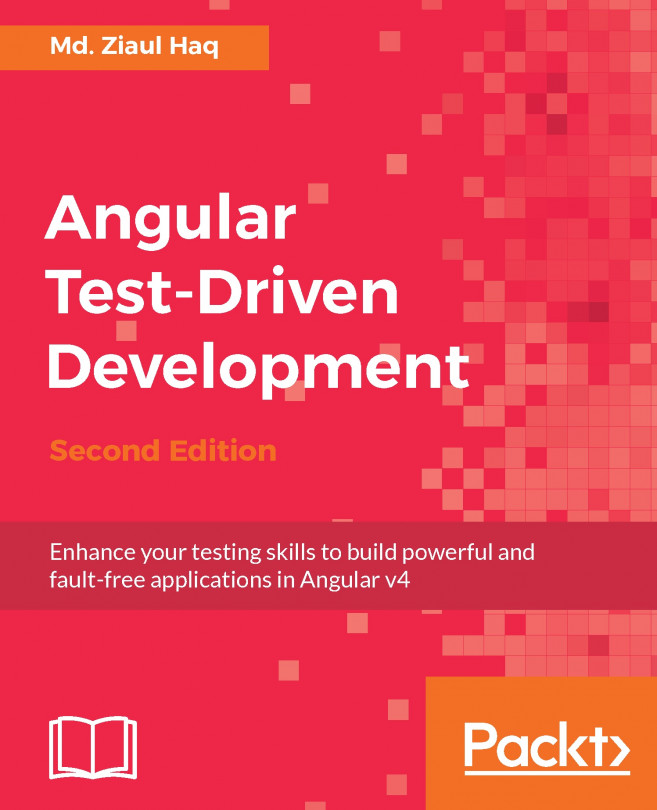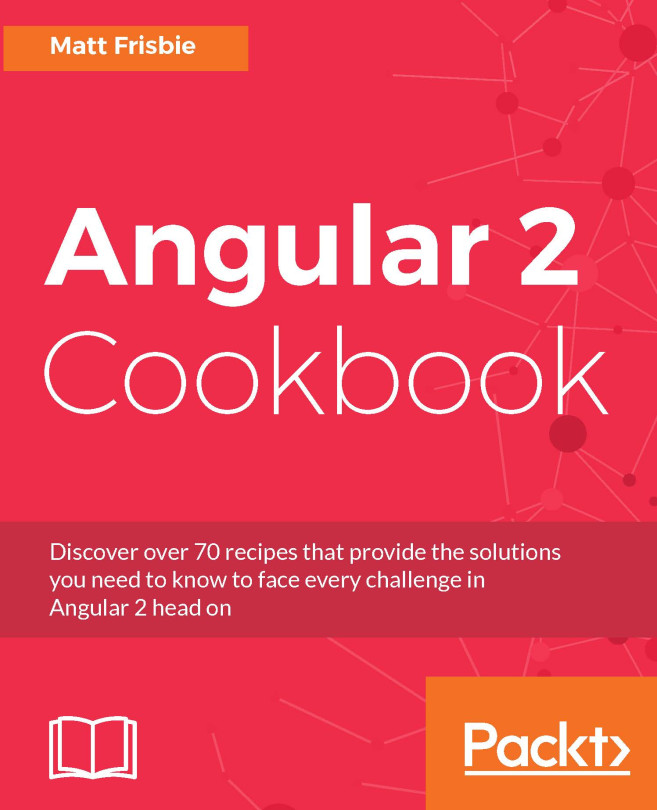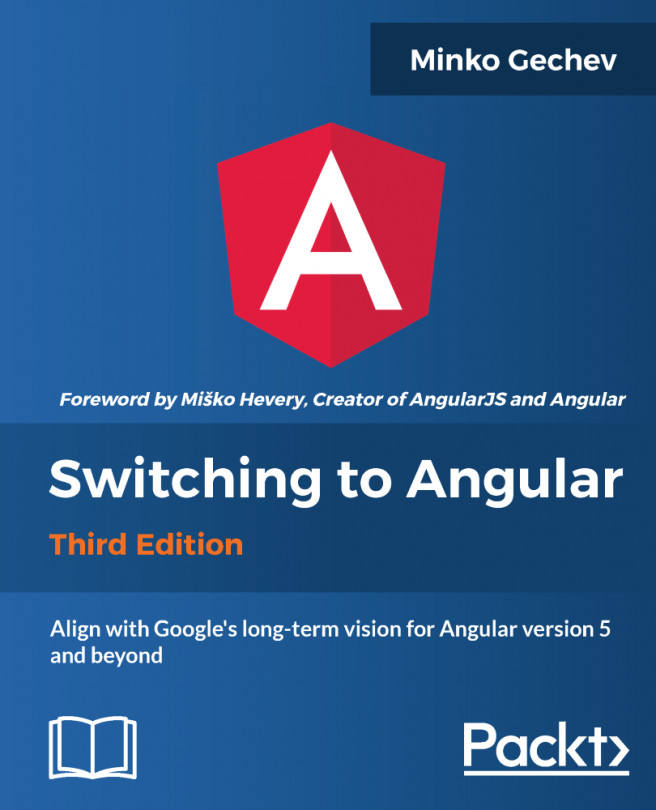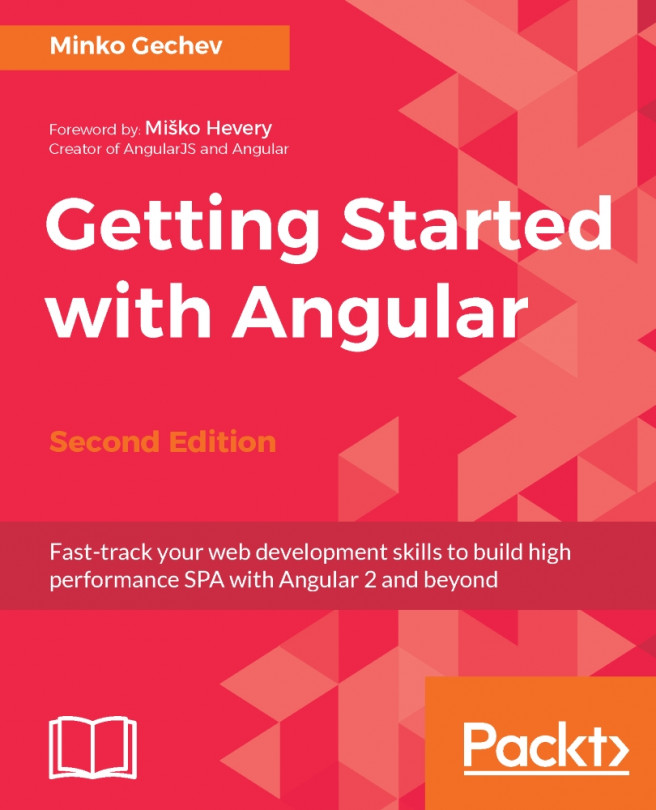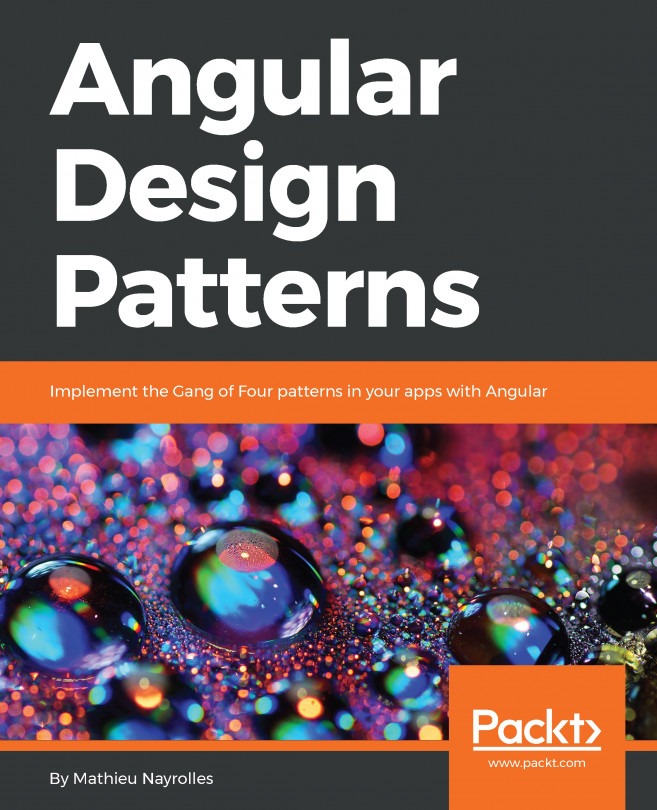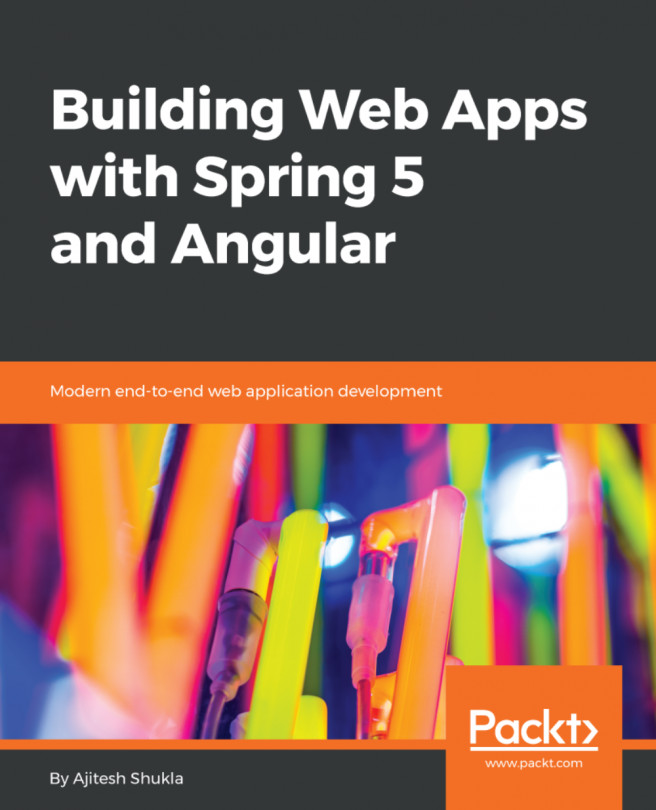Let's start this chapter by creating an ASP.NET Core web application. I am assuming that you have Visual Studio 2017 or a later version installed in your development environment. Follow these steps to create the application:
- Open Visual Studio and click on the menu item by navigating to File | New | Project.
- Navigate to Visual C# from the installed template and select Web.
- Then, select ASP.NET Core Web Application and enter the application name as My Todo, as shown in the following screenshot:
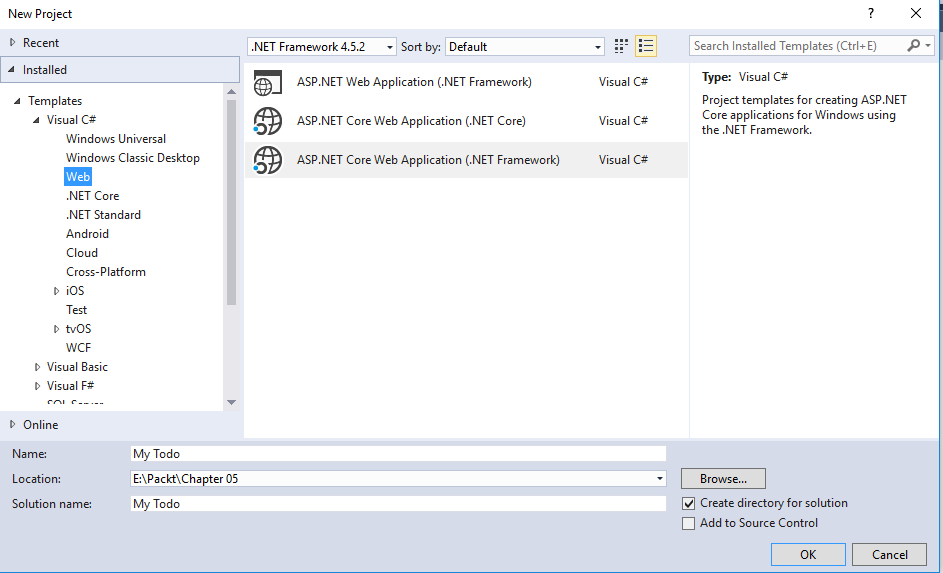
Creating a project named My Todo
- Select the ASP.NET Core Empty template and click on Ok to create the project, as illustrated:
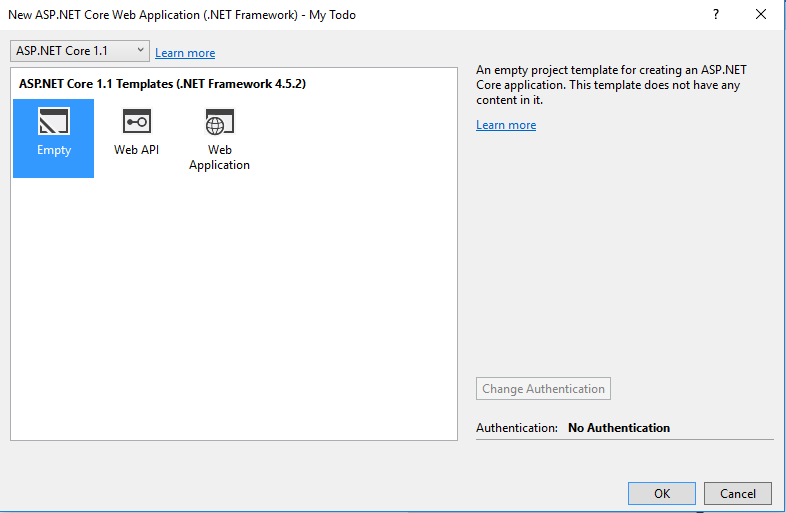
Select an empty ASP.NET Core template
The solution structure of the My Todo application that we created is shown in the following screenshot:
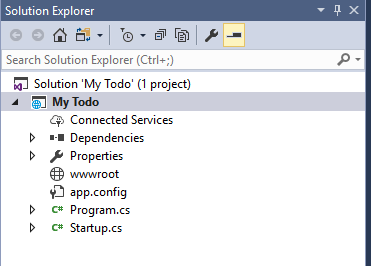
The default solution structure of My Todo
The Startup class...