Within this lab, we are going to install and configure the PowerApps mobile app so that we can experience using our PowerApp as we build it throughout this book. This lab assumes that you have completed Lab 1, and therefore have created the Griffton IT Assets app. However, you can follow these steps for any other app that you create. We will install the PowerApps app and then pin our tablet app to the home screen.
First of all, let's install the mobile app.
Activity 1: Installing the mobile app
This first activity will allow us to install and configure the PowerApps mobile app onto our chosen device. The screenshots in this lab have been taken from an iOS device:
- On your mobile device, open the app store that's relevant to your device.
- Search for PowerApps:
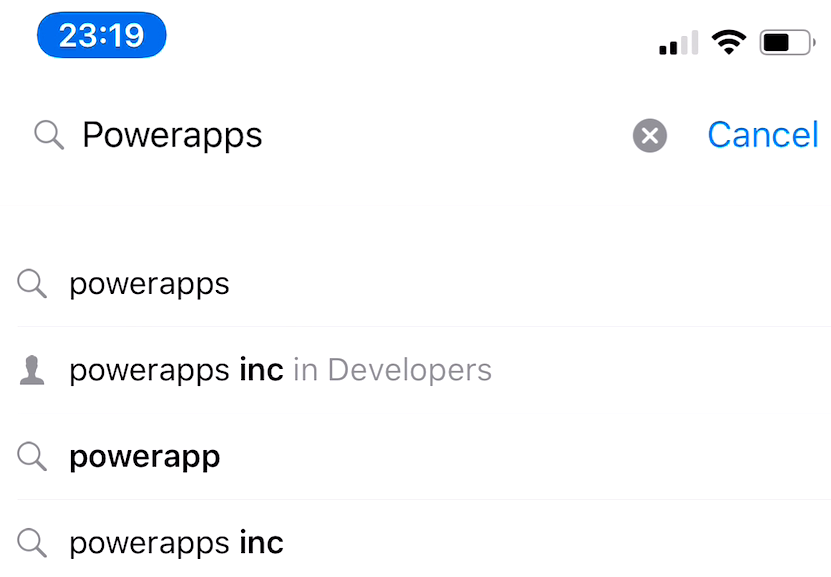
- Select PowerApps from the search options and select to install it:
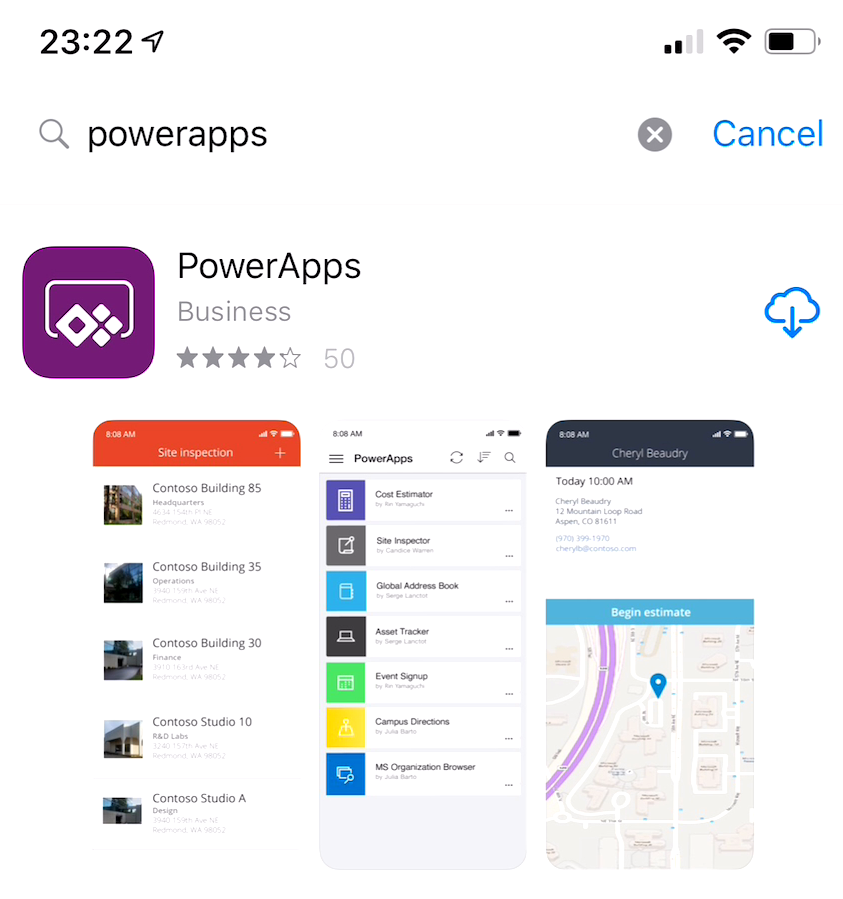
- Once the app has been installed, open the app from the app store or the home screen:
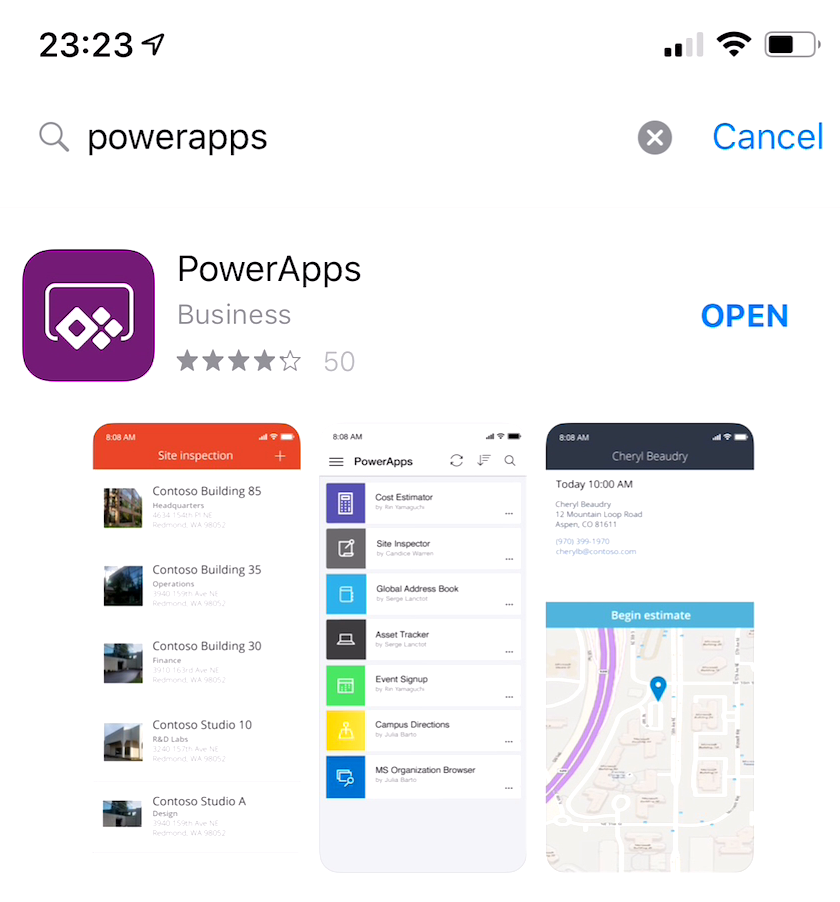
- When the app opens, sign in using your Office 365 credentials...










































































