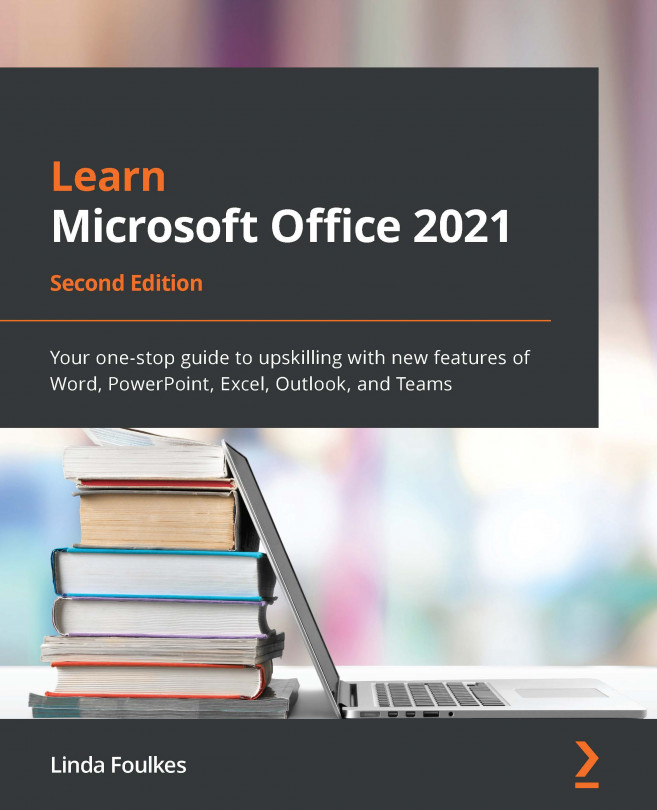Managing the styles environment
In the previous edition of this book, Learn Microsoft Office 2019, we learned how to create and edit styles. In this section, we will build on our skillset by looking at ways to manage the Word environment so that we can work with styles more efficiently.
To set the Style pane, we need to be in the Draft or Outline view. Let's do this so that we can see the Style pane.
Viewing a document in the Draft view
By default, a document will open in the Print Layout view. We can change the view to the Draft view when we need to see any additional marks in the document and when we would like to view document styles (marks such as paragraph markers, spaces, and tabs). When working in the Draft view, we won't able to see any images, only text.
If you would like to follow the steps provided in the next section to view a document in the Draft view and add the Style pane, open the Butterfly Agreement.docx file. Click the View tab, then select...