Rendering the explosion in Cycles and Eevee
The last step in this tutorial is to set up the camera and render settings. So, let’s get started by setting up the camera and rendering the explosion with Cycles first:
- Since we deleted the camera at the beginning, we need to add a new one. Press Shift + A and select Camera. Place it where you want to view the explosion. I think a high-up angle looking down looks pretty nice.
- Next, go to the Render panel and scroll down to the Color Management tab. Set Look to High Contrast. This will make your colors pop:
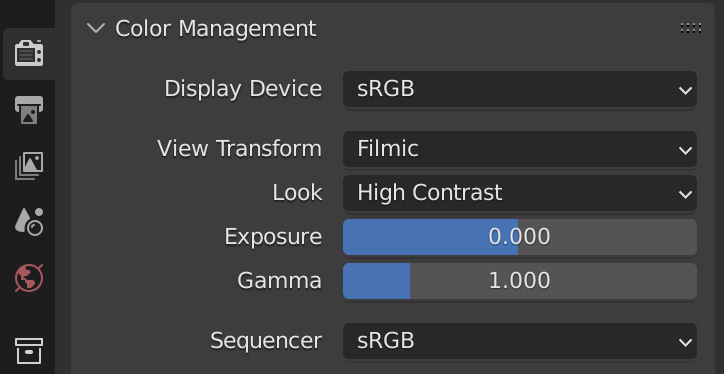
Figure 5.22 – The Color Management tab
- Finally, if you are using Cycles, set Render Max Samples to 100, then just render out the animation. Here is what my simulation looks like at frame 40:

Figure 5.23 – Cycles render preview
That is all you have to do when rendering with Cycles. Eevee, on the other hand, is a bit different and requires...































































