Adding inflow and effectors
The domain is now completely set up and ready to go! Next, we need to add an Inflow object to emit fluid into the simulation. We also need to set up all the rocks and ground to have collision effectors, or the fluid will just fall right through it.
Let’s start out with the Inflow object, as follows:
- First, add a plane object and place it on the top of the waterfall.
- Rotate it 90° along the X axis and scale it to match the width and height that you need. You can see an example here:
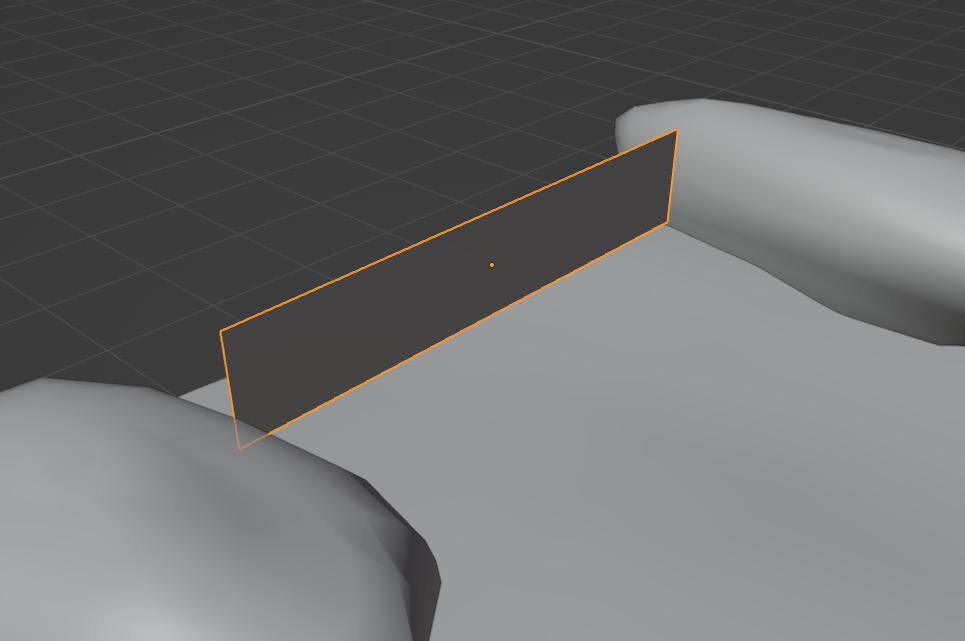
Figure 4.9 – Inflow scale
Changing the shape and size of the flow object will change how the fluid looks. You could have two smaller flows that collide with each other or move the flow up so that fluid drops down and creates a splash. Feel free to get creative here and get different looks for the river!
- Since we have now rotated and scaled the plane, let’s apply both the Rotation and Scale settings...























































