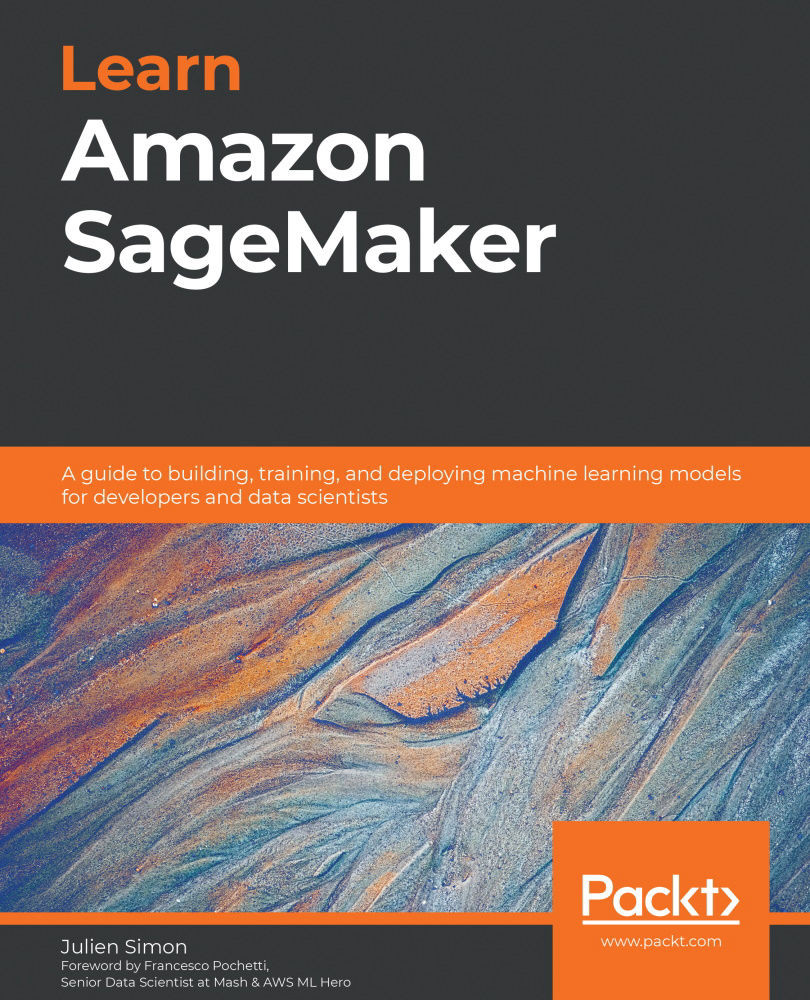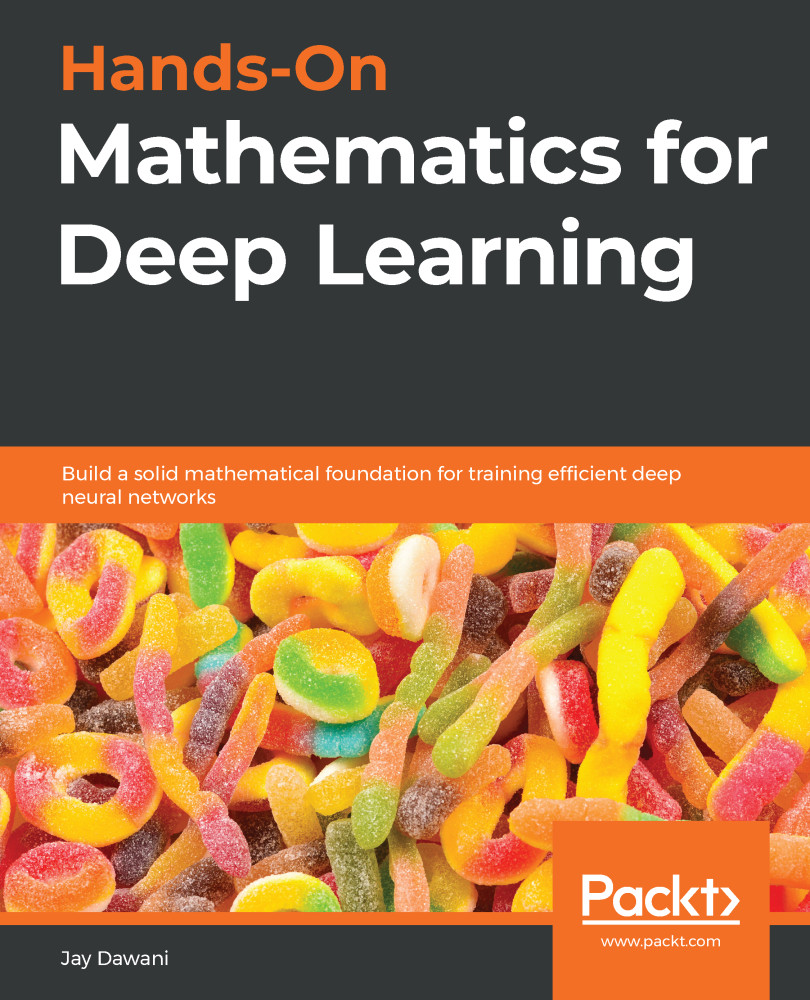Amazon SageMaker was launched at AWS re:Invent 2017. Since then, a lot of new features have been added: you can see the full (and ever-growing) list at https://aws.amazon.com/about-aws/whats-new/machine-learning.
In this section, you'll learn about the main capabilities of Amazon SageMaker and their purpose. Don't worry, we'll dive deep on each of them in later chapters. We will also talk about the SageMaker Application Programming Interfaces (APIs), and the Software Development Kits (SDKs) that implement them.
The main capabilities of Amazon SageMaker
At the core of Amazon SageMaker is the ability to build, train, optimize, and deploy models on fully managed infrastructure, and at any scale. This lets you focus on studying and solving the ML problem at hand, instead of spending time and resources on building and managing infrastructure. Simply put, you can go from building to training to deploying more quickly. Let's zoom in on each step and highlight relevant SageMaker capabilities.
Building
Amazon SageMaker provides you with two development environments:
- Notebook instances: Fully managed Amazon EC2 instances that come preinstalled with the most popular tools and libraries: Jupyter, Anaconda, and so on.
- Amazon SageMaker Studio: A full-fledged integrated development environment for ML projects.
When it comes to experimenting with algorithms, you can choose from the following:
- A collection of 17 built-in algorithms for ML and deep learning, already implemented and optimized to run efficiently on AWS. No ML code to write!
- A collection of built-in open source frameworks (TensorFlow, PyTorch, Apache MXNet, scikit-learn, and more), where you simply bring your own code.
- Your own code running in your own container: custom Python, R, C++, Java, and so on.
- Algorithms and pretrained models from AWS Marketplace for ML (https://aws.amazon.com/marketplace/solutions/machine-learning).
In addition, Amazon SageMaker Autopilot uses AutoML to automatically build, train, and optimize models without the need to write a single line of ML code.
Amazon SageMaker also includes two major capabilities that help with building and preparing datasets:
- Amazon SageMaker Ground Truth: Annotate datasets at any scale. Workflows for popular use cases are built in (image detection, entity extraction, and more), and you can implement your own. Annotation jobs can be distributed to workers that belong to private, third-party, or public workforces.
- Amazon SageMaker Processing: Run data processing and model evaluation batch jobs, using either scikit-learn or Spark.
Training
As mentioned earlier, Amazon SageMaker takes care of provisioning and managing your training infrastructure. You'll never spend any time managing servers, and you'll be able to focus on ML. On top of this, SageMaker brings advanced capabilities such as the following:
- Managed storage using either Amazon S3, Amazon EFS, or Amazon FSx for Lustre depending on your performance requirements.
- Managed spot training, using Amazon EC2 Spot instances for training in order to reduce costs by up to 80%.
- Distributed training automatically distributes large-scale training jobs on a cluster of managed instances
- Pipe mode streams infinitely large datasets from Amazon S3 to the training instances, saving the need to copy data around.
- Automatic model tuning runs hyperparameter optimization in order to deliver high-accuracy models more quickly.
- Amazon SageMaker Experiments easily tracks, organizes, and compares all your SageMaker jobs.
- Amazon SageMaker Debugger captures the internal model state during training, inspects it to observe how the model learns, and detects unwanted conditions that hurt accuracy.
Deploying
Just as with training, Amazon SageMaker takes care of all your deployment infrastructure, and brings a slew of additional features:
- Real-time endpoints: This creates an HTTPS API that serves predictions from your model. As you would expect, autoscaling is available.
- Batch transform: This uses a model to predict data in batch mode.
- Infrastructure monitoring with Amazon CloudWatch: This helps you to view real-time metrics and keep track of infrastructure performance.
- Amazon SageMaker Model Monitor: This captures data sent to an endpoint, and compares it with a baseline to identify and alert on data quality issues (missing features, data drift, and more).
- Amazon SageMaker Neo: This compiles models for a specific hardware architecture, including embedded platforms, and deploys an optimized version using a lightweight runtime.
- Amazon Elastic Inference: This adds fractional GPU acceleration to CPU-based instances in order to find the best cost/performance ratio for your prediction infrastructure.
The Amazon SageMaker API
Just like all other AWS services, Amazon SageMaker is driven by APIs that are implemented in the language SDKs supported by AWS (https://aws.amazon.com/tools/). In addition, a dedicated Python SDK, aka the 'SageMaker SDK,' is also available. Let's look at both, and discuss their respective benefits.
The AWS language SDKs
Language SDKs implement service-specific APIs for all AWS services: S3, EC2, and so on. Of course, they also include SageMaker APIs, which are documented at https://docs.aws.amazon.com/sagemaker/latest/dg/api-and-sdk-reference.html.
When it comes to data science and ML, Python is the most popular language, so let's take a look at the SageMaker APIs available in boto3, the AWS SDK for the Python language (https://boto3.amazonaws.com/v1/documentation/api/latest/reference/services/sagemaker.html). These APIs are quite low level and verbose: for example, create_training_job() has a lot of JSON parameters that don't look very obvious. You can see some of them in the next screenshot. You may think that this doesn't look very appealing for everyday ML experimentation… and I would totally agree!
Figure 1.1 A partial view of the create_training_job() API in boto3
Indeed, these service-level APIs are not meant to be used for experimentation in notebooks. Their purpose is automation, through either bespoke scripts or Infrastructure-as-Code tools such as AWS CloudFormation (https://aws.amazon.com/cloudformation) and Terraform (https://terraform.io). Your DevOps team will use them to manage production, where they do need full control over each possible parameter.
So, what should you use for experimentation? You should use the Amazon SageMaker SDK.
The Amazon SageMaker SDK
The Amazon SageMaker SDK (https://github.com/aws/sagemaker-python-sdk) is a Python SDK specific to Amazon SageMaker. You can find its documentation at https://sagemaker.readthedocs.io/en/stable/.
Note:
The code examples in this book are based on the first release of the SageMaker SDK v2, released in August 2020. For the sake of completeness, and to help you migrate your own notebooks, the companion GitHub repository includes examples for SDK v1 and v2.
Here, the abstraction level is much higher: the SDK contains objects for models, estimators, models, predictors, and so on. We're definitely back into ML territory.
For instance, this SDK makes it extremely easy and comfortable to fire up a training job (one line of code) and to deploy a model (one line of code). Infrastructure concerns are abstracted away, and we can focus on ML instead. Here's an example. Don't worry about the details for now:
# Configure the training job my_estimator = TensorFlow( 'my_script.py', role=my_sageMaker_role, instance_type='ml.p3.2xlarge', instance_count=1, framework_version='2.1.0')
# Train the model my_estimator.fit('s3://my_bucket/my_training_data/')
# Deploy the model to an HTTPS endpoint my_predictor = my_estimator.deploy( initial_instance_count=1, instance_type='ml.c5.2xlarge')
Now that we know a little more about Amazon SageMaker, let's see how it helps typical customers make their ML workflows more agile and more efficient.
 United States
United States
 Great Britain
Great Britain
 India
India
 Germany
Germany
 France
France
 Canada
Canada
 Russia
Russia
 Spain
Spain
 Brazil
Brazil
 Australia
Australia
 Singapore
Singapore
 Hungary
Hungary
 Ukraine
Ukraine
 Luxembourg
Luxembourg
 Estonia
Estonia
 Lithuania
Lithuania
 South Korea
South Korea
 Turkey
Turkey
 Switzerland
Switzerland
 Colombia
Colombia
 Taiwan
Taiwan
 Chile
Chile
 Norway
Norway
 Ecuador
Ecuador
 Indonesia
Indonesia
 New Zealand
New Zealand
 Cyprus
Cyprus
 Denmark
Denmark
 Finland
Finland
 Poland
Poland
 Malta
Malta
 Czechia
Czechia
 Austria
Austria
 Sweden
Sweden
 Italy
Italy
 Egypt
Egypt
 Belgium
Belgium
 Portugal
Portugal
 Slovenia
Slovenia
 Ireland
Ireland
 Romania
Romania
 Greece
Greece
 Argentina
Argentina
 Netherlands
Netherlands
 Bulgaria
Bulgaria
 Latvia
Latvia
 South Africa
South Africa
 Malaysia
Malaysia
 Japan
Japan
 Slovakia
Slovakia
 Philippines
Philippines
 Mexico
Mexico
 Thailand
Thailand