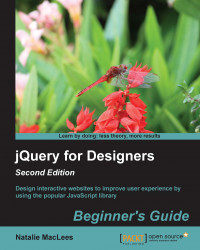Time for action – creating a bold text block with SlabText
Perform the following steps to break a headline into multiple lines, all resized to fit the width perfectly:
We'll get started by creating a basic HTML document and associated files and folders just like we did in Chapter 1, Designer, Meet jQuery. Inside the HTML document, we're going to place a headline as follows:
<header> <h1>Pride & Prejudice</h1> </header>
Next, we'll add some styles to style our headline the way we'd like. Open your
styles.cssfile and add the following lines:header { margin: 5.063em 0; } header h1 { line-height: 1.125; margin: 0; padding: 0; text-transform: uppercase; } h1 { font-size: 3.375em; }We've removed any default margins or padding from the
<h1>element. We'll use the<header>element to add white space around our headline instead. Also, note that we used a unitless number for our line-height value. Unitless line heights allow these values to...