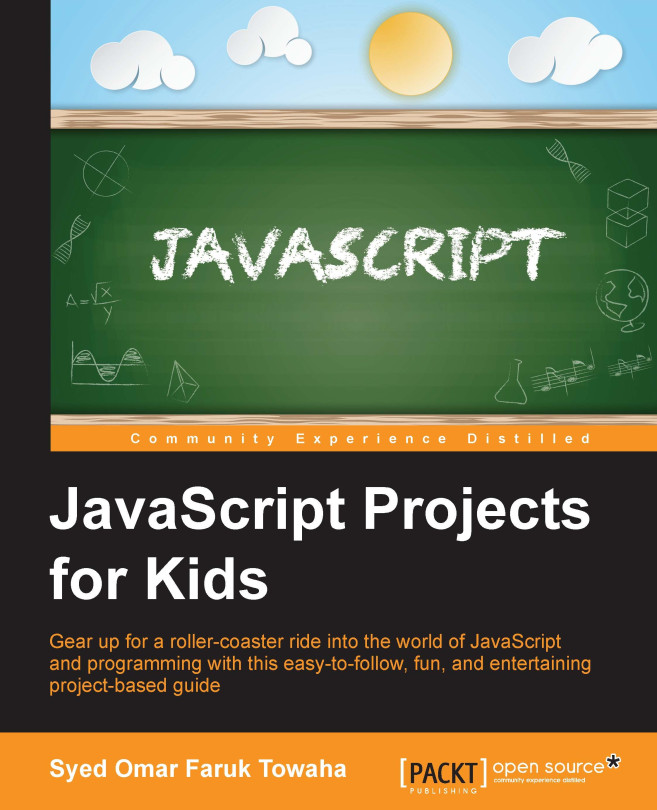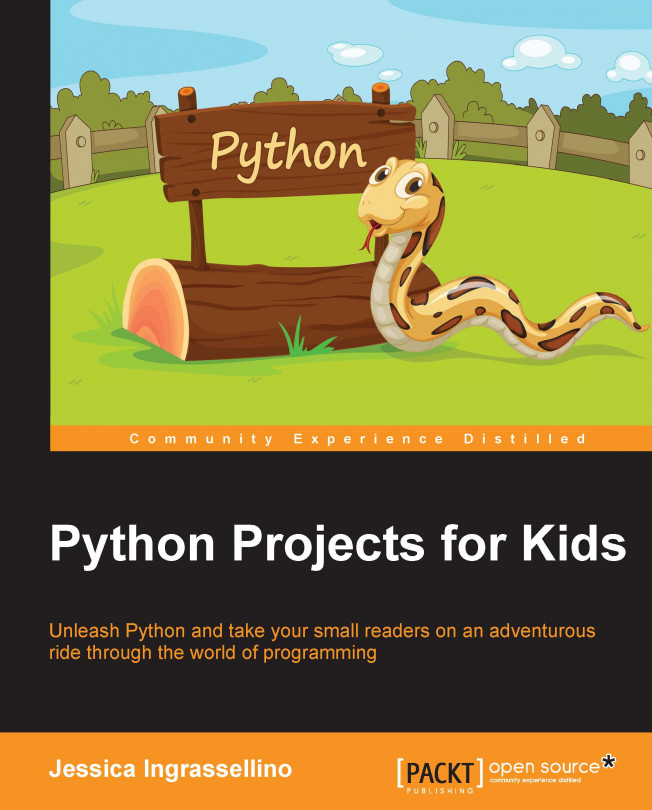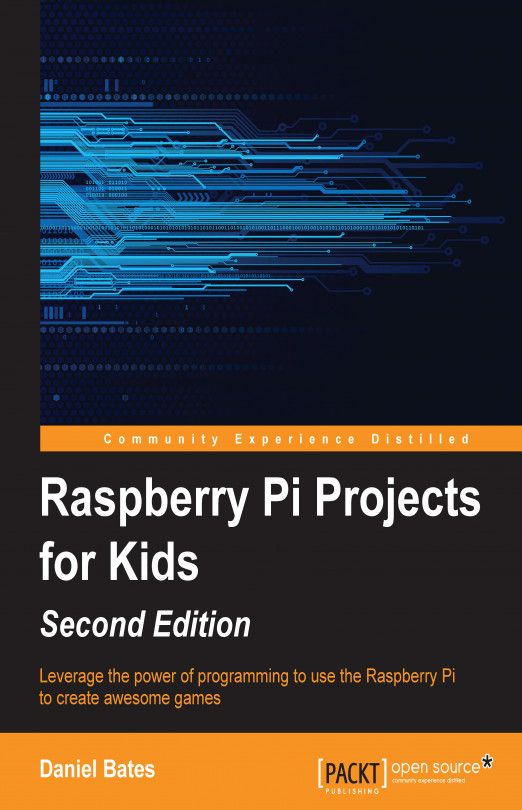Chapter 1. Exploring JavaScript in the Console
Before we start talking about lines of codes, objects, variables, and so on, we need to know what JavaScript is. JavaScript is a programming language that is used to add interactivities to the web pages and build web applications. Static websites are not very popular these days, therefore, we use JavaScript to make our websites interactive.
Some people also call it a scripting language as it is an easy language and does not require compilers like other languages. JavaScript was not designed as a general purpose programming language, it was designed to manipulate web pages. You can write a desktop application using JavaScript. JavaScript can also access your machine's hardware. You can try making a desktop application with a software development kit (SDK) such as PhoneGap for mobile or the Microsoft app SDK for desktop. The JavaScript codes are interpreted on web pages and then run by a browser. Any modern Internet browser, for example Firefox, Safari, Google Chrome, UC Browser, Opera, and so on, supports JavaScript.
Note
A compiler is a computer program that processes codes and turns them to machine language. Making a website interactive means adding features that are controlled by the users to the website. For example, online registration forms, online calculator, and so on. The Static website has fixed objects and contents and it displays the same information to all the visitors.
Basically, JavaScript is included on an HTML page or written on a separate file that has a .js extension. If you know nothing about HTML, don't worry as you will learn about it in Chapter 3, Introducing HTML and CSS. So, where can you use JavaScript?
The answer is simple, you can do the following:
- You can create an active user interface.
- You can control web browsers.
- You can validate user inputs (if they are typed wrong).
- You can create custom web pages that can pop up on the browser, holding information or images.
- You can create dynamic pages without Common Gateway Interface (CGI). CGI is used by the web servers to process a browser's information.
Note
The thing that you should remember is JavaScript is not Java, the programming language developed by Sun Microsystem.
Throughout this book, we will use Google Chrome as the default browser and Atom
as the text editor.
If you do not have these two software already installed on your computer, it is necessary to download and install them.
We will use the Atom text editor as it is a cross-platform editor, has a built-in package manager, does smart autocompletion, and has a lot of other advantages.
 United States
United States
 Great Britain
Great Britain
 India
India
 Germany
Germany
 France
France
 Canada
Canada
 Russia
Russia
 Spain
Spain
 Brazil
Brazil
 Australia
Australia
 Singapore
Singapore
 Hungary
Hungary
 Ukraine
Ukraine
 Luxembourg
Luxembourg
 Estonia
Estonia
 Lithuania
Lithuania
 South Korea
South Korea
 Turkey
Turkey
 Switzerland
Switzerland
 Colombia
Colombia
 Taiwan
Taiwan
 Chile
Chile
 Norway
Norway
 Ecuador
Ecuador
 Indonesia
Indonesia
 New Zealand
New Zealand
 Cyprus
Cyprus
 Denmark
Denmark
 Finland
Finland
 Poland
Poland
 Malta
Malta
 Czechia
Czechia
 Austria
Austria
 Sweden
Sweden
 Italy
Italy
 Egypt
Egypt
 Belgium
Belgium
 Portugal
Portugal
 Slovenia
Slovenia
 Ireland
Ireland
 Romania
Romania
 Greece
Greece
 Argentina
Argentina
 Netherlands
Netherlands
 Bulgaria
Bulgaria
 Latvia
Latvia
 South Africa
South Africa
 Malaysia
Malaysia
 Japan
Japan
 Slovakia
Slovakia
 Philippines
Philippines
 Mexico
Mexico
 Thailand
Thailand