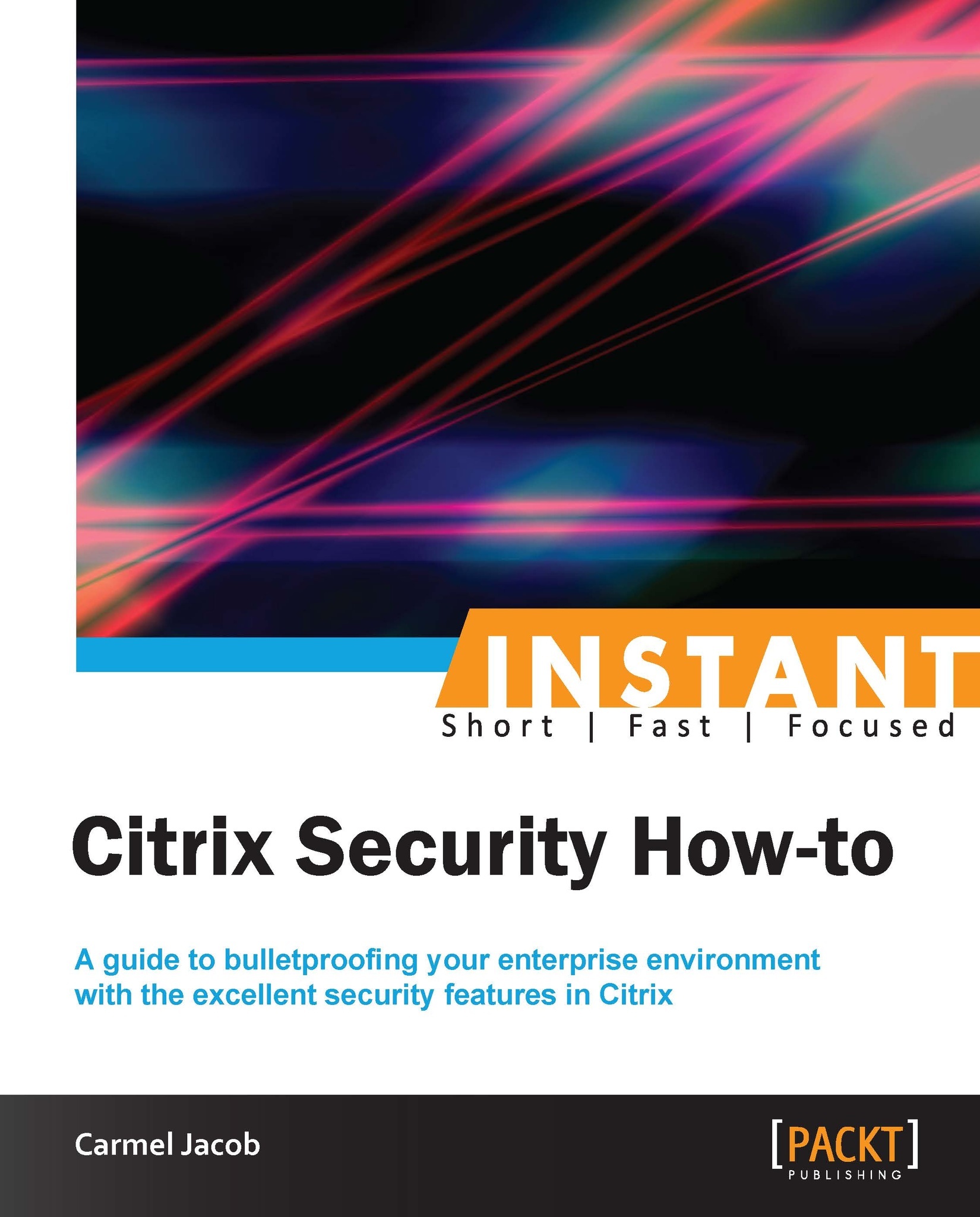First we are going to set up the VPN in basic mode access:
Set up an AGEE Vserver, bind the appropriate SSL certificate to it, and select the access mode as basic.
SSL is the only protocol available while configuring the AGEE Vserver.
If there is a root and intermediate certificate for the server certificate obtained, they also need to be loaded onto the box and linked to each other.
The following screenshot shows the server certificate linked with the intermediate root CA, which in turn is linked to the root CA certificate:
Configure bookmarks and FTP share links to local intranet sites and applications.
Under Access Gateway, go to Global Settings.
There will be four tabs namely Network Configuration, Security, Client Experience, and Published Applications.
Under Network Configurations, there is an option to set the DNS IP, which enables you to use any internal FQDN, and advanced options on the same tab let you configure how to use IIPs (Intranet IPs), and so on.
The Security tab has a default operation, ALLOW/DENY, that can be set, and advanced options where we can restrict the users based on EPA scans and policies.
Under the Client Experience tab, options such as SplitTunnel (which has two options, ON or OFF, that define whether the traffic from the client should completely go through the tunnel or use both the VPN tunnel and local inter-network), Session, and Client idle timeout, and an option to specify a homepage (optional) are available. Single sign-on to web applications and client cleanup prompt (prompts when logging out of VPN) are also available.
Published Applications are also available to set ICA proxy to ON or OFF and to set the web interface link address. The ICA proxy settings come into the picture, when deciding between full, clientless, and full-client VPN.
Access the fully qualified doman name (FQDN) specified in the certificate, using HTTPS, and make sure you do not get the security warning. If you do get, please check if the certificates are loaded in your local machine along with the intermediate certificate, if any (Go to Start | Run and type mmc). After loading the certificates, please verify that the certificates can be seen under Tools | Internet Options | Content | Certificates.
An intranet IP (IIP) pool can be configured, if you require the client connecting with only the range of IP addresses specified:
This IIP pool can be set in Global Settings or under AGEE Vserver | Intranet IPs. The preceding screenshot shows the Intranet IP configuration and the following screenshot shows the Global Settings page. The Intranet IP is used to assign IP address to the users connecting to the VPN. If the range of IP addresses is exhausted by the users, either an IP address can be reclaimed from a user who is in a logged off state or there is a setting that allows MIP to be used as IIP when no other address is available:
So, instead of global settings, if customized per user or per application, we can configure session profile and policy under Access Gateway | Policies | Session.
In this case study, the focus will be on customizing the VPN configuration per user group, in turn making it more secure.
First we will set up the VPN in smart mode access. Smart Access is used for advanced VPN configurations such as EPA scans, access to XenApp using web interface, and pre-authentication and post-authentication scans.
We will be seeing how to configure each in this section.
Smart Access provides Full VPN connectivity and to enable that we need to set the ICA proxy and Clientless Access options to OFF for full VPN. There is also the possibility of setting the VPN to full for certain users and clientless for the rest or vice versa, using session policies.
Session policies can be configured by using regular expressions, as you would configure any other policies on NetScaler. Session policies can be configured based on the users:
Network subnet (network based)
The version of the antivirus software running on the client machine
The set of processes that is required to be running/existing for the VPN to work (client security)
Client's connection type/speed (client security)
Client certificate scan (general)
Hard disk encryption and even date and time
The session policy configuration can be anywhere between simple expressions such as URL = ="/*.asp" or HTTP.REQ.URL.CONTAINS"/mycompany" and compound expressions such as "CLIENT.APPLICATION.PROCESS (notepad.exe).EXISTS".
Session policies can be bound globally, at the vserver level or the user level, and the preference works from the user level to groups to the vserver and finally to the global level. These policies are evaluated after the client is authenticated as it is more towards the client connection settings and so on.
The next step towards setting up smart access is traffic policy. Traffic policy is used to configure the file type associations for hosted applications on XenApp or XenDesktop.
File type associations help users in editing any document on the server itself instead of downloading it to the client and changing it. Traffic policies can be created for this, however, only with HTTP as protocol.
The session and traffic policies, after their creation, are bound at the vserver level:
EPA scans can also be configured as a part of the pre-authentication policy and bound to the vserver, thereby letting the CAG scan the client before sending the authentication request.
In the case of configuring pre-authentication policy, checks related to the client's registry values, and so on, can be done. A sample config is as follows:
Whenever an EPA scan takes place, an EPA plugin is downloaded to the client to scan according to the policy set on the CAG.
The benefit of EPA, as we can see, is that users can connect from anywhere while still maintaining the internal network risk free.
Traffic policies as discussed earlier are used to configure the file type associations, and for implementing that we require the Citrix XenApp plugin. Once the traffic policy is bound to the AGEE Vserver, each of the file extensions in the published application's (that is, on the presentation server) content redirection properties should be enabled.
Another point to be noted is, if there are any routes that need to be loaded onto the client who is connecting to the VPN for accessing any intranet network, the intranet applications are configured for that particular network/subnet.
Moving onto the web interface part of the configuration, the web interface link address can be specified under Global Settings or in the Session profile, and it can be bound to the vserver. The latter is preferred if a customized config is required. To integrate Access Gateway with the web interface, we will begin by configuring a default site PNAgent. The site should be configured for the Gateway Direct mode. You would also need to enter the FQDN of the URL that you want the users to hit.
For example, for http://www.webpackt.com, the FQDN would be www.webpackt.com.
While accessing through mobile devices, it is recommended not to enable session reliability (if unsure whether the mobile device has support for the feature or not). The last action item is to add the STA (Secure Ticketing Authority). The STA's main function is to generate a ticket for a session as well as to validate that ticket.
Now, let's discuss how to specify STA:
When the ticket is generated and sent to the web interface (WI), the WI includes the STA ticket in the ICA file that is sent to the client. When this ICA session is launched, the STA validates the ticket. Refer to the following screenshot of applications and other options present in a full VPN client or XenApp plugin:
This is used, if the server name is on a different port that should also be specified.
The following screenshot shows the STA config screen. As we can see in the following screenshot, the textbox where we add the URL has the format clearly given:
Once the STA is configured on web interface, it needs to be configured on the Access Gateway under Vserver | Published Applications | Secure Ticket Authority-Add.
 United States
United States
 Great Britain
Great Britain
 India
India
 Germany
Germany
 France
France
 Canada
Canada
 Russia
Russia
 Spain
Spain
 Brazil
Brazil
 Australia
Australia
 Singapore
Singapore
 Hungary
Hungary
 Ukraine
Ukraine
 Luxembourg
Luxembourg
 Estonia
Estonia
 Lithuania
Lithuania
 South Korea
South Korea
 Turkey
Turkey
 Switzerland
Switzerland
 Colombia
Colombia
 Taiwan
Taiwan
 Chile
Chile
 Norway
Norway
 Ecuador
Ecuador
 Indonesia
Indonesia
 New Zealand
New Zealand
 Cyprus
Cyprus
 Denmark
Denmark
 Finland
Finland
 Poland
Poland
 Malta
Malta
 Czechia
Czechia
 Austria
Austria
 Sweden
Sweden
 Italy
Italy
 Egypt
Egypt
 Belgium
Belgium
 Portugal
Portugal
 Slovenia
Slovenia
 Ireland
Ireland
 Romania
Romania
 Greece
Greece
 Argentina
Argentina
 Netherlands
Netherlands
 Bulgaria
Bulgaria
 Latvia
Latvia
 South Africa
South Africa
 Malaysia
Malaysia
 Japan
Japan
 Slovakia
Slovakia
 Philippines
Philippines
 Mexico
Mexico
 Thailand
Thailand